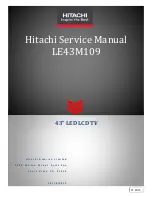English -
Viewing the Control Panel
1
SOURCE
Toggles between all the available input
sources (TV, Ext.1, Ext.2, AV, S-Video,
Component, PC, HDMI1, HDMI2, HDMI3).
In the on-screen menu, use this button as
you use the
ENTER
button on the remote
control.
2
MENU
Press to see an on-screen menu of your TV’s
features.
3
Press to decrease or increase the volume.
In the on-screen menu, use the
buttons as you use the
◄
and
►
buttons on
the remote control.
4
Press to change channels. In the on-screen
menu, use the
buttons as you use
the
▲
and
▼
buttons on the remote control.
(Without the Remote Control, you can turn on
the TV by using the Channel buttons.)
5
(Power)
Press to turn the TV on and off.
6
Remote Control Sensor
Aim the remote control towards this spot on
the TV.
7
Power Indicator
Blinks and turns off when the power is on and
lights up in stand-by mode.
8
Speakers
The product colour and shape may vary depending on the model.
Side Panel buttons
1
2
3
4
6
7
8
8
5
BN68-01425C-Eng.indd 3
2008-03-03 ¿ÀÈÄ 7:29:19