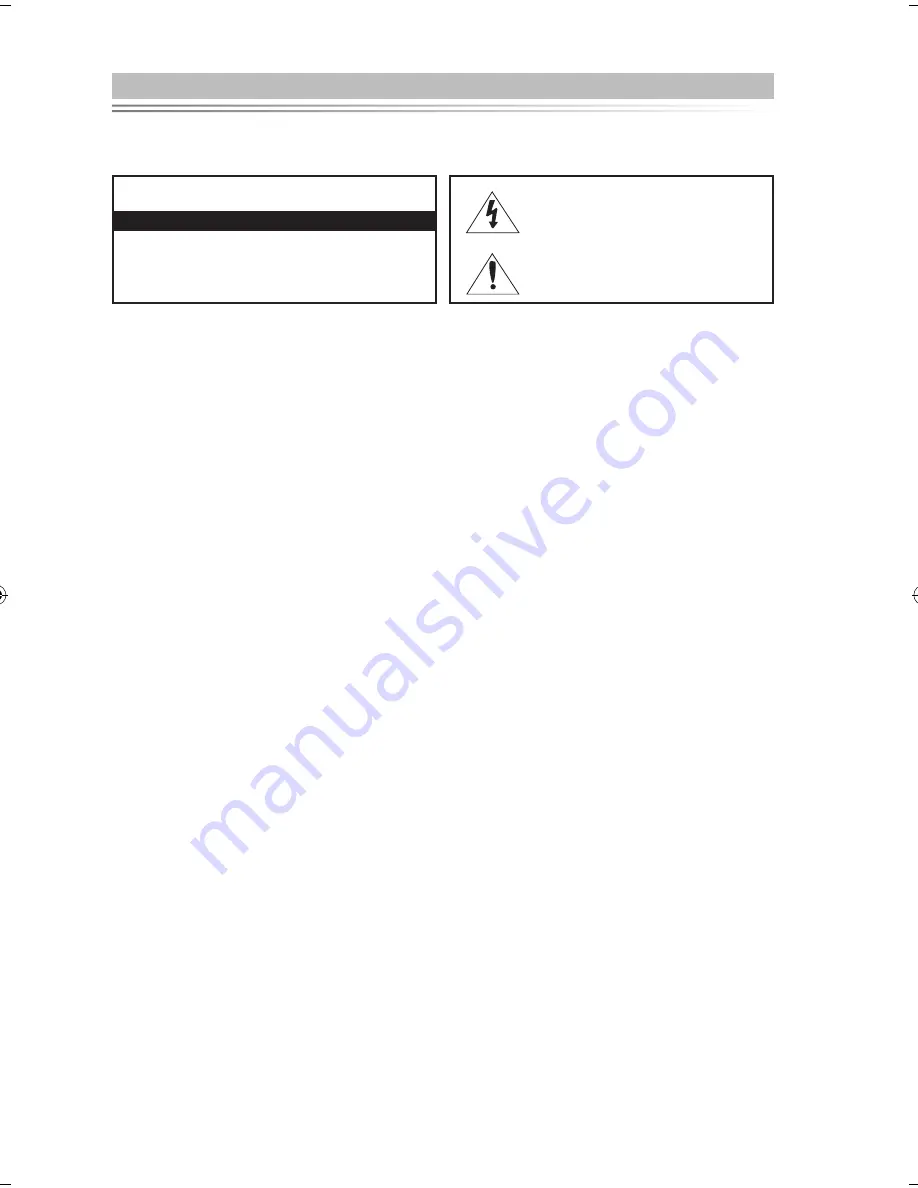
• The slots and openings in the cabinet and in the back or bottom are provided for necessary ventilation.
To ensure reliable operation of this apparatus, and to protect it from overheating, these slots and openings
must never be blocked or covered.
- Do not cover the slots and openings with a cloth or other materials.
- Do not block the slots and openings by placing this apparatus on a bed, sofa, rug or other similar surface.
- Do not place this apparatus in a confined space, such as a bookcase, or built-in cabinet, unless proper venti
lation is provided.
• Do not place this apparatus near or over a radiator or heat resistor, or where it is exposed to direct sunlight.
• Do not place sources of heat on this apparatus, such as a candles, ash trays, incense or other similar items.
• Do not place a water containing vessel on this apparatus, as this can result in a risk of fire or electric shock.
• Do not expose this apparatus to rain or place it near water(near a bathtub, washbowl, kitchen sink, or laundry
tub, in a wet basement, or near a swimming pool etc.).
If this apparatus accidentally gets wet, unplug it and contact an authorized dealer immediately.
You can clean this apparatus with damp cloth when necessary, but be sure to unplug the apparatus first.
• Do not expose this apparatus to extreme temperature conditions or to extreme humidity conditions.
• This apparatus use batteries. In your community there might be regulations that require you to dispose of these
batteries properly under environmental considerations. Please contact your local authorities for disposal or
recycling information.
• To cut off the power source, unplug this apparatus from the wall outlet.
• Do not overload wall outlets, extension cords or adaptors beyond their capacity, since this can result in fire or
electric shock.
• Power-supply cords should be routed so that they are not likely to be walked on or pinched by items placed
upon or against them, paying particular attention to cords at plug end, adaptors and the point where they exit
from the appliance.
• To protect this apparatus from a lightning storm, or when it is left unattended and unused for long periods of
time, unplug it from the wall outlet and disconnect the antenna or cable system.
This will prevent damage to the set due to lightning and power line surges.
• Before connecting the AC power cord to the DC adaptor outlet, make sure the voltage designation of the DC
adaptor correspondsto the local electrical supply.
• Never insert anything metallic into the open parts of this apparatus. Doing so many create a danger of electric
shock.
• To avoid electric shock, never touch the inside of this apparatus. Only a qualified technician should open this
apparatus.
• Be sure to hold the plug, not the cord, when disconnecting this apparatus from an electric socket.
• Locate this apparatus near an easily accessible AC outlet.
• If this apparatus does not operate normally - in particular, if there are any unusual sounds or smells coming
from it
- unplug it immediately and contact an authorized dealer or service center.
• Unplug this apparatus from the AC outlet before any service.
• Be sure to pull the power plug out of the outlet if the TV is to remain unused or if you are to leave the house for
an extended period of time (especially when children, elderly or disabled people will be left alone in the
house).
- Accumulated dust can cause an electric shock, an electric leakage or a fire by causing the power cord to
generate sparks and heat or the insulation to deteriorate.
• Be sure to contact an authorized service center, when installing your set in a location with heavy dust, high or
low temperatures, high humidity, chemical substances and where it operates for 24 hours such as the airport,
the train station etc. Failure to do so may cause serious damage to your set.
Please read the appropriate section that corresponds to the marking on your Samsung product before
attempting to install the product.
Warning! Important Safety Instructions
CAuTION
CAUTION: TO REDUCE THE RISK OF ELECTRIC SHOCK,
DO NOT REMOVE COVER (OR BACK). THERE ARE NO
USER SERVICEABLE PARTS INSIDE. REFER ALL SERVIC
-
ING TO QUALIFIED PERSONNEL.
RISK OF ElECTRIC ShOCK DO NOT OPEN
This symbol indicates that high voltage is
present inside.
It is dangerous to make any kind of contact
with any internal part of this product.
This symbol alerts you that important
literature concerning operation and mainte-
nance has been included with this product.
BN68-01166M-02Eng-0402.indd 38
2007-04-02 �� 3:06:49
Содержание LE23R81W
Страница 42: ...This page is intentionally left blank ...


















