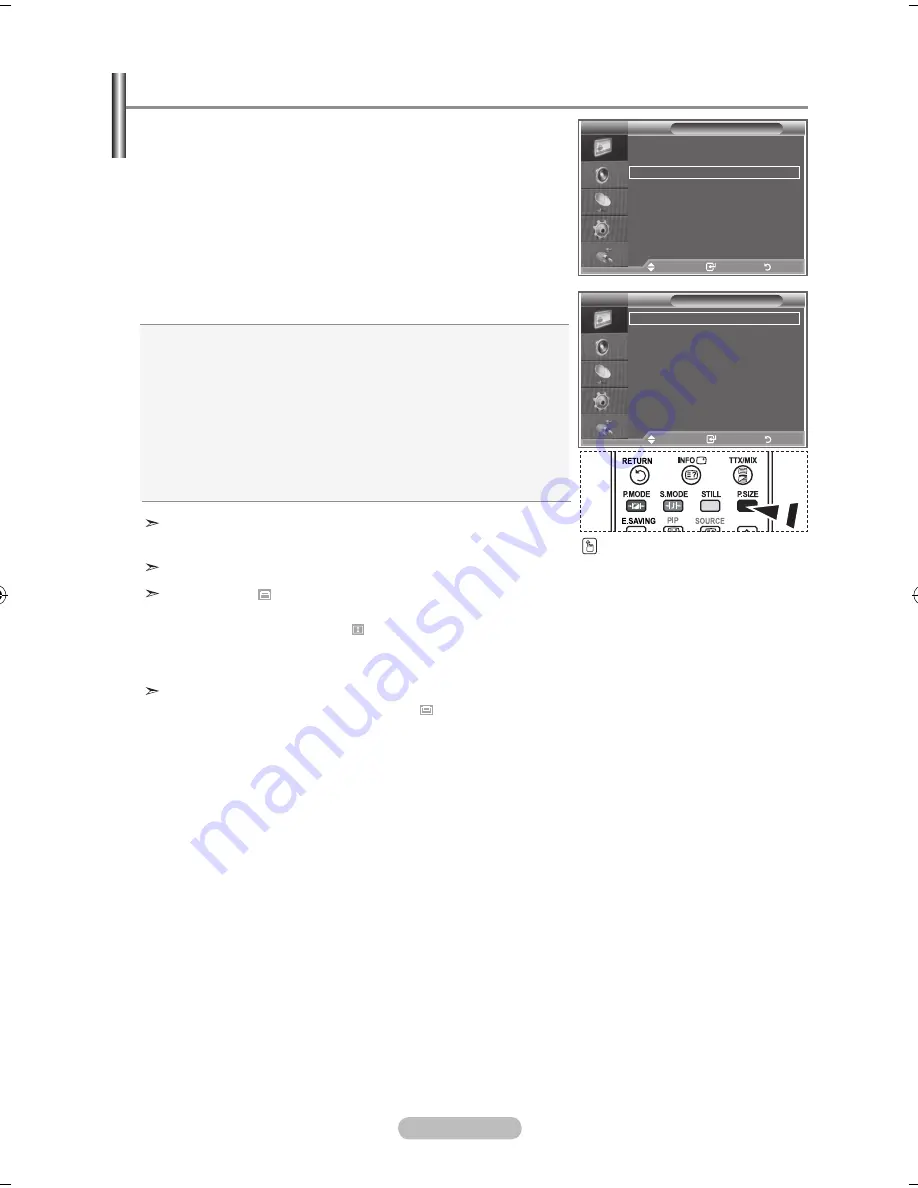
English -
You can select the picture size which best corresponds to
your viewing requirements.
.
Press the
MENu
button to display the menu.
Press the
ENTER
button, to select "Picture"
.
Press the
▲
or
▼
button to select "Size", then press the
ENTER
button.
3.
Select the required option by pressing the
▲
or
▼
button.
Press the
ENTER
button.
.
Press the
ExIT
button to exit.
"Auto Wide" function is available only in "TV", "Ext1", "Ext2",
"AV", and "S-Video" mode.
In PC Mode, only "16:9" or "4:3" mode can be adjusted.
Zoom : Select by pressing the
◄
or
►
buttons.
Use the ▲
or
▼
button to move the picture up and
down. After selecting , use the
▲
or
▼
button to
magnify or reduce the picture size in the vertical
direction.
Wide Zoom : Move the screen up/down using the
▲
or
▼
buttons after selecting the by pressing the
►
or
ENTER
button.
Changing the Picture Size
You can select these options
by simply pressing the
P.SIZE
button on the remote control.
Size
Auto Wide
:9
Wide Zoom
Zoom
:3
Just Scan
Picture
Detailed Settings
Size
: Auto Wide
Screen Mode
: : 9
Digital NR
: Off
Active Colour
: Off
DNle
: Off
Reset
: Ok
More
Auto Wide:
Automatically adjusts the picture size to the "16:9"
aspect ratio.
:9:
Adjusts the picture size to 16:9 appropriate for DVDs or
wide broadcasting.
Wide Zoom:
Magnify the size of the picture more than 4:3.
Zoom:
Magnifies the 16:9 wide picture (in the vertical direction)
to fit the screen size.
:3:
This is the default setting for a video movie or normal broadcasting.
Just Scan :
Displays the input scenes as they are without any cutoff
when HDMI 720p,1080i signals are input.
TV
TV
Move
Enter
Return
Move
Enter
Return
BN68-01166M-02Eng-0402.indd 18
2007-04-02 �� 3:06:22
Содержание LE23R81W
Страница 42: ...This page is intentionally left blank ...






























