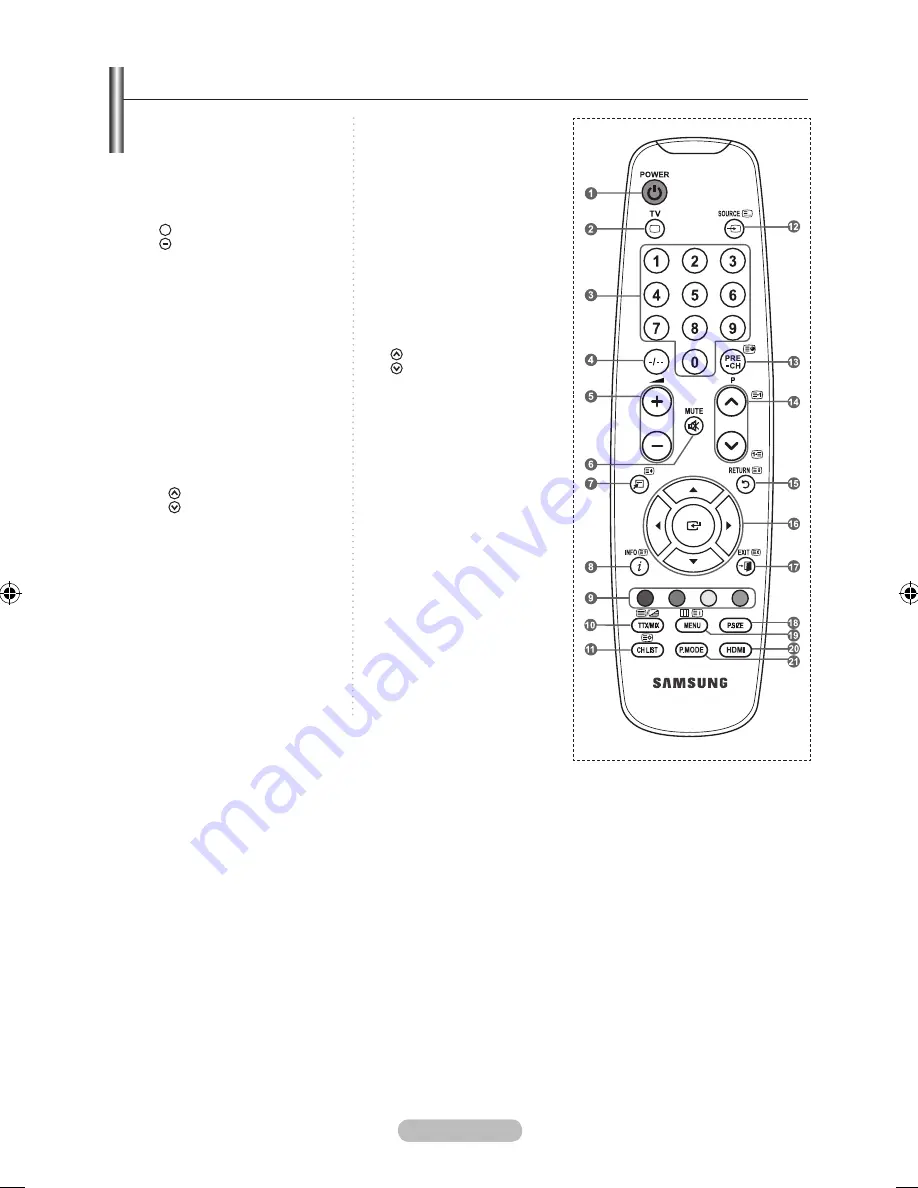
English -
TOOLS
1
Television Standby button
2
Selects the TV mode directly
3
Number buttons for direct
channel access
4
One/Two-digit channel selection
5
+: Volume increase
: Volume decrease
6
Temporary sound switch-off
7
Use to quickly select
frequently used functions.
8
Use to see information on
the current broadcast
9
Colour buttons :
Use these buttons in the
Channel list, etc.
!
Displays the Channel List on
screen
@
Available source selection
#
Previous channel
$
P
: Next channel
P
: Previous channel
%
Returns to the previous
menu
^
Control the cursor in the menu
&
Exit the on-screen menu
*
Picture size selection
(
Displays the main on-screen
menu
)
Selects the HDMI mode
directly.
a
Picture effect selection
teletext Functions
2
Exit from the teletext display
7
Teletext size selection
8
Teletext reveal
9
Fastext topic selection
0
Alternately select Teletext,
Double, or Mix.
!
Teletext store
@
Teletext mode selection
(LIST/FLOF)
#
Teletext sub page
$
P
: Teletext next page
P
: Teletext previous page
%
Teletext hold
&
Teletext cancel
(
Teletext index
The performance of the remote control may be affected by
bright light.
➣
Viewing the Remote Control
BN68-01425H-Eng.indd 6
2008-05-13 ¿ÀÈÄ 4:42:16









































