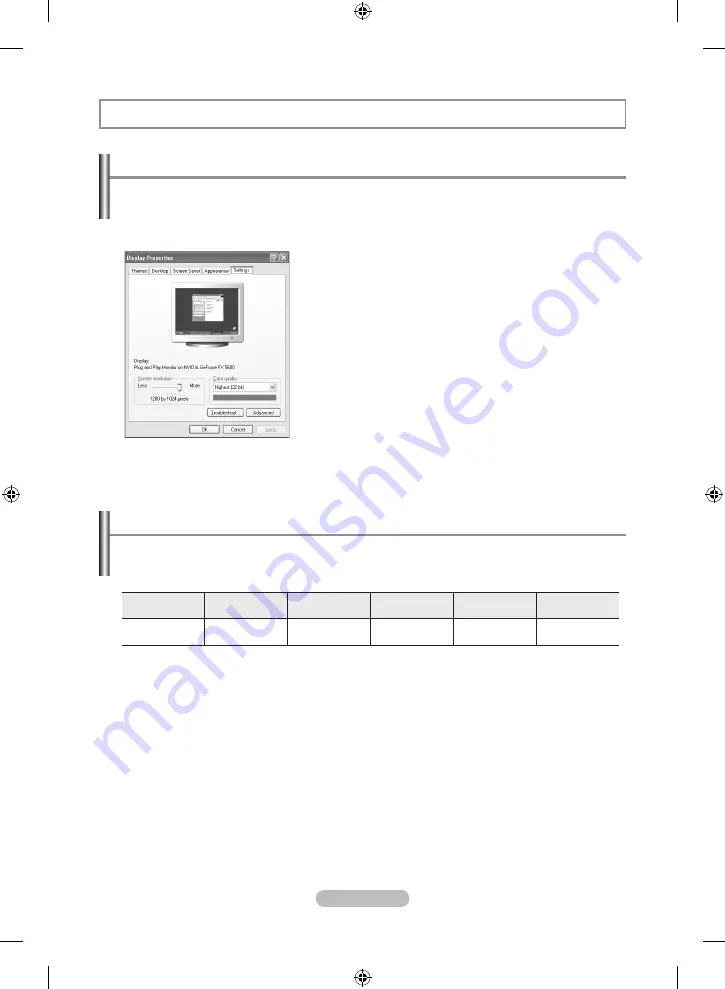
English - 9
SEttIng thE PC
the Windows display-settings for a typical computer are shown below. the actual screens on your
PC may be different depending upon your particular version of Windows and your particular video
card. Even if your actual screens look different, the same, basic set-up information will apply in
almost all cases. (If not, contact your computer manufacturer or Samsung Dealer.)
.
First, click on “Control Panel” on the Windows start menu.
.
When the control panel window appears, click on “Appearance
and Themes” and a display dialog-box will appear.
3.
When the control panel window appears, click on “Display” and
a display dialog-box will appear.
.
Navigate to the “Settings” tab on the display dialog-box.
The correct size setting (resolution):
optimum
: 640 X 480
If a vertical-frequency option exists on your display settings
dialog box, the correct value is “60” or “60 Hz”. Otherwise,
just click “OK” and exit the dialog box.
Setting up Your PC Software (Based on Windows xP)
Display Modes
Both screen position and size will vary depending on the type of PC monitor and its resolution.
the resolutions in the table are recommended. (all resolutions between the supported limits are
supported)
Mode
resolution
horizontal
Frequency (khz)
Vertical
Frequency (hz)
Pixel Clock
Frequency (Mhz)
Sync Polarity
(h/V)
Vga
720X400
640X480
31.469
31.469
70.087
59.940
28.322
25.175
- / +
- / -
The interlace mode is not supported.
The set might operate abnormally if a non-standard video format is selected.
➣
➣
BN68-01177S,T-00Eng-1010.indd 19
2007-10-18 �� 8:53:28






























