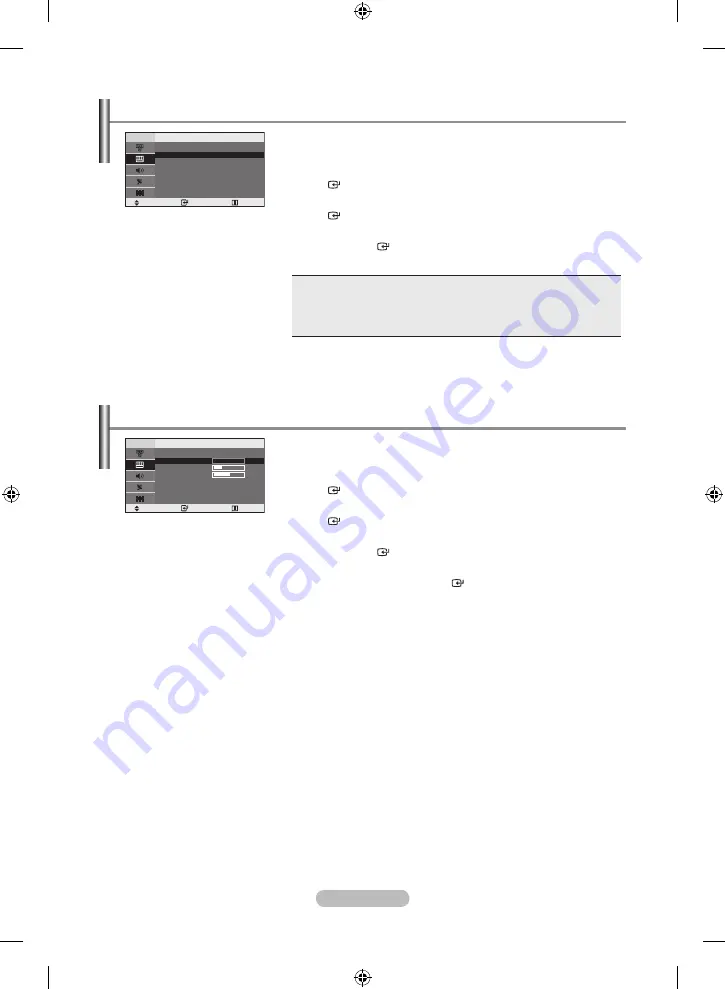
English -
You can select the most comfortable colour tone to your eyes.
.
Press the
MEnu
button to display the menu.
Press the ▲ or ▼ button to select “Picture”, then press the
EntEr
button.
.
Press the ▲ or ▼ button to select “Colour Tone”, then press the
EntEr
button.
3.
Press the ▲ or ▼ button to select the desired colour tone setting.
Press the
EntEr
button.
.
Press the
ExIt
button to exit.
♦ Cool 2:
Makes the colour temperature bluer than “Cool 1” menu.
♦ Cool 1:
Makes whites bluish.
♦ Normal:
Keeps whites white.
♦ Warm1:
Makes whites reddish.
♦ Warm2
: Makes the colour temperature redder than “Warm1” menu.
In the PC mode, “Cool” ,“Normal”, “Warm”, “Custom” appears.
➣
Changing the Colour tone
Move
Enter
return
Colour tone
Cool
Cool
normal
Warm
Warm
adjust the individual r, g, B Colour Controls.
.
Press the
MEnu
button to display the menu.
Press the ▲ or ▼ button to select “Picture”, then press the
EntEr
button.
.
Press the ▲ or ▼ button to select “Colour Control”, then press the
EntEr
button.
3.
Press the ▲ or ▼ button to select a particular item.
Press the
EntEr
button.
.
Press the ◄ or ► button to decrease or increase the value of a
particular item. Press the
EntEr
button.
.
Press the
ExIt
button to exit.
Available in PC Mode Only.
➣
adjusting the Colour Control
Move
Enter
return
Colour Control
red
0
green
9
Blue
0
BN68-01177S,T-00Eng-1010.indd 12
2007-10-18 �� 8:53:23





























