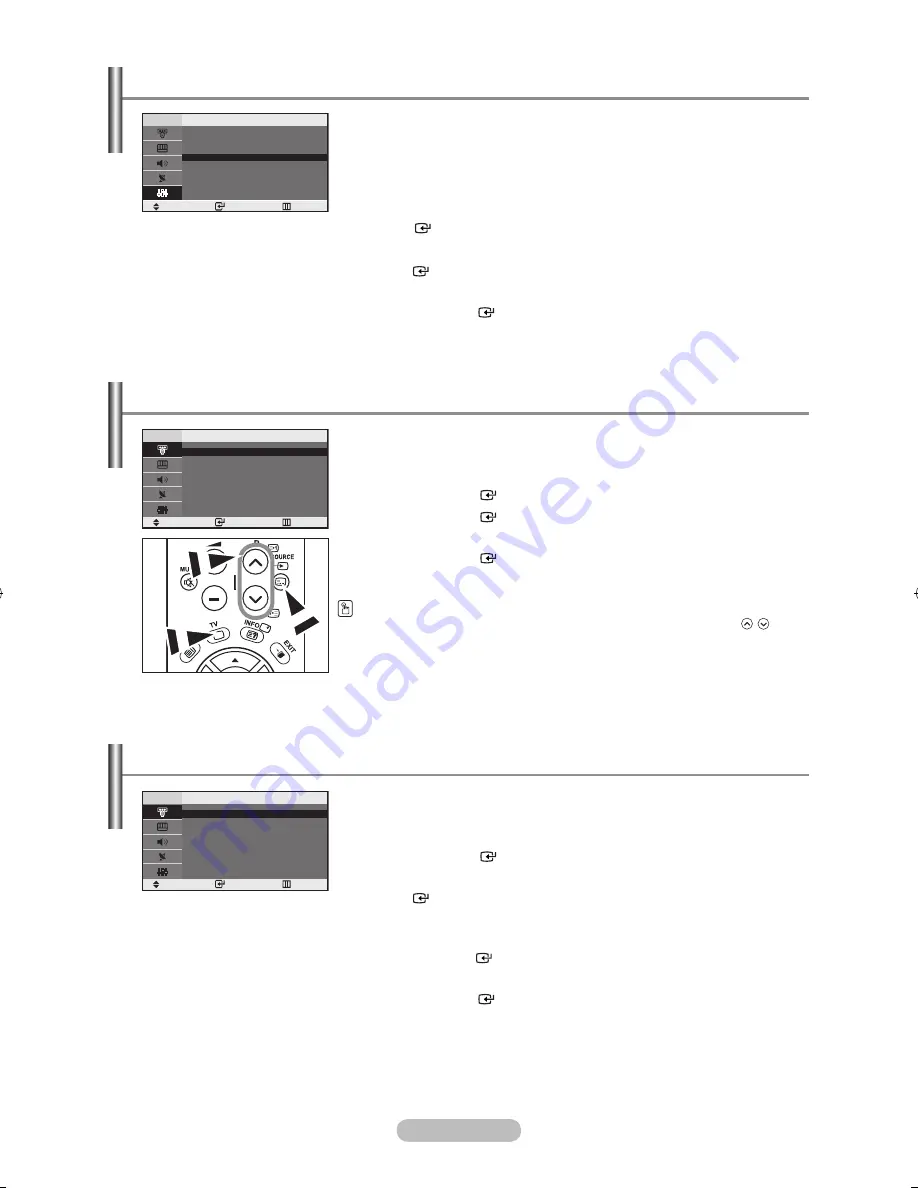
English -
If no signal is being received or the signal is very weak, a blue screen
automatically replaces the noisy picture background. If you wish to
continue viewing the poor picture, you must set the "Blue Screen"
mode to "off".
.
Press the
MEnu
button to display the menu.
Press the ▲ or ▼ button to select “Setup”, then press the
EntEr
button.
.
Press the ▲ or ▼ button to select “Blue Screen” then press the
EntEr
button.
3.
Press the ▲ or ▼ button to select “On” or “Off”.
Press the
EntEr
button.
.
Press the
ExIt
button to exit.
Setting the Blue Screen Mode
You can select among external sources connected to your tV’s
input jacks.
.
Press the
MEnu
button to display the menu.
Press the
EntEr
button to select “Input”.
.
Press the
EntEr
button to select “Source List”.
3.
Select the required device by pressing the ▲ or ▼ button.
Press the
EntEr
button.
Press the
SourCE
button on the remote control to toggel between all the
available source. TV mode can be selected by pressing the
tV
or
P
/
button on the remote control but you cannot select it by pressing the
SourCE
button.
Selecting the Source
name the device connected to the input jacks to make your input
source selection easier.
.
Press the
MEnu
button to display the menu.
Press the
EntEr
button, to select “Input”.
.
Press the ▲ or ▼ button to select “Edit Name”, then press the
EntEr
button.
3.
Press the ▲ or ▼ button to input select input source that you wish to
edit.
Press the
EntEr
button.
.
Press the ▲ or ▼ button to select the required device.
Press the
EntEr
button.
.
Press the
ExIt
button to exit.
Editing the Input Source names
Setup
time
Plug & Play
language
: English
Blue Screen
: on
PC
Move
Enter
return
Source list
tV
Ext.
: ----
aV
: ----
S-Video
: ----
PC
: ----
Move
Enter
return
Edit name
----
VCr
DVD
Cable StB
hD StB
Satellite StB
aV receiver
DVD receiver
Move
Enter
return
▼
BN68-1177N-Eng-0824.indd 16
2007-08-24 �� 4:04:46






























