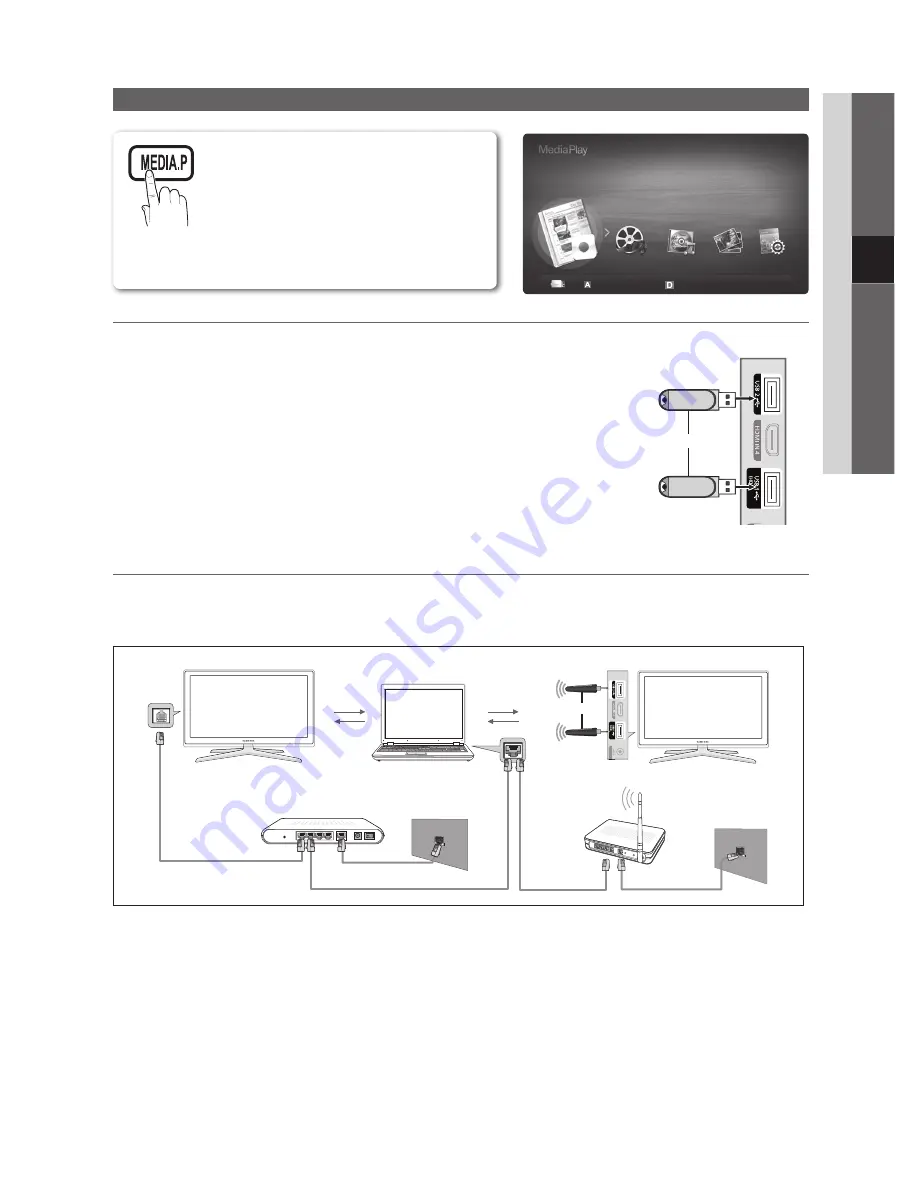
33
English
04
Advanced Featur
es
Media Play
Connecting a
¦
USB Device
1.
Turn on your TV.
2.
Connect a USB device containing recorded tv, photo, music and/or movie files to
the
USB 1 (HDD)
or
USB 2
jack on the side of the TV.
3.
When USB is connected to the TV, popup window appears. Then you can select
Media Play
.
¦
Connecting to the PC through network
You can play pictures, music and videos saved on your PC through a network connection in the Media Play mode.
If you use
✎
Media Play
through saved file on your PC, you should download “PC Share Manager” and users manual from
“www.samsung.com.”
1.
For more information on how to configure your network, refer to ‘Network Connection’. (p. 28)
You are recommended to locate both TV and PC in same subnet. The first 3 parts of the subnet address of the TV and
–
the PC IP addresses should be the same and only the last part (the host address) should be changed. (e.g. IP Address:
123.456.789.**)
2.
Using a LAN cable, connect between the external modem and the PC onto which the Samsung PC Share Manager
program will be installed.
You can connect the TV to the PC directly without connecting it through a Sharer (Router).
–
Enjoy recorded tv, photos, music and/or movie
files saved on a USB Mass Storage Class (MSC)
device and/or your PC.
External Modem
(ADSL / VDSL / Cable TV)
LAN Cable
Wireless IP
sharer
PC
TV Side Panel
Samsung
Wireless
LAN
Adapter
LAN
or
USB Drive
TV Side Panel
or
SUM
Change Device
Device Mode
E
Enter
R
Return
Recorded TV
BN68-02745A_Eng.indb 33
2010-05-04 �� 1:37:44
Содержание LA46C750
Страница 61: ...This page is intention ally left blank ...
















































