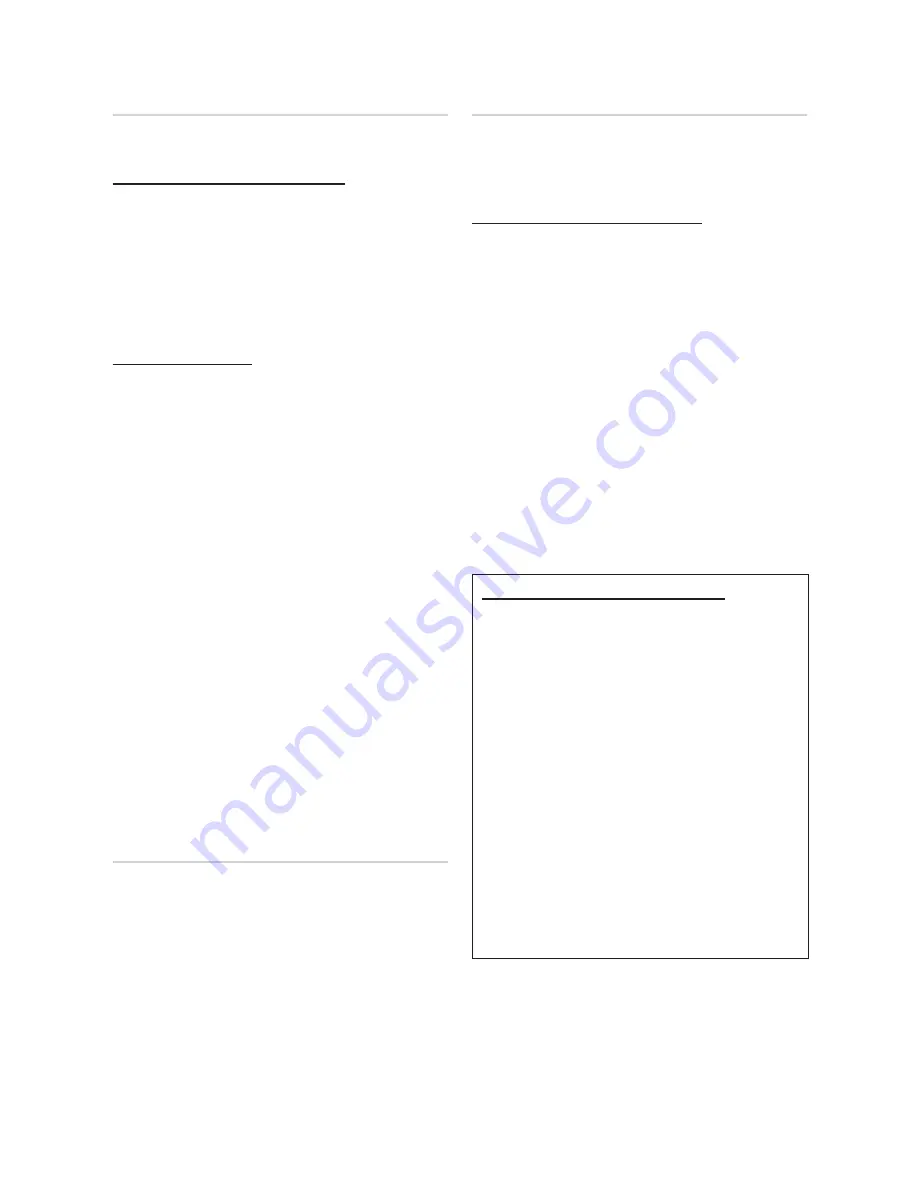
32
English
Advanced Features
Network Setup (Manual)
If the other methods do not work, you need to enter the
Network setting values manually.
Getting the Network Connection Values
To get the Network setting values on most Windows
computers, follow these steps:
1.
Right click the Network icon on the bottom right of the
screen.
2.
In the pop-up menu, click Status.
3.
On the dialog that appears, click the Support tab.
4.
On the Support tab, click the Details button. The
Network settings are displayed.
How to set up manually
To enter the Network settings into your TV, follow these
steps:
1.
Follow Steps 1 through 6 in the “How to set up using
PBC (WPS)”. (P. 30)
2.
Press the
▼
button to select
Internet Protocol Setup
,
and then press
ENTER
E
button. Press the
▲
or
▼
button to select
Manual
, and then press
ENTER
E
button.
3.
Press the
▼
button to go to the first entry field (IP
Address).
4.
Use the number buttons to enter numbers.
5.
When done with each field, use the
►
button to move
successively to the next field. You can also use the other
arrow buttons to move up, down, and back.
6.
Enter the
IP Address
,
Subnet Mask
, and
Gateway
values.
7.
Press the
▲
or
▼
button to go to
DNS
.
8.
Press the
▼
button to go to the first DNS entry field.
Enter the numbers as above.
9.
When done, press the
▲
button to go to
Select
a Network
. Select your network, and then press
ENTER
E
button.
10.
Go to Step 4 in the "How to set up automatically" (P. 31),
and follow the directions from that point on.
Network Setup
(SWL (Samsung Wireless Link))
This function lets you connect a Samsung device that
supports the PBC (WPS) to your TV. You can connect
devices to the TV even if a sharer is not connected to the TV.
To use the
✎
Internet@TV, the AP (access point) must be
connected to the wireless network.
If a Samsung Wireless Lan Adapter is connected to the
✎
USB 2
port, the network may not operate normally. We
recommend to connect to
USB 1 (HDD)
port.
Only sharers using the 2.4 Ghz band are supported.
✎
Sharers using the 5 Ghz band are not supported.
SWL connect
You can directly connect a device that supports the PBC
(WPS) to the TV.
This function is available when
✎
SWL(Samsung
Wireless Link)
is set to
On
.
How to connect Samsung Wireless link
For the procedures to establish a connection, refer to the
following:
1.
Follow Steps 1 through 5 in the “How to set up using
PBC (WPS)”. (P. 30)
2.
Select
Samsung Wireless Link
by using the
▼
button
and press the
ENTER
E
button to turn it On.
3.
Select
SWL connect
by using the
▼
button and press
the
ENTER
E
button.
4.
If the “
Press the PBC button on the PBC(WPS)
supported device to connect within 120 seconds
”
message appears, press the PBC button on the device
to connect.
For more information, refer to the wireless network
✎
setup manual of the device to be connected.
5.
If the device is connected properly to the TV after
starting count on message box then message box will
be disappeared automatically.
If the connection fails, please retry after 2 minutes.
✎
If Your TV Fails to Connect to the Internet
Your TV may not be able to connect to the Internet
because your ISP has permanently registered the
MAC address (a unique identifying number) of your
PC or modem, which it then authenticates each time
you connect to the Internet as a way of preventing
unauthorized access. As your TV has a different MAC
address, your ISP can not authenticate its MAC address,
and your TV can not connect.
To resolve this problem, ask your ISP about the procedures
required to connect devices other than a PC (such as your
TV) to the Internet.
If your Internet service provider requires an ID or assword
to connect to the Internet, your TV may not be able to
connect to the Internet. If this is the case, you must enter
your ID or password when connecting to the Internet.
The internet connection may fail because of a firewall
problem. If this is the case, contact your Internet service
provider.
If you cannot connect to the Internet even after you have
followed the procedures of your Internet service provider,
please contact Samsung Electronics.
BN68-02745A_Eng.indb 32
2010-05-04 �� 1:37:39
Содержание LA46C750
Страница 61: ...This page is intention ally left blank ...
















































