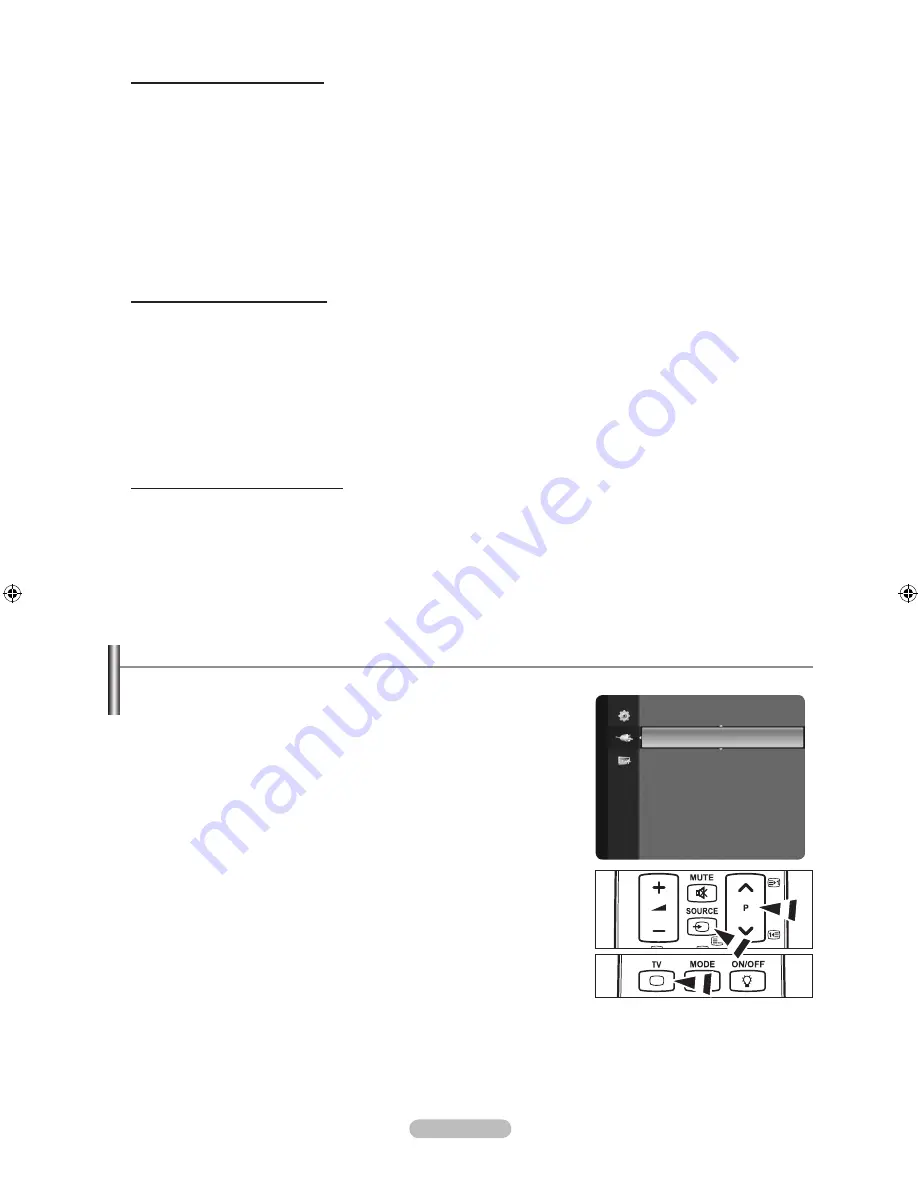
English -
Cable Network Setup-Manual
To connect the TV to the LAN using a static IP address, you must set up the Internet Protocol (IP). Please check if the LAN cable is
connected. (See page 26)
1.
Set “Network Selection” to “Cable”.
2.
Select “Cable Network Setup”.
3.
Set “Internet Protocol Setup” to “Manual”.
4.
Set up “IP Address”, “Subnet Mask”, “Gateway” and “DNS Server”.
Press the number buttons on the remote control when you set the Network manually.
5.
Select “Network Test” to check the network connectivity.
When you run the Network Test after the Cable Network Setup, the result can differ depending on local LAN speed.
ex) Retry the Network Test in 40 ~ 50 seconds after Gateway Ping Error happens.
Wireless Network Setup-Auto
The menu is activated only if the ‘Samsung Wireless LAN Adapter’ is connected. (See page 26)
If you connect the LAN cable and it supports DHCP, the Internet Protocol (IP) Settings are automatically configured. The wireless
IP sharer to be connected to this product must support DHCP.
1.
Set “Network Selection” to “Wireless”.
2.
Select “Wireless Network Setup”.
3.
Set “Internet Protocol Setup” to “Auto”.
4.
Select an AP through “Select Access Point”.
5.
Select “Network Test” to check the network connectivity.
Wireless Network Setup-Manual
The menu is activated only if the ‘Samsung Wireless LAN Adapter’ is connected. (See page 26)
1.
Set “Network Selection” to “Wireless”.
2.
Select “Wireless Network Setup”.
3.
Set “Internet Protocol Setup” to “Manual”.
4.
Select an AP through “Select Access Point”.
5.
Select “Network Test” to check the network connectivity.
N
N
Source List / Edit Name
Source List
Use to select TV or other external input sources such as DVD players or Cable
Box / Satellite receivers (Set-Top Box) connected to the TV. Use to select the
input source of your choice.
TV, AV1, AV2, S-Video, Component1, Component2, PC, HDMI1, HDMI2 /
DVI, HDMI3, HDMI4, USB, DLNA.
You can choose only those external devices that are connected to the TV.
In the “Source List”, connected inputs will be highlighted and sorted to the
top. Inputs that are not connected will be sorted to the bottom.
Using the Colour buttons on the remote with the Source list
Red
(Refresh): Refreshes the connecting external devices.
TOOLS
(Option): Displays the “Edit Name” and “Information” menus.
Press the
SOURCE
button on the remote control to view an external signal
source. TV mode can be selected by pressing the
TV
button, number
buttons (
0~
), and the
P
<
/
>
button on the remote control.
Edit Name
VCR / DVD / Cable STB / Satellite STB / PVR STB / AV Receiver / Game / Camcorder / PC / TV / IPTV / Blu-ray / HD
DVD / DMA
Name the device connected to the input jacks to make your input source selection easier.
When a PC with a resolution of 1920 x 1080@60Hz is connected to the
HDMI IN
port, you should set the “HDMI2 / DVI”
mode to “PC” in the “Edit Name” of the “Input” mode.
❑
N
N
-
-
O
❑
N
TV
SET
RESET
VCR
DVD
STB
TV
SET
RESET
VCR
DVD
STB
Source List
Edit Name
Input
BN68-01737L-00Eng.indb 28
2008-09-17 �� 11:19:03
















































