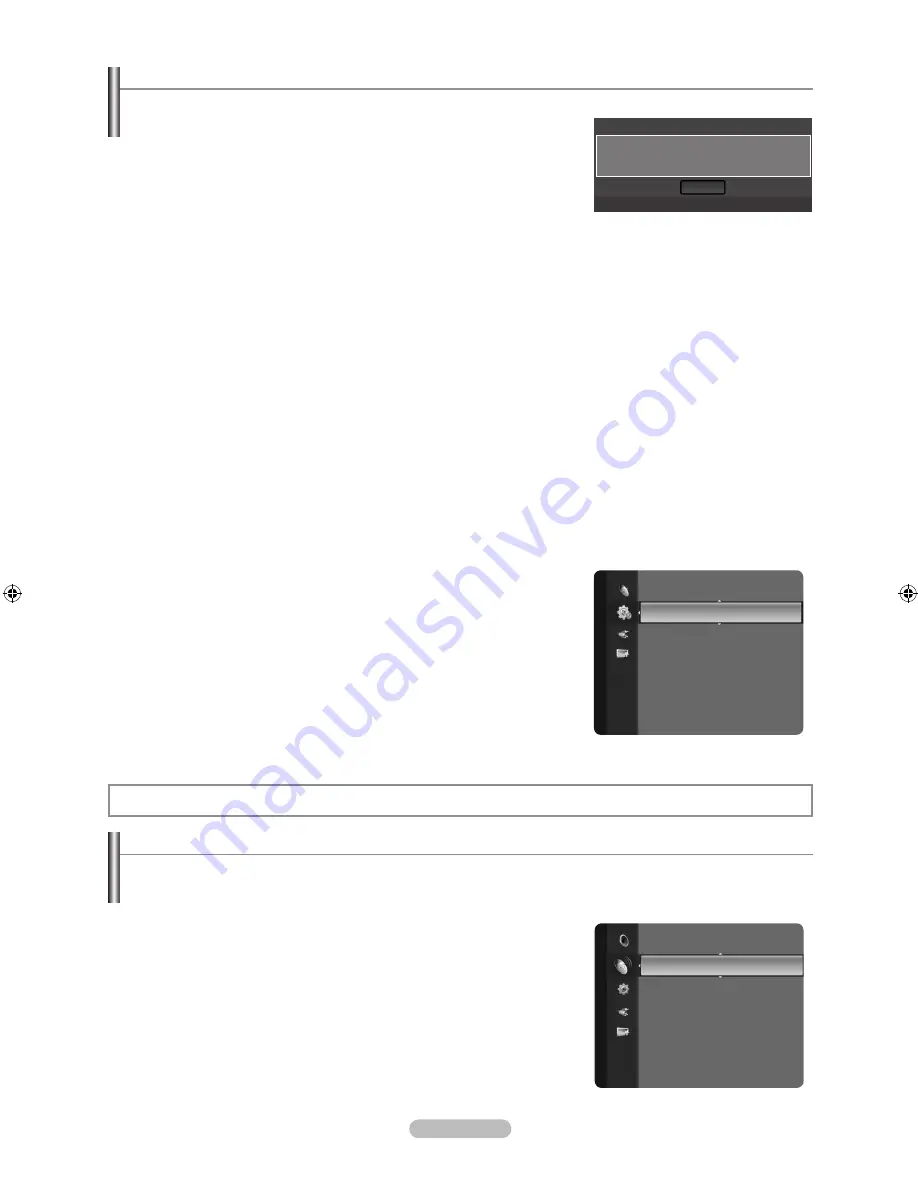
English - 0
Channel Control
Storing Channels and channel
Auto Store
You can scan for the frequency ranges available to you (and availability depends on your country). Automatically allocated
programme numbers may not correspond to actual or desired programme numbers.
Digital & Analogue: Digital and Analogue channels.
Digital: Digital channels.
Analogue: Analogue channels.
Scans for all channels with active broadcast stations and stores them in the
TV’s memory.
If you want to stop Auto Store, press the
ENTER
E
button.
The “Stop Auto Store?” message will be displayed.
Select “Yes” by pressing the ◄ or ► button, then press the
ENTER
E
button.
If a channel is locked using the “Child Lock” function, the PIN input window
appears.
❑
•
•
•
N
N
N
N
N
Plug & Play Feature
When the TV is initially powered on, basic settings proceed automatically and subsequently.
1.
Press the
POWER
button on the remote control. The message “The Menu
Language, Store Demo, Channels, and Time will be set.” is displayed.
2.
Press the
ENTER
E
button.
3.
Press the ◄ or ► button to select “Store Demo” or “Home Use”, then the
ENTER
E
button.
We recommend setting the TV to “Home Use” mode for the best picture in
your home environment.
“Store Demo” mode is only intended for use in retail environments.
If the unit is accidentally set to “Store Demo” mode and you want to return to “Home Use” (Standard): Press the Volume
button on the TV. When the volume OSD is displayed, press and hold the
MENU
button on the TV for 5 seconds.
4.
Press the ▲ or ▼ button to select the channel source to memorize. Press the
ENTER
E
button to select “Start”.
Digital & Analogue: Digital and Analogue channels.
Digital: Digital channels.
Analogue: Analogue channels.
The channel search will start and end automatically.
Press the
ENTER
E
button at any time to interrupt the memorization process.
After all the available channels are stored, the message “Set the Clock Mode.” is displayed.
5.
Press the
ENTER
E
button. Press the ▲ or ▼ button to select “Manual”, then Press the
ENTER
E
button.
If you select “Auto”, see page 24 to set the clock. If you have received a digital signal, the time will be set automatically.
6.
Select the “Day”, “Month”, “Year”, “Hour” or “Minute” by pressing the ◄ or ► button. Set the “Day”, “Month”, “Year”, “Hour” or
“Minute” by pressing the ▲ or ▼ button.
You can also set the “Day”, “Month”, “Year”, “Hour” or “Minute” by pressing the number buttons on the remote control.
7.
The message “Enjoy your viewing” is displayed. When you have finished, press the
ENTER
E
button.
If you want to reset this feature...
1.
Press the
MENU
button to display the menu. Press the ▲ or ▼ button to select “Setup”, then press the
ENTER
E
button.
2.
Press the
ENTER
E
button again to select “Plug & Play”.
3.
Enter your 4 digit PIN number. The default PIN number of a new TV set is
‘0-0-0-0’.
If you want to change PIN number, refer to page 21.
The “Plug & Play” feature is only available in the TV mode.
N
N
N
N
N
N
N
N
N
N
N
Setup
Plug & Play
►
Time
Network Selection
: Cable
Wireless Network Setup
Cable Network Setup
Child Lock
: On
Change PIN
Parental Lock
Plug & Play
The Menu Language, Store Demo, Channels, and Time
will be set.
OK
E
Enter
Channel
Auto Store
►
Manual Store
Full Guide
Mini Guide
Default Guide
: Mini Guide
Channel List
Channel Mode
: Added Ch.
Fine Tune
BN68-01737L-00Eng.indb 10
2008-09-17 �� 11:18:57



























