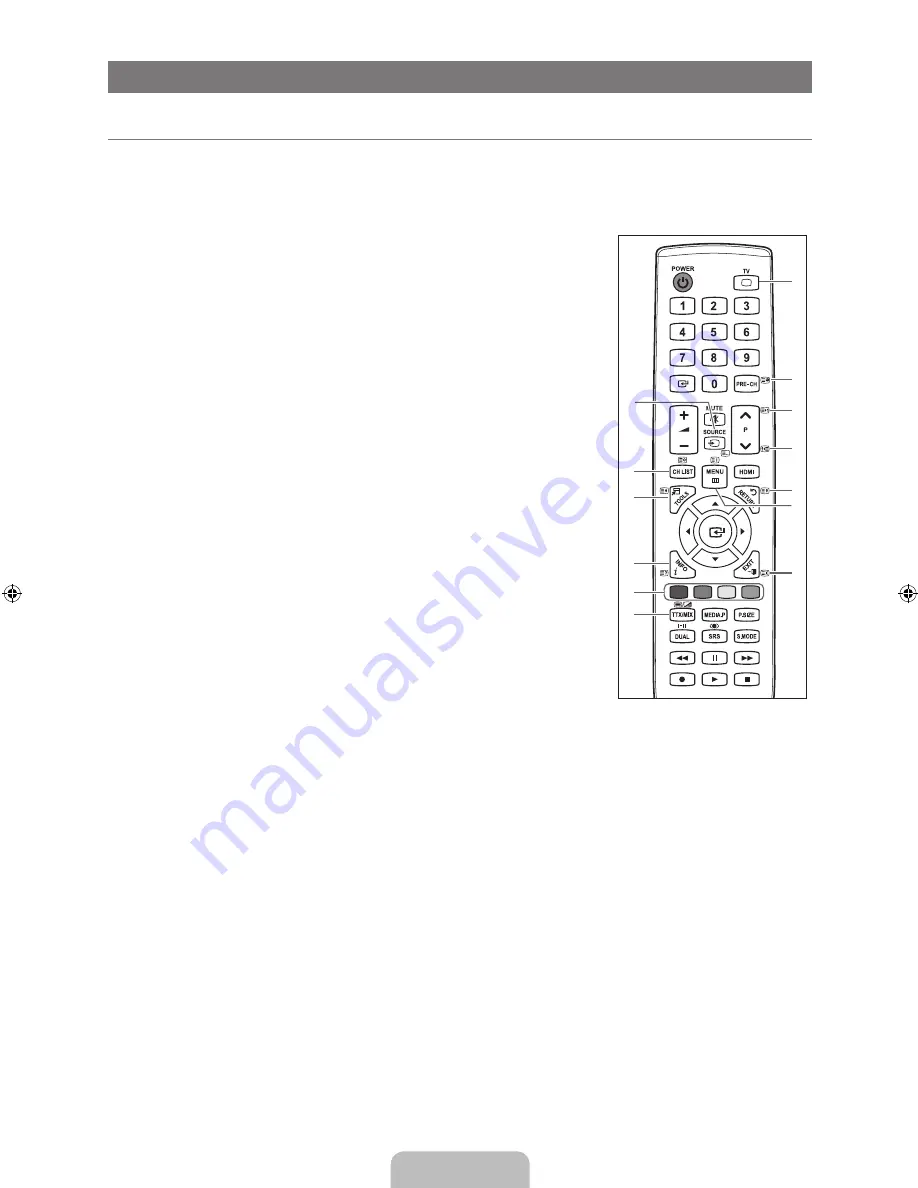
English -
RECOMMENDATIONS
Teletext Feature
Most television stations provide written information services via Teletext. The index page of the Teletext service gives you
information on how to use the service. In addition, you can select various options to suit your requirements by using the remote
control buttons.
For Teletext information to be displayed correctly, channel reception must be stable. Otherwise, information may be missing or
some pages may not be displayed.
1
0
(mode)
Press to select the Teletext mode (LIST/ FLOF). If you press it in the LIST mode, it
switches into the List save mode. In the List save mode, you can save Teletext page
into list using the
8
(store) button.
2
8
(store)
Used to store the Teletext pages.
3
4
(size)
Press to display the double-size letters in the upper half of the screen. For lower half
of the screen, press it again. To display normal screen, press it once again.
4
5
(reveal)
Used to display the hidden text (answers to quiz games, for example). To display
normal screen, press it again.
5
Colour buttons (red/green/yellow/blue)
If the FASTEXT system is used by a broadcasting company, the different topics
covered on a Teletext page are colour-coded and can be selected by pressing
the coloured buttons. Press one of them corresponding to the required. The page
is displayed with other coloured information that can be selected in the same
way. To display the previous or next page, press the corresponding coloured
button.
6
/
(Teletext on/mix)
Press to activate Teletext mode after selecting the channel providing the Teletext
service. Press it twice to overlap the Teletext with the current broadcasting screen.
7
:
(exit)
Exit from the Teletext display.
8
1
(sub-page)
Used to display the available sub-page.
9
2
(page up)
Used to display the next Teletext page.
0
3
(page down)
Used to display the previous Teletext page.
!
9
(hold)
Used to hold the display on a given page if the selected page is linked with several
secondary pages which follow on automatically. To resume, press it again.
@
6
(index)
Used to display the index (contents) page at any time while you are viewing Teletext.
#
7
(cancel)
Used to display the broadcast when searching for a page.
You can change Teletext pages by pressing the numeric buttons on the remote control.
¦
N
N
1
2
3
5
6
4
8
7
9
0
!
#
@
[610]BN68-02042A-00Eng.indb 37
2009-03-17 �� 4:33:48
Содержание LA40B610
Страница 45: ...This page is intentionally left blank ...







































