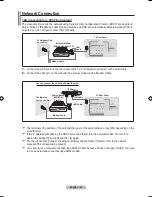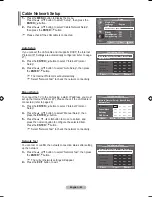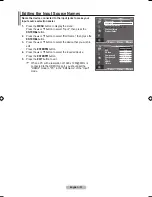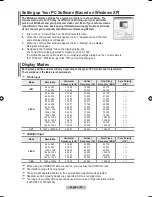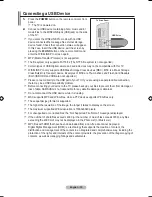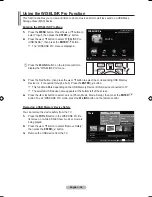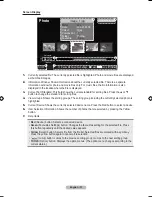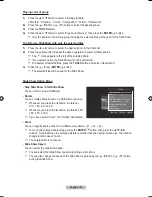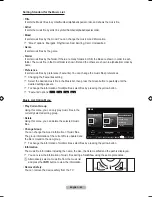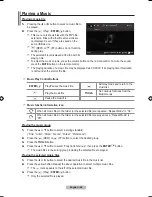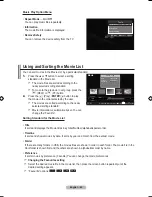English - 1
Playing current group
1.
Press the ▲ or ▼ button to select a sorting standard.
(“Monthly”, “Timeline”, “Colour”, “Composition”, “Folder”, “Preference”)
2.
Press the
π
(REW) or
µ
(FF) button to select the desired group.
3.
Press the
tOOLS
button.
4.
Press the ▲ or ▼ button to select “
Play Current Group”, then press the
ENtER
E
button.
Only the photos in the sorting group including the selected files will be used for the Slide Show.
To perform a SlideShow with only the selected files
1.
Press the ◄ or ► button to select the desired photo in the Photo list.
2.
Press the yellow button. Repeat the above operation to select multiple photos.
The
c
mark appears to the left of the selected photo.
If you select one file, the SlideShow will not be performed.
To deselect all selected files, press the
tOOLS
button and select “Deselect All”.
3.
Press the
∂
(Play) /
ENtER
E
button.
The selected files will be used for the Slide Show.
Slide Show Option Menu
Stop Slide Show / Start Slide Show
You can start or stop a SlideShow.
Rotate
You can rotate photos saved on a USB memory device.
Whenever you press the ◄ button, it rotates by
270˚, 180˚, 90˚, and 0˚.
Whenever you press the ► button, it rotates by 90˚,
180˚, 270˚, and 0˚.
If you have select “Zoom”, the “Rotate” deactivated.
Zoom
You can magnify photos saved on a USB memory device. (x1 → x2 → x4)
To move the enlarged photo image, press the
ENtER
E
button, then press the ▲/▼/◄/►
buttons. Note that when the enlarged picture is smaller than the original screen size, the location
change function doesn’t work.
The enlarged file is not saved.
Slide Show Speed
You can select the slide show speed.
You can select the Slide Show speed only during a slide show.
You can also change the speed of the Slide Show by pressing the
π
(REW) or
µ
(FF) button
during the Slide Show.
➣
➣
➣
➣
➣
•
•
➣
➣
➣
•
➣
➣
•
➣
➣
Tools
Stop Slide Show
Rotate
Zoom
Slide Show Speed : Normal
Background Music :
Off
Background Music Setting
Information
Remove Safely
U
Move
E
Enter
e
Exit
BN68-01717L.indb 41
2008-08-18 �� 6:13:40