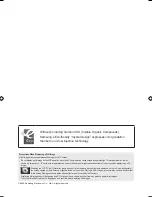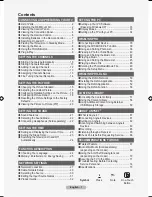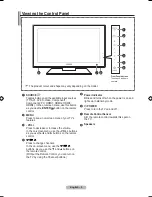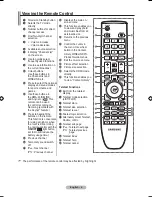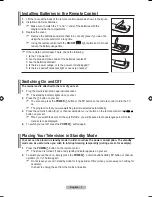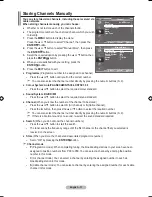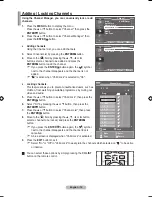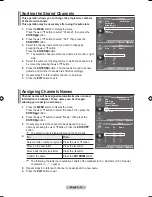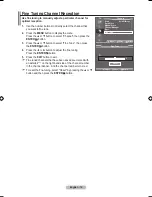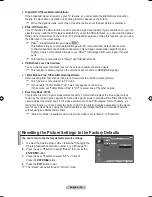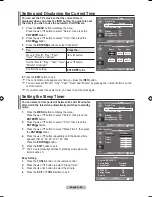English -
Viewing the Menus
1.
With the power on, press the
MENU
button.
The main menu appears on the screen. The menu’ s left side has
icons: Picture, Sound, Channel, Setup, Input.
.
Press the ▲ or ▼ button to select one of the icons.
Then press the
ENtER
button to access the icon’s sub-menu.
.
Press the
EXIt
button to exit.
The on-screen menus disappear from the screen after about
one minute.
➣
Using the tOOLS button
You can use the tOOLS button to select your frequently
used functions quickly and easily. the “tools” menu change
depending on which external input mode you are viewing.
1.
Press the
tOOLS
button.
The “Tools” menu will appear.
.
Press the ▲ or ▼ button to select a menu.
.
Press the ▲/▼/◄/►/
ENtER
buttons to display, change, or
use the selected items. For a more detailed description of each
function, refer to the corresponding page.
(HDMI-CEC), see page 62
Picture Mode, see page 15
Sound Mode, see page 21
Sleep Timer, see page 23
SRS TS XT, see page 21
Energy Saving, see page 26
Dual l-ll, see page 22
PIP, see page 20
Auto Adjustment, see page 34
♦
♦
♦
♦
♦
♦
♦
♦
♦
tools
(hDMI-CEC)
Picture Mode
: Standard
Sound Mode
: Custom
Sleep timer
:
Off
SRS tS Xt
:
Off
Energy Saving
:
Off
Dual l-ll
:
Mono
Move
Enter
Exit
Picture
Mode
: Standard
backlight
Contrast
9
brightness
0
Sharpness
0
Colour
0
tint G0
R0
Detailed Settings
s
More
tV
Move
Enter
Return
BN68-01717L.indb 8
2008-08-18 �� 6:13:19