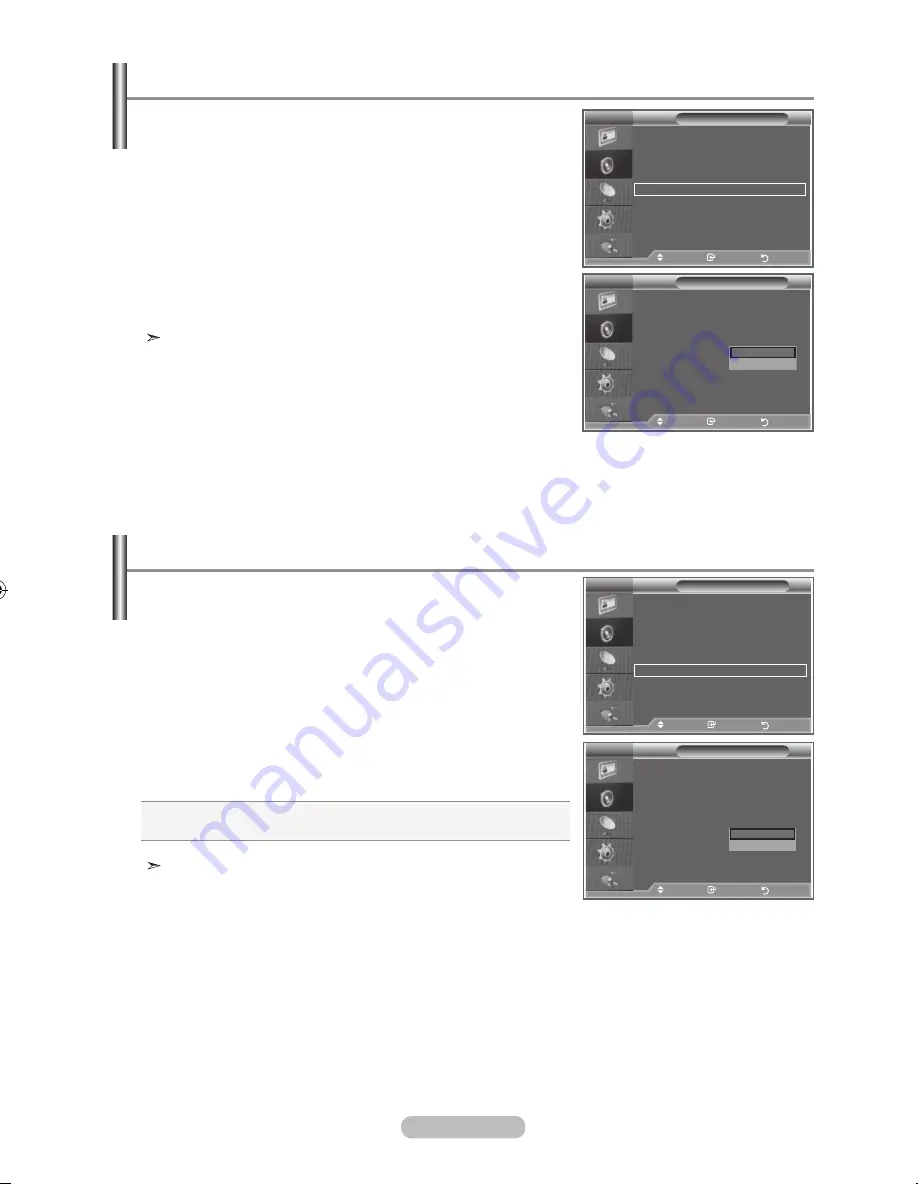
english -
Selecting the internal mute
if you want to hear the sound through separate speakers,
cancel the internal amplifier.
.
Press the
menu
button to display the menu.
Press the ▲ or ▼ button to select "Sound", then press the
enter/oK
button.
.
Press the ▲ or ▼ button to select "Internal Mute", then press
the
enter/oK
button.
.
Press the ▲ or ▼ button to select "On" or "Off". Press the
enter/oK
button.
.
Press the
exit
button to exit.
When "Internal Mute" is set to "On’, the Sound menus except
for "Sound Select" (in PIP mode) cannot be adjusted.
Sound
mode
: Standard
equalizer
SrS tS xt
: off
auto Volume
: off
internal mute
: off
Sound Select
: main
reset
move
enter
return
Sound
mode
: Standard
equalizer
SrS tS xt
: off
auto Volume
: off
internal mute
:
off
Sound Select
: main
reset
move
enter
return
off
on
during the PiP features activation, you can listen to the
sound of the sub picture.
.
Press the
menu
button to display the menu.
Press the ▲ or ▼ button to select "Sound", then press the
enter/oK
button.
.
Press the ▲ or ▼ button to select "Sound Select", then press
the
enter/oK
button.
.
Press the ▲ or ▼ button to select "Main".
Press the
enter/oK
button.
.
Press the
exit
button to exit.
You can select this option when the “PIP” is set to “On”.
main :
Used to listen to the sound of the main picture.
Sub :
Used to listen to the sound of the sub picture.
Sound
mode
: Custom
equalizer
SrS tS xt
: off
auto Volume
: off
internal mute
: off
Sound Select
: main
reset
move
enter
return
Sound
mode
: Custom
equalizer
SrS tS xt
: off
auto Volume
: off
internal mute
: off
Sound Select
: main
reset
move
enter
return
main
Sub
listening to the Sound of the Sub Picture
tV
tV
tV
tV
BN68-01180A-01Eng-0320.indd 25
2007-03-23 �� 8:58:26
Содержание LA32R81BD
Страница 65: ...This page is intentionally left blank ...






























