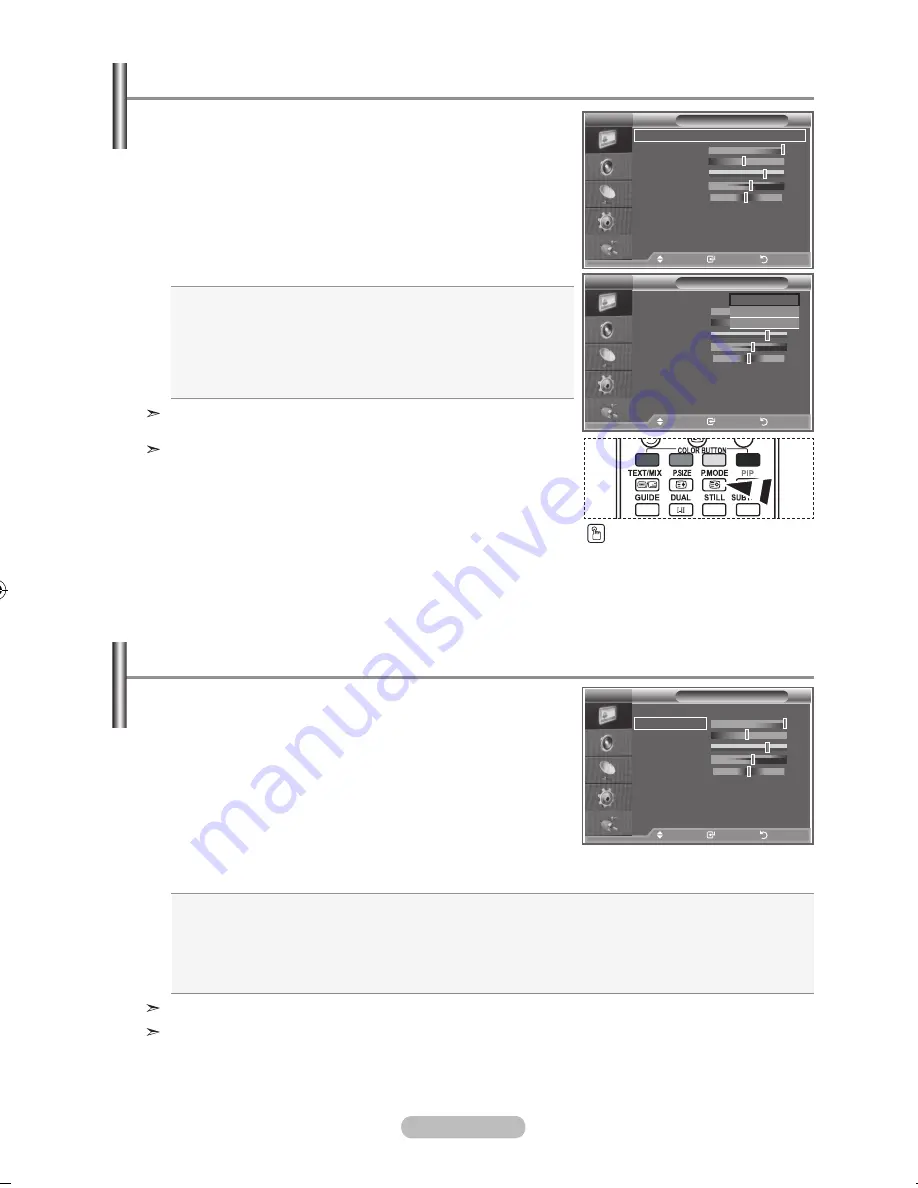
english -
You can select the type of picture which best corresponds to
your viewing requirements.
.
Press the
menu
button to display the menu.
Press the
enter/oK
button to select "Picture".
.
Press the
enter/oK
button again, to select "Mode".
.
Press the
▲
or
▼
button to select the desired picture effect.
Press the
enter/oK
button.
.
Press the
exit
button to exit.
dynamic:
Selects the picture for high-definition in a bright
room.
Standard:
Selects the picture for optimum display in a
normal environment.
movie:
Selects the picture for comfortable display in a
dark room.
The Picture mode must be adjusted separately for each input
source.
You can return to the factory defaults picture settings by
selecting the "Reset".
(Refer to "Resetting the Picture Settings to the Factory
Defaults" on page 21)
Changing the Picture Standard
You can also press the
P.mode
button on the remote
control to select one of the
picture settings.
Picture
mode
:
dynamic
Contrast
00
brightness
0
Sharpness
Colour
tint g0
r0
Colour tone
: Cool
detailed Settings
backlight:
: 0
s
more
move
enter
return
tV
dynamic
Standard
movie
Picture
mode
: dynamic
Contrast
00
brightness
Sharpness
Colour
tint g0
r0
Colour tone
: Cool
detailed Settings
backlight:
: 0
s
more
move
enter
return
tV
Contrast:
Adjusts the lightness and darkness between objects and the background.
brightness:
Adjusts the brightness of the whole screen.
Sharpness:
Adjusts the outline of objects to either sharpen them or make them more dull.
Colour:
Adjusts the colours, making them lighter or darker.
tint(ntSC or dtV):
Adjusts the colour of objects, making them more red or green for a more natural look.
Your set has several settings which allow you to control
picture quality.
.
To select the desired picture effect, follow the
"Changing the Picture Standard" instructions number 1 to 3.
on page 16
.
Press the
▲
or
▼
button to select a particular item. Press the
enter/oK
button.
.
Press the
◄
or
►
button to decrease or increase the value of
a particular item. Press the
enter/oK
button.
.
Press the
exit
button to exit.
adjusting the Custom Picture
The adjusted values are stored according to the selected Picture mode.
In PC Mode, Only "Contrast", "Brightness" can be adjusted.
Picture
mode
: dynamic
Contrast
00
brightness
Sharpness
Colour
tint g0
r0
Colour tone
: Cool
detailed Settings
backlight:
: 0
s
more
move
enter
return
tV
BN68-01180A-01Eng-0320.indd 16
2007-03-23 �� 8:58:18
Содержание LA32R81BD
Страница 65: ...This page is intentionally left blank ...






























