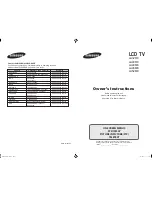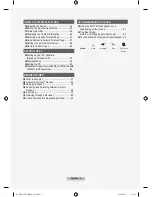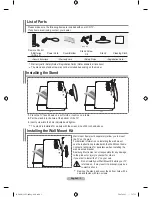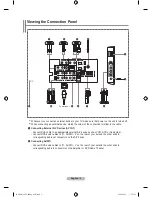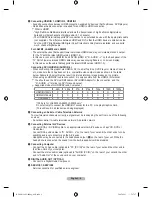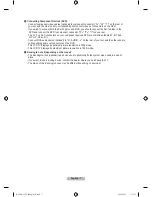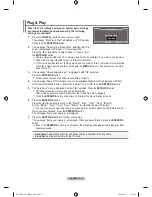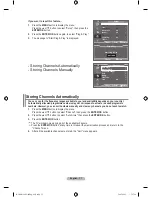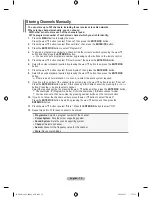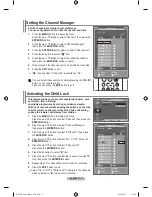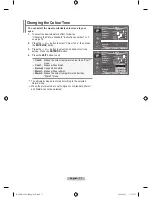english -
0
Connecting Component devices (dVd)
- Connect component video cables (optional) to component connector ("P
R
", "P
B
", "Y") on the rear of
your set and the other ends to corresponding component video out connectors on the DVD.
- If you wish to connect both the Set-Top Box and DVD, you should connect the Set-Top Box to the
DVD and connect the DVD to component connector ("P
R
", "P
B
", "Y") on your set.
- The P
R
, P
B
and Y connectors on your component devices DVD are sometimes labeled Y, B-Y and
R-Y or Y, Cb and Cr.
- Connect RCA audio cables (optional) to "R - AUDIO - L" on the rear of your set and the other ends to
corresponding audio out connectors on the DVD.
- This LCD TV displays its optimum picture resolution in 720p mode.
- This LCD TV displays its maximum picture resolution in 1080i mode.
!
Kensington lock (depending on the model)
- The Kensington lock (optional) is a device used to physically fix the system when used in a public
place.
- If you want to use a locking device, contact the dealer where you purchased the TV.
- The place of the Kensington Lock may be different depending on its model.
BN68-01180C-00Eng-0911.indd 7
2007-09-11 �� 3:17:17