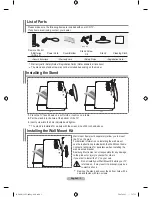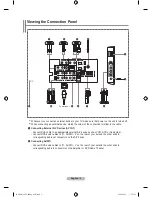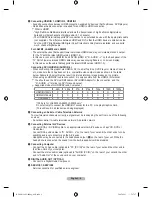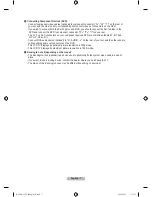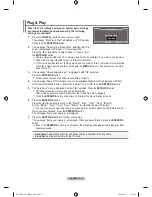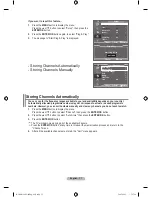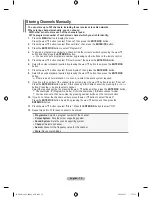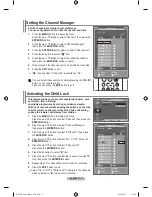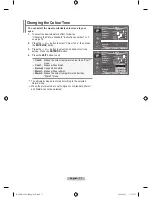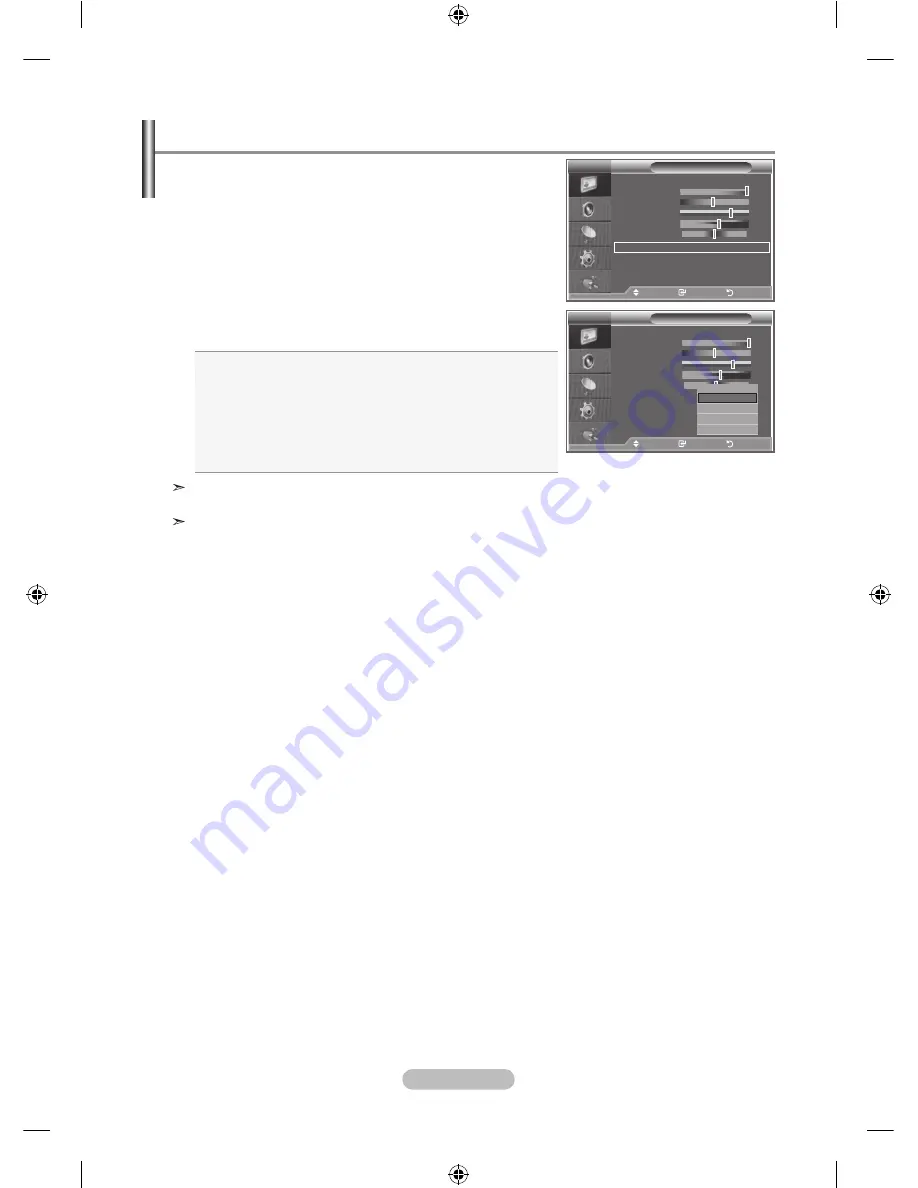
english -
Changing the Colour tone
You can select the most comfortable colour tone to your
eyes.
.
To select the desired picture effect, follow the
"Changing the Picture Standard" instructions number 1 to 3.
on page 16
.
Press the
or
button to select "Colour Tone", then press
the
enter/oK
button.
.
Press the
or
button to select the desired colour tone
setting. Press the
enter/oK
button.
.
Press the
exit
button to exit
Cool:
Makes the colour temperature bluer than "Cool1"
menu.
Cool:
Makes whites bluish.
normal:
Keeps whites white.
Warm:
Makes whites reddish.
Warm:
Makes the colour temperature redder than
"Warm1" menu.
The adjusted values are stored according to the selected
Picture mode.
When the picture mode is set to Dynamic or Standard, Warm1
and Warm2 cannot be selected.
Picture
mode
: dynamic
Contrast
00
brightness
Sharpness
Colour
tint g0
r0
Colour tone
: Cool
detailed Settings
backlight:
: 0
s
more
move
enter
return
tV
Picture
mode
: dynamic
Contrast
00
brightness
Sharpness
Colour
tint g0
r0
Colour tone
:
Cool
detailed Settings
backlight:
: 0
s
more
move
enter
return
tV
Cool
Cool
normal
Warm
Warm
BN68-01180C-00Eng-0911.indd 17
2007-09-11 �� 3:17:22