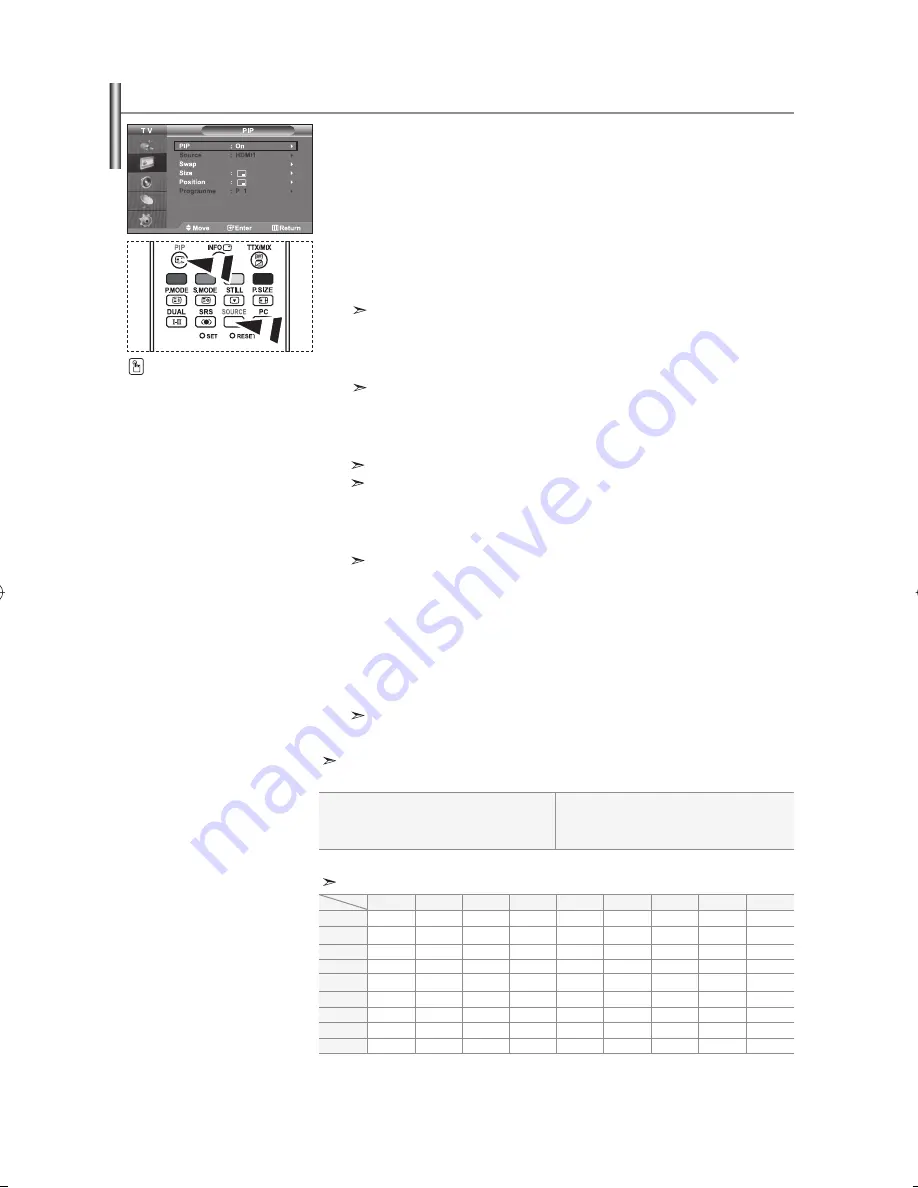
English-16
You can display a sub picture within the main picture of set
programme or video input. In this way, you can watch the picture of set
programme or video input from any connected equipment while watching the
main picture.
1.
Press the
MENU
button to display the menu. Press the
or
button to
select “Picture”, then press the
ENTER
button.
2.
Press the
or
button to select “PIP”, then press the
ENTER
button.
3.
Press the
ENTER
button again.
Press
the
or
button to select “On”, then press
ENTER
button.
If the PIP is activated, the size of the main picture turns to “16:9”.
4.
Press the
or
button to select “Source”,
then
press
ENTER
button. Select a source of the sub picture by
pressing
the
or
button and press the
ENTER
button.
The sub picture can serve different source selections based on what the main picture is set to.
5.
Press the
or
button to select “Swap”.
To interchange the main picture and the sub picture, select “Swap” option and
press
the
ENTER
button.
The main picture and the sub picture are interchanged.
If main picture is in “PC” mode, “Swap” is not available.
6.
Press the
or
button to select “Size” of the sub picture and then
press
the
ENTER
button. Select a size of the sub picture by
pressing
the
or
button and then press the
ENTER
button.
If main picture is in “PC” mode, “Size” is not available.
7.
Press the
or
button to select “Position”, then press the
ENTER
button. Select the position of the sub picture by pressing the
or
button and then press the
ENTER
button.
8.
Press the
or
button to select “Programme” and then press the
ENTER
button. You can select the channel that you want to view through sub picture
by pressing the
or
button.
Press
the
ENTER
button.
The “Programme” can be active when the sub picture is set to TV.
9.
Press the
EXIT
button to exit.
You may notice that the picture in the PIP window becomes slightly unnatural when you use
the main screen to view a game or karaoke.
Viewing the Picture In Picture (PIP)
Press
the
PIP
button on the
remote control repeatedly to acti
vate or deactivate the “PIP”.
Source:
Used to select a source of the sub picture.
Swap:
Used to interchange the main picture and the
sub picture.
Size:
Used to select a size of the sub picture.
Position:
Used to move the sub picture.
Programme:
Used to Change the sub picture.
PIP
Settings
(
O
: PIP operates,
X
: PIP doesn’t operate)
TV
AV1
AV2
S-Video
Component1
Component2
PC
HDMI1
HDMI2
TV
X
X
X
X
X
X
O
O
O
AV1
X
X
X
X
X
X
O
O
O
AV2
X
X
X
X
X
X
O
O
O
S-Video
X
X
X
X
X
X
X
O
O
Component1
X
X
X
X
X
X
X
O
O
Component2
X
X
X
X
X
X
X
O
O
PC
X
X
X
X
X
X
X
X
X
HDMI1
O
O
O
O
O
O
X
X
X
HDMI2
O
O
O
O
O
O
X
X
X
Sub
Main
BN68-01117A-00Eng.indd 16
BN68-01117A-00Eng.indd 16
2006-09-12
1:52:27
2006-09-12
1:52:27
Содержание LA32N7
Страница 47: ...This page is intentionally left blank ...
















































