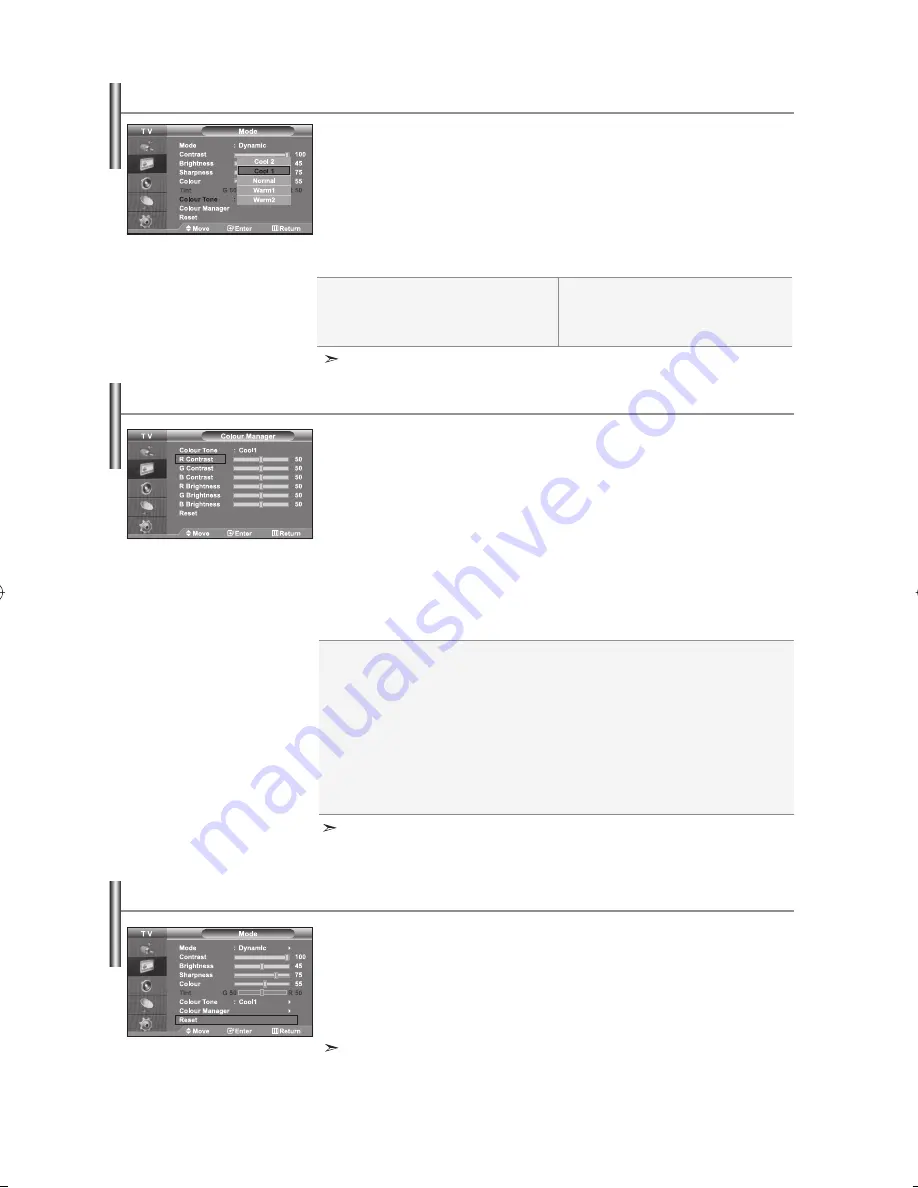
English-13
The adjusted values are stored according to the selected Picture mode.
You can select the most comfortable colour tone to your eyes.
1.
To select the desired picture effect, follow the
“Changing the Picture Standard” instructions number 1 to 3 on page 12.
2.
Press the or button to select “Colour Tone”, then press the
ENTER
button.
3.
Press the
or
button to select the desired colour tone setting.
Press
the
ENTER
button.
4.
Press the
EXIT
button to exit.
Changing the Colour Tone
Cool2:
Makes the colour temperature bluer
than “Cool1” menu.
Cool1:
Makes whites bluish.
Normal:
Keeps whites white.
Warm1:
Makes whites reddish.
Warm2
: Makes the colour temperature
redder than “Warm1” menu.
You can return to the factory defaults picture settings.
1.
To select the desired picture effect, follow the
“Changing the Picture Standard” instructions number 1 to 3 on page 12.
2.
Press the
or
button to select “Reset”, then press the
ENTER
button.
3.
Press the
EXIT
button to exit.
The “Reset” will be set for each picture mode.
Resetting the Picture Settings to the Factory Defaults
You can adjust a picture’s Colour tone with your preferred Colour component.
1.
To select the desired picture effect, follow the
“Changing the Picture Standard” instructions number 1 to 3 on page 12.
2.
Press the
or
button to select “Colour Manager”, then press the
ENTER
button.
3.
Press the
or
button to select a particular item.
Press
the
ENTER
button.
4.
Press the
or
button to decrease or increase the value of a particular
item.
Press the
ENTER
button.
5.
Press the
EXIT
button to exit.
Adjusting the Colour Tone with the Preferred Colour Component
R Contrast:
Lightens or intensifies the red component of the border between objects and
the
background.
G Contrast:
Lightens or intensifies the green component of the border between objects
and the background.
B Contrast:
Lightens or intensifies the blue component of the border between objects and
the
background.
R Brightness:
Adjusts the brightness of the red component for the entire screen.
G Brightness:
Adjusts the brightness of the green component for the entire screen.
B Brightness:
Adjusts the brightness of the blue component for the entire screen.
Reset:
Resets all settings to the defaults.
You cannot select a "Colour Tone" in the "Colour Manager".
BN68-01117A-00Eng.indd 13
BN68-01117A-00Eng.indd 13
2006-09-12
1:52:18
2006-09-12
1:52:18
Содержание LA32N7
Страница 47: ...This page is intentionally left blank ...






























