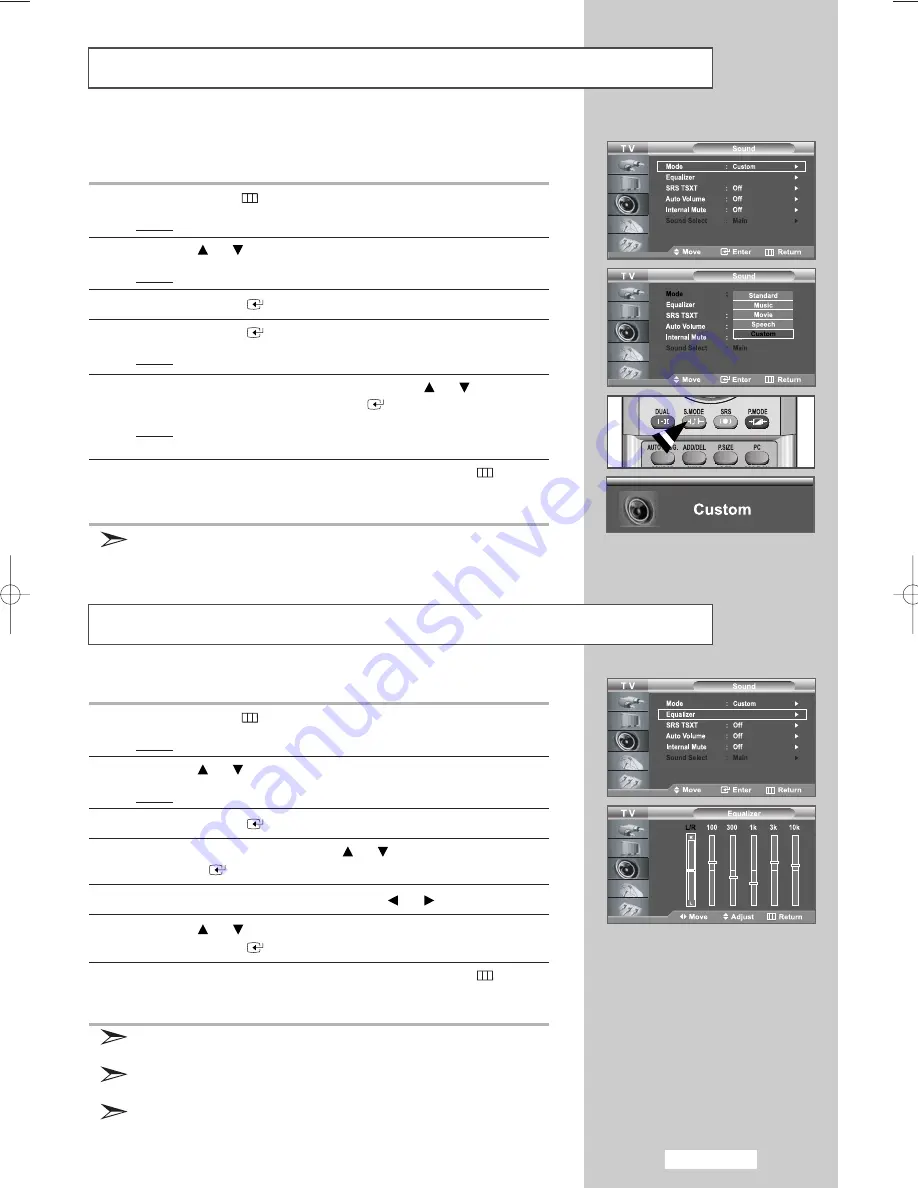
English-35
Changing the Sound Standard
Adjusting the Sound Settings
You can select the type of the special sound effect to be used when
watching a given broadcast.
1
Press the
MENU
button.
Result:
The main menu is displayed.
2
Press the
or
button to select
Sound
.
Result:
The options available in the
Sound
group are displayed.
3
Press the
ENTER
button.
4
Press the
ENTER
button again.
Result:
The
Mode
is selected.
5
Select the required sound effect by pressing the
or
button
repeatedly and then press the
ENTER
button.
Result:
The following sound effects are available:
Standard - Music - Movie - Speech - Custom
6
When you are satisfied with the setting, press the
MENU
button
to return to the previous menu or press the
EXIT
button to return to
normal viewing.
You can also select these options by simply pressing the
S.MODE
(Sound Mode) button on the remote control.
The sound settings can be adjusted to suit your personal preferences.
1
Press the
MENU
button.
Result:
The main menu is displayed.
2
Press the
or
button to select
Sound
.
Result:
The options available in the
Sound
group are displayed.
3
Press the
ENTER
button.
4
Select
Equalizer
by pressing the
or
button and then press
the
ENTER
button.
5
Select the required option by pressing the
or
button.
6
Press the
or
button to reach the required setting.
Press the
ENTER
button.
7
When you are satisfied with the setting, press the
MENU
button
to return to the previous menu or press the
EXIT
button to return to
normal viewing.
If you make any changes to these settings, the Sound Mode is
automatically switched to
Custom
.
L/R Sound Balance Adjustment
To adjust the sound balance of the L/R speakers.
Bandwidth Adjustment (100, 300, 1k, 3k, 10k)
To adjust the level of different bandwidth frequencies.
BN68-00956G-01Eng.qxd 2/3/06 5:45 AM Page 35
















































