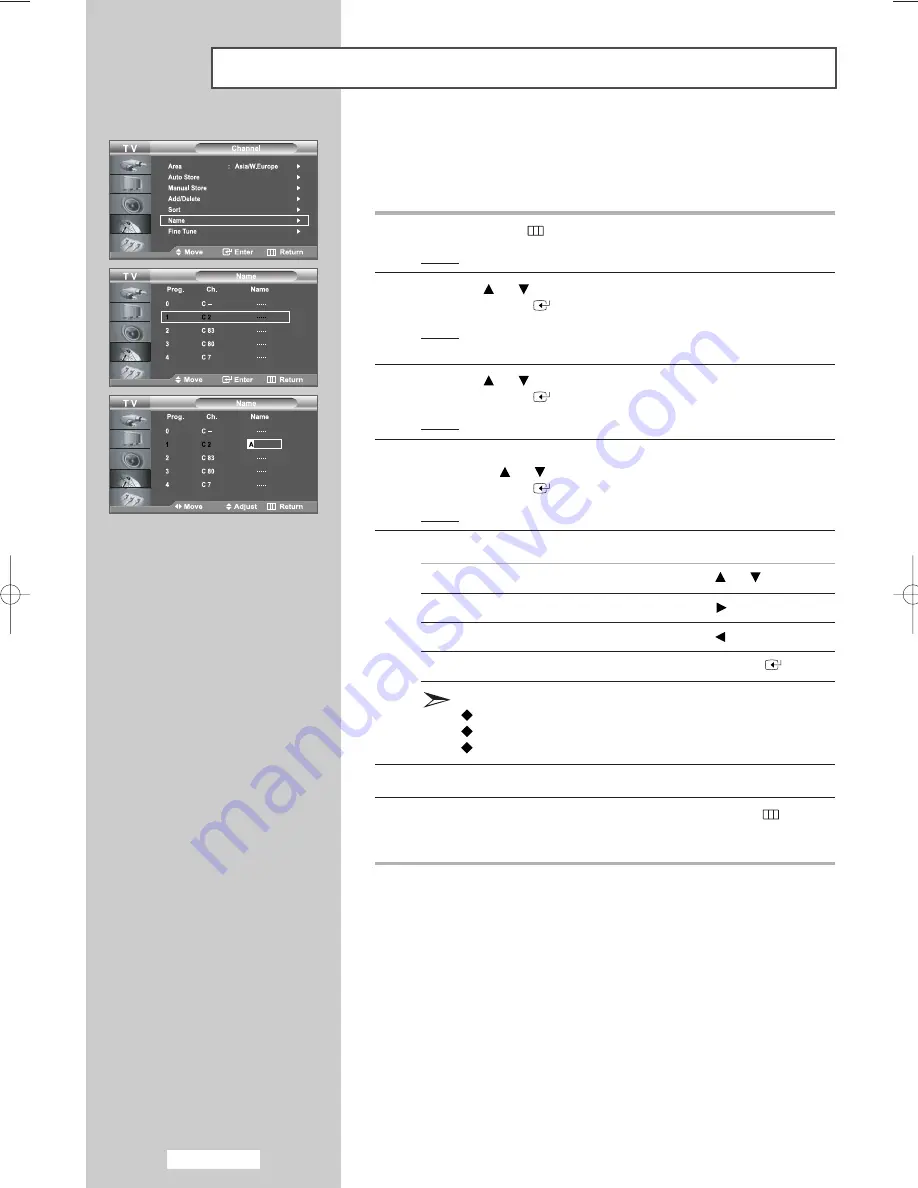
English-20
Assigning Channels Names
Channel names will be assigned automatically when channel
information is broadcast.
These names can be changed, allowing you to assign new names.
1
Press the
MENU
button.
Result:
The main menu is displayed.
2
Press the
or
button to select
Channel
.
Press the
ENTER
button.
Result:
The options available in the
Channel
group are
displayed.
3
Press the
or
button to select
Name
.
Press the
ENTER
button.
Result:
The current
Prog., Ch.
and
Name
are displayed.
4
If necessary, select the channel to be assigned to a new name by
pressing the
or
button.
Press the
ENTER
button.
Result:
The selection bar is displayed around the name box.
5
To...
Then...
Select a letter, number or symbol
Press the
or
button
Move on the next letter
Press the
button
Move back the previous letter
Press the
button
Confirm the name
Press the
ENTER
button
The characters available are :
Letters of the alphabet (A~Z)
Numbers (0~9)
Special characters (
_
, space)
6
Repeat steps
4
to
5
for each channel to be assigned to a new name.
7
When you are satisfied with the setting, press the
MENU
button
to return to the previous menu or press the
EXIT
button to return to
normal viewing.
BN68-00956G-01Eng.qxd 2/3/06 5:45 AM Page 20















































