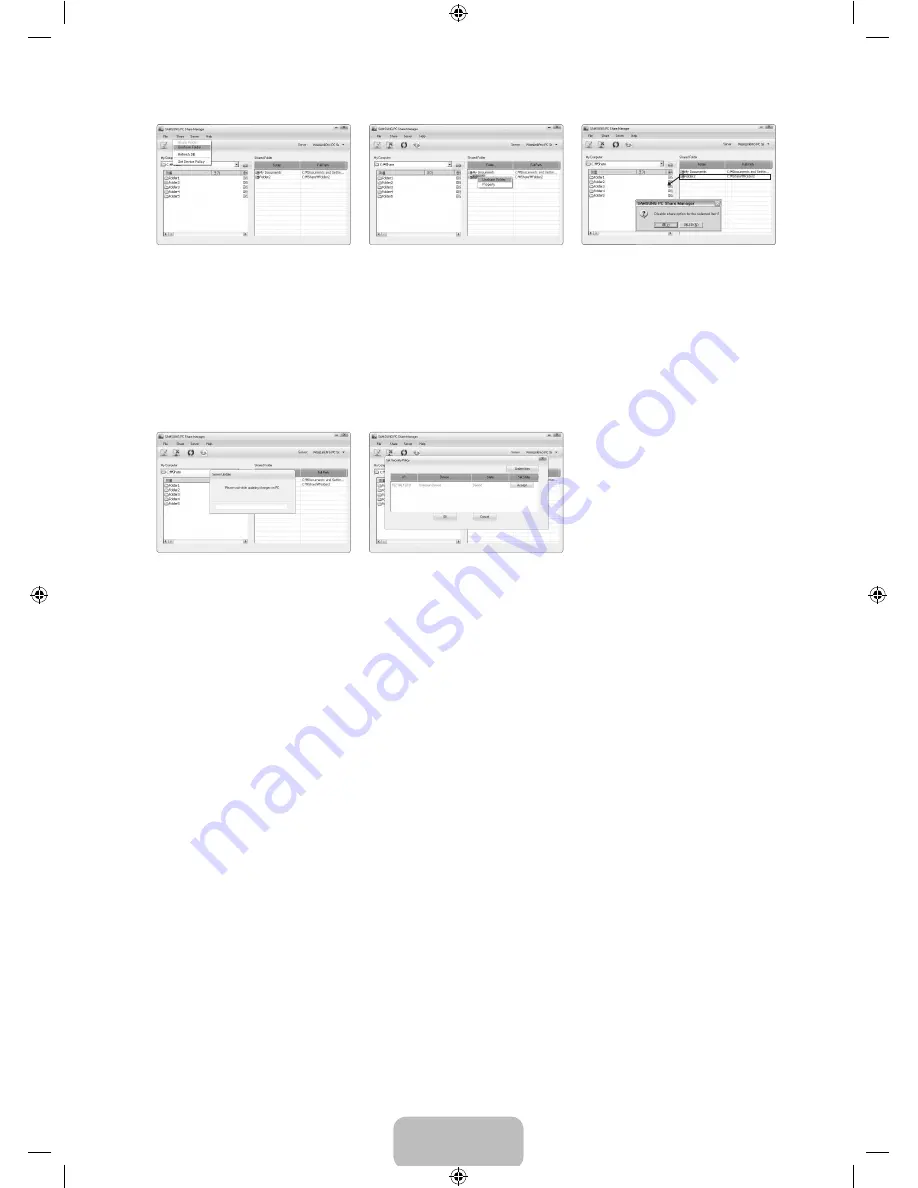
English -
<Method 1>
<Method 2>
<Method 3>
Applying the Current Settings
Perform this when synchronization is necessary due to a new shared folder or cancelling a shared folder. The
Set Changed State
menu applies changes to shared folders to the data saved with the PC share programme.
Since applying changes to the internal data is a time-consuming process, this function enables users to apply changes to the data
only when required.
Until the
Set Changed State
menu is selected, the changed state of the shared folder is not applied to the server.
Changes to the shared folders are not applied to your PC until you select the
Set Changed State
menu.
Method 1: Select the
Share
menu and select the Refresh DB sub-menu.
Method 2: Click the
Set Changed State
icon.
<Method 1>
<Method 2>
Setting the Access Permission
To enable the TV to find your PC, the TV must be set to
Set Device Policy
in the Access Permission Settings window. In addition,
the PC server and the TV must be on the same subnet.
Method: Select the
Share
menu and select
Set Device Policy
. Rejected items are represented in gray. You can change the
access permissions by using the Allow
Accept
/
Deny
button. To delete an item, select the item and select
Delete Item
.
Server
Server
You can run or stop using your PC as a server.
Run DLNA Digital Media Server when Windows Starts
You can determine whether to start the PC server automatically when Windows starts.
Change server name
You can rename the PC server. Enter a new name and click
Ok
. The new name will appear at the top right of the window and will
appear on the TV.
Help
Version
The programme version information message box appears.
●
●
●
❑
❑
[650_Aus]BN68-02089A_02Eng.indb 47
2009-08-21 ¿ÀÈÄ 1:42:45






























