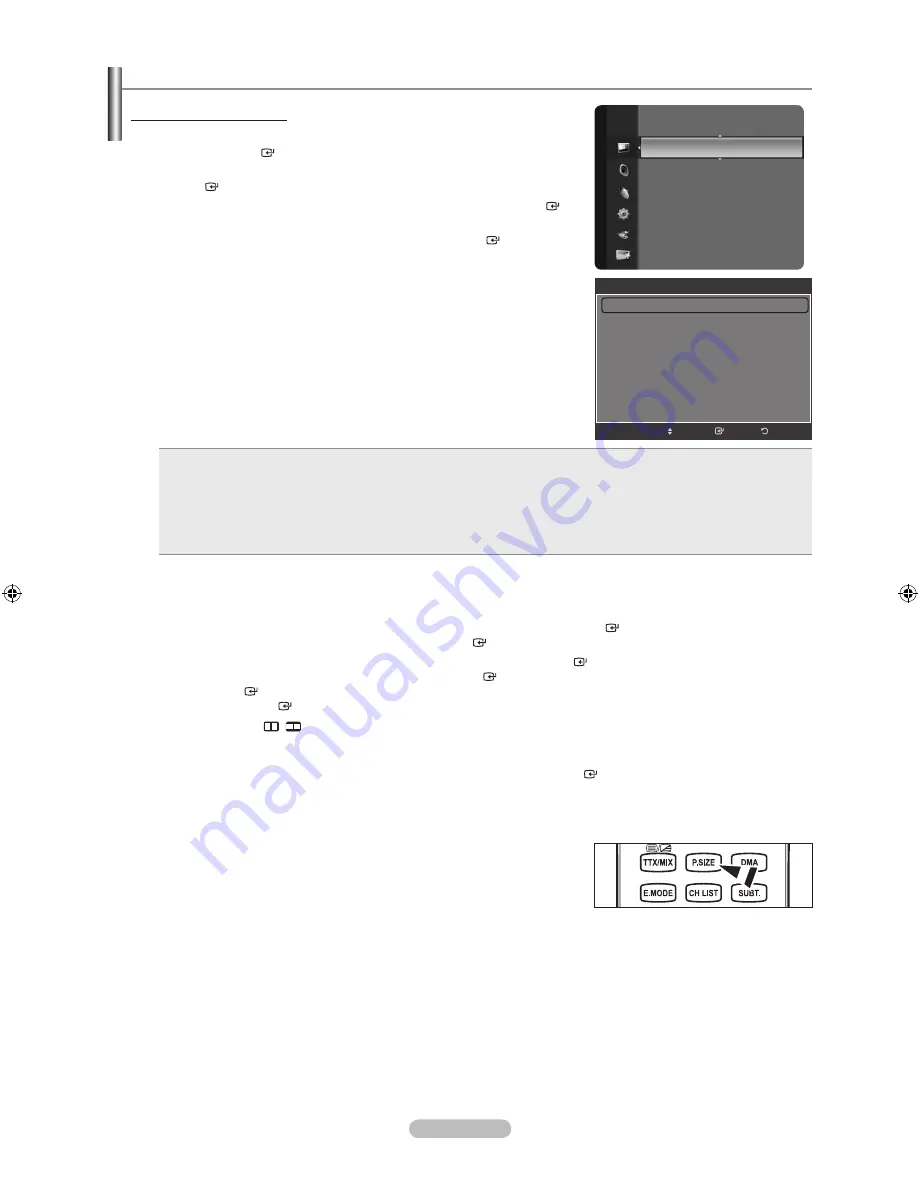
English - 26
Configuring Picture Options
Activating Picture Options
1.
Press the
MENU
button to display the menu.
Press the
ENTER
button to select “Picture”.
2.
Press the ▲ or ▼ button to select “Picture Options”, then press the
ENTER
button.
Press the ▲ or ▼ button to select a particular item. Press the
ENTER
button.
When you are satisfied with your setting, press the
ENTER
button.
In PC mode, you can only make changes to the “Colour Tone” and “Size”
from among the items in “Picture Options”.
Colour Tone: Cool2/Cool1/Normal/Warm1/Warm2
You can select the most comfortable colour tone to your eyes.
The adjusted values are stored according to the selected “Picture” mode.
“Warm1” or “Warm2” is only activated when the picture mode is “Movie”.
Size: 16:/Wide Zoom/Zoom/4:/just Scan
You can select the picture size which best corresponds to your viewing
requirements.
16:
: Adjusts the picture size to 16:9 appropriate for DVDs or wide broadcasting.
Wide Zoom
: Magnify the size of the picture more than 4:3.
Zoom
: Magnifies the 16:9 wide picture (in the vertical direction) to fit the screen size.
4:
: This is the default setting for a video movie or normal broadcasting.
just Scan
: Use the function to see the full image without any cutoff when HDMI (720p/1080i/1080p) or Component
(1080i/1080p) signals are input.
•
•
•
•
•
In PC Mode, only “16:9” and “4:3” mode can be adjusted.
Settings can be adjusted and stored for each external device you have connected to an input of the TV.
Temporary image retention may occur when viewing a static image on the set for more than two hours.
“Wide Zoom”: Press the ► button to Select “Position”, then press the
ENTER
button. Press the ▲ or ▼ button
to move the screen up/down. Then press the
ENTER
button.
“Zoom”: Press the ► button to Select “Position”, then press the
ENTER
button. Press the ▲ or ▼ button to
move the picture up and down. Then press the
ENTER
button. Press the ► button to Select “Size”, then press
the
ENTER
button. Press the ▲ or ▼ button to magnify or reduce the picture size in the vertical direction. Then
press the
ENTER
button.
When Double ( , ) mode has been set in PIP, the Picture Size cannot be set.
After selecting “just Scan” in HDMI (1080i/1080p) or Component (1080i/1080p) mode:
Select “Position” by pressing the ◄ or ►button. Use the ▲, ▼, ◄ or ► button to move the picture.
Reset
: Press the ◄ or ► button to select “Reset”, then press the
ENTER
button. You can initialize the setting.
If you use the “Just Scan” function with HDMI 720p input, 1 line will be cut at the top, bottom, left and right as in the
overscan function.
You can select these options by simply pressing the
P.SIZE
button on the
remote control.
Digital NR: Off/Low/Medium/High/Auto
If the broadcast signal received by your TV is weak, you can activate the Digital Noise Reduction feature to help
reduce any static and ghosting that may appear on the screen.
When the signal is weak, select one of the other options until the best picture is displayed.
➣
➣
➣
➣
➣
➣
➣
➣
➣
➣
➣
➣
➣
O
➣
Tint (G/R)
: G50/R50
Detailed Settings
Picture Options
►
Picture Reset
Picture
Picture Options
Colour Tone
: Normal
►
Size
: 16:9
Digital NR
: Auto
DNle
: Off
HDMI Black Level
: Normal
100Hz Motion Plus
: Medium
Blue Only Mode
: Off
Return
Enter
Move
BN68-01412L-01ENG.indb 26
2008-05-02 ¿ÀÈÄ 5:51:02
Содержание LA32A650
Страница 76: ...This page is intentionally left blank ...






























