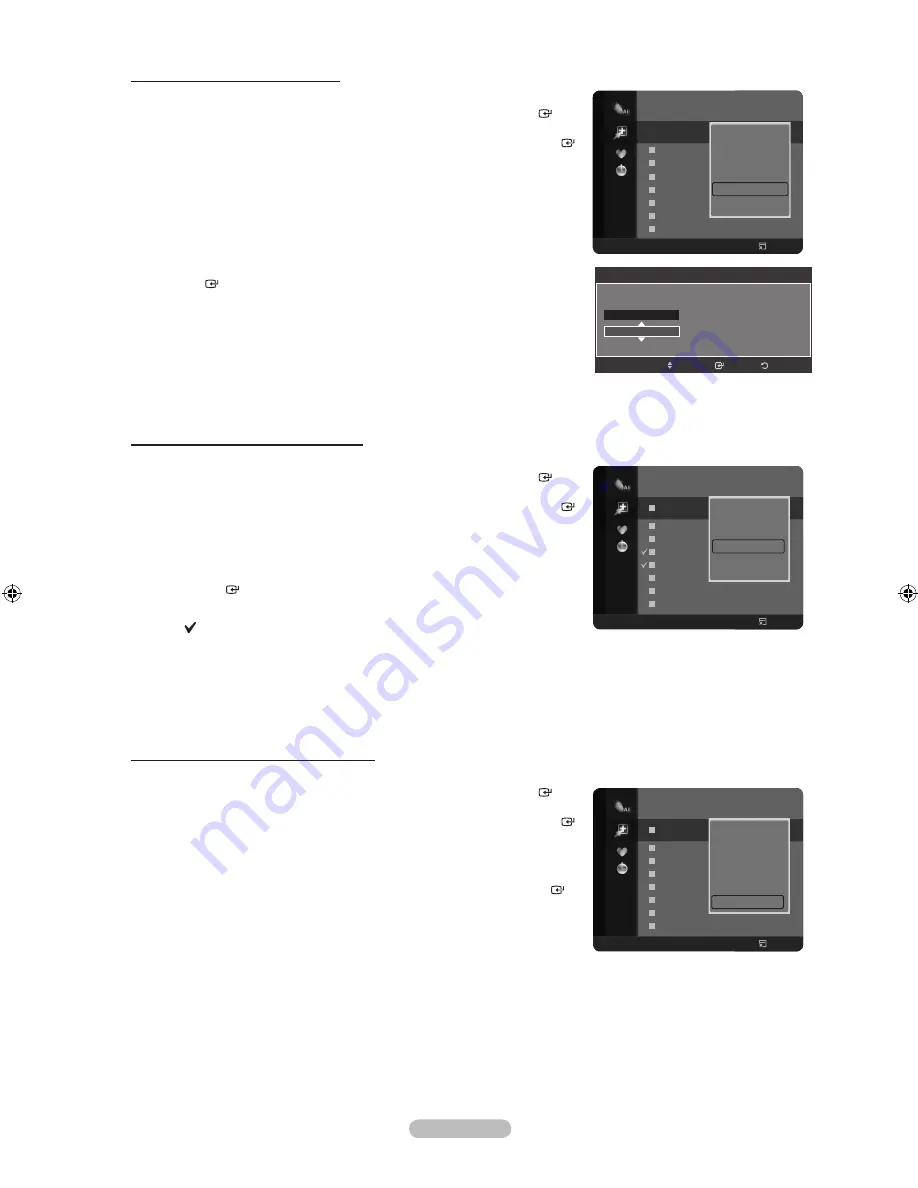
English - 20
Editing the Channel Number-Digital
1.
Press the
MENU
button.
Press the ▲ or ▼ button to select “Channel”, then press the
ENTER
button.
Press the ▲ or ▼ button to select “Channel List”, then press the
ENTER
button.
2.
Select the channel number that you wish to edit by pressing the ▲ or ▼
button repeatedly, then press the
TOOLS
button.
3.
Press the ▲ or ▼ button to select “Edit Channel Number”, then press the
ENTER
button.
4.
Then you can edit the Channel Number pressing the ▲ or ▼ button
repeatedly. You can also edit the channel number by pressing the number
buttons on the remote control.
Selecting and Deselecting All Channels
1.
Press the
MENU
button.
Press the ▲ or ▼ button to select “Channel”, then press the
ENTER
button.
Press the ▲ or ▼ button to select “Channel List”, then press the
ENTER
button.
2.
Press the ▲ or ▼ button to select the channel, then press the
TOOLS
button.
3.
Press the ▲ or ▼ button to select “Select All” or “Deselect All”, then press
the
ENTER
button.
You can select(or Deselect) all channel in the channel list.
The mark appears to the left of the selected channels.
Storing Channels in Memory (Auto Store)
1.
Press the
MENU
button.
Press the ▲ or ▼ button to select “Channel”, then press the
ENTER
button.
Press the ▲ or ▼ button to select “Channel List”, then press the
ENTER
button.
2.
Press the ▲ or ▼ button to select the channel to be assigned a new name,
then press the
TOOLS
button.
3.
Press the ▲ or ▼ button to select “Auto Store”, then press the
ENTER
button.
For further details on setting up options, refer to page 10.
If a channel is locked using the “Child Lock” function, the PIN input window
appears (refer to page 21).
➣
➣
➣
➣
Edit Channel Number
Return
Enter
Move
Channel
803
Name
BBC Radio 1
All
Channel Type
Zoom
Select
Option
824 UKTV Gold
825 UKTV style
A
1 C --
A
2 C --
A
3
♥
C --
A
4
C --
A
5
C --
A
6 C --
A
7 C --
A
8 C --
Added Channels
Delete
Add to Favourite
Lock
Deselect All
Select All
Auto Store
All
Channel Type
Zoom
Select
Option
824 UKTV Gold
825 UKTV style
A
1 C --
A
2 C --
A
3
♥
C --
A
4
C --
A
5
C --
A
6 C --
A
7 C --
A
8 C --
Added Channels
▲
Lock
Timer Viewing
Edit Channel Name
Sort
Select All
Auto Store
All
Channel Type
Zoom
Select
Option
824 Television X
825 UKTV style
82 UKTV style
A
2 C --
A
3
♥
C --
A
4
C --
A
5
C --
A
6 C --
A
7 C --
A
8 C --
Added Channels
Delete
Add to Favourite
Lock
Timer Viewing
Edit Channel Number
Select All
▼
BN68-01412L-01ENG.indb 20
2008-05-02 ¿ÀÈÄ 5:50:59
Содержание LA32A650
Страница 76: ...This page is intentionally left blank ...






























