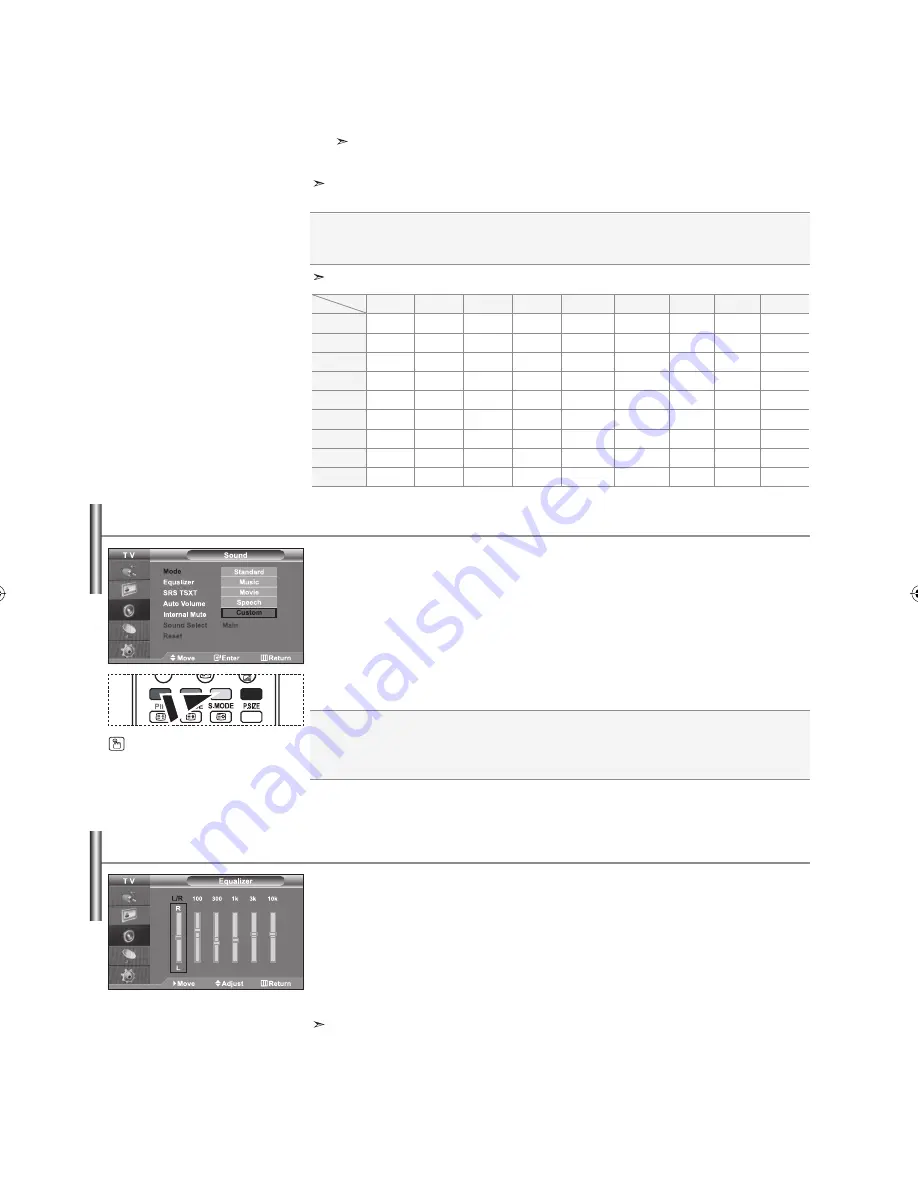
English-15
You can select the type of the special sound effect to be used when watching a given
broadcast.
1.
Press the
MENU
button to display the menu. Press the
or
button to
select “Sound”, then press the
ENTER
button.
2.
Press the
ENTER
button again, to select “Mode”.
3.
Select the required sound effect by pressing the
or
button repeatedly and then
press
the
ENTER
button.
4.
Press the
EXIT
button to exit.
Standard:
Selects the normal sound mode.
Music:
Emphasizes music over voices.
Movie:
Provides live and full sound for movies.
Speech:
Emphasizes voices over other sounds.
Custom:
Selects your custom sound settings.
(Refer to “Adjusting the Sound Settings”)
You can also select these options by
simply pressing the
S.MODE
button on
the
remote
control.
PIP
Settings
(
O
: PIP operates,
X
: PIP doesn’t operate)
TV
AV1
AV2
S-Video
Component1
Component2
PC
HDMI
DTV
TV
X
X
X
X
X
X
X
O
X
AV1
X
X
X
X
X
X
X
O
X
AV2
X
X
X
X
X
X
X
O
X
S-Video
X
X
X
X
X
X
X
O
X
Component1
X
X
X
X
X
X
X
O
X
Component2
X
X
X
X
X
X
X
O
X
PC
O
O
O
X
X
X
X
X
X
HDMI
O
O
O
O
O
O
X
X
X
DTV
X
X
X
X
X
X
X
X
X
Sub
Main
Changing the Sound Standard
Source:
Used to select a source of the sub picture.
Swap:
Used to interchange the main picture and the sub picture.
Size:
Used to select a size of the sub picture.
Position:
Used to move the sub picture.
Programme:
Used to Change the sub picture.
8.
Press the
or
button to select “Programme” and then press the
ENTER
button.
You can select the channel that you want to view through sub picture by pressing the
or
button.
Press
the
ENTER
button.
The “Programme” can be active when the sub picture is set to TV.
9.
Press the
EXIT
button to exit.
You may notice that the picture in the PIP window becomes slightly unnatural when you use the main
screen to view a game or karaoke.
The sound settings can be adjusted to suit your personal preferences.
1.
Press the
MENU
button to display the menu. Press the
or
button to
select “Sound”, then press the
ENTER
button.
2.
Press the
or
button to select “Equalizer”, then press the
ENTER
button.
3.
Press the
or
button to select a particular item. Press the
ENTER
button.
4.
Press the
or
button to reach the required setting. Press the
ENTER
button.
5.
Press the
EXIT
button to exit.
If you make any changes to these settings, the Sound Mode is automatically switched to “Custom”.
Adjusting the Sound Settings
BN68-01096A-00Eng.indd 15
BN68-01096A-00Eng.indd 15
2006-08-08
9:59:06
2006-08-08
9:59:06
Содержание LA26R7
Страница 44: ...This page is intentionally left blank ...






























