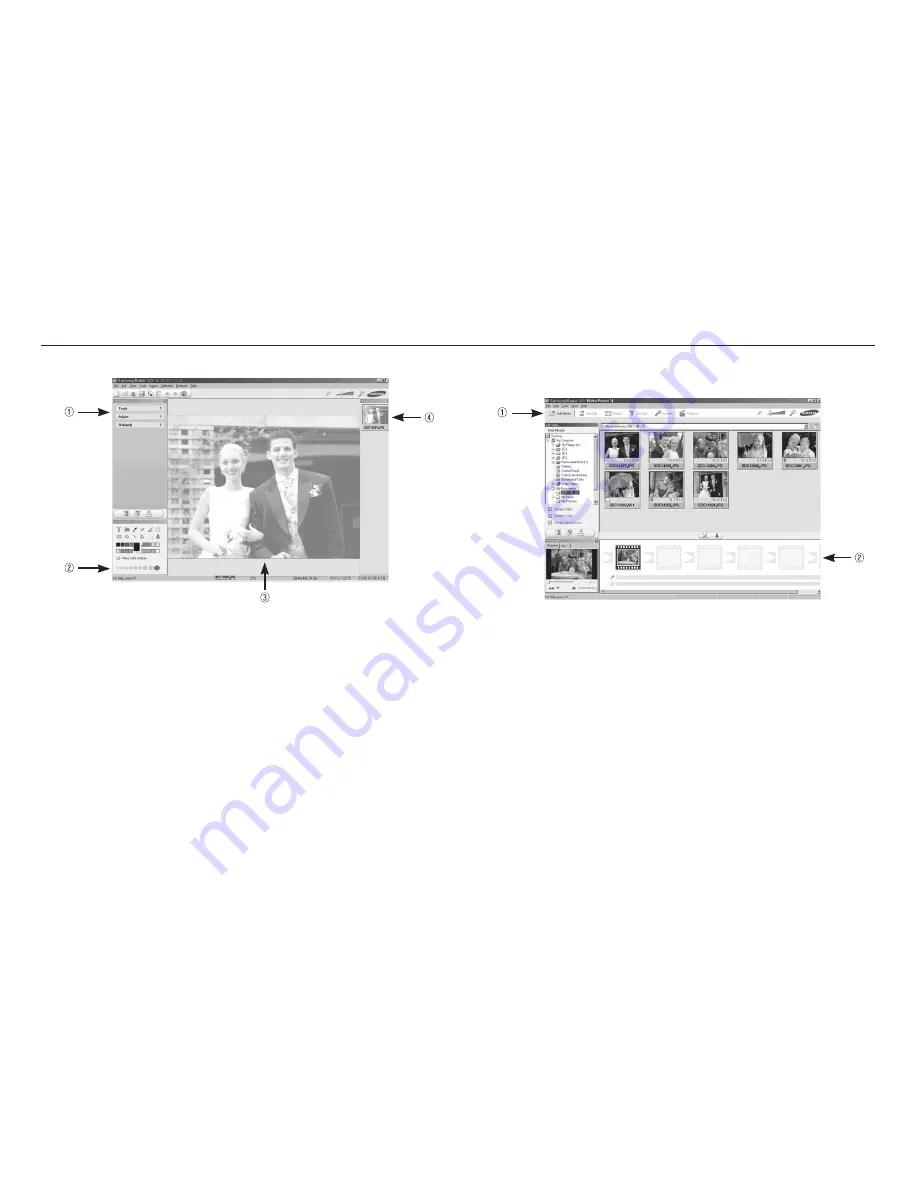
90
Image edit : You can edit the still image.
- Image edit functions are listed below.
1
Edit menu : You can select the following menus.
[Tools]
:
You can resize or crop the selected image. See the [Help]
menu.
[Adjust] : You can modify image quality. See the [Help] menu.
[Retouch]
:
You can change image or insert effects on the image.
See the [Help] menu.
2
Drawing tools : Tools for editing an image.
3
Image display window : A selected image is displayed in this
window.
4
Preview window : You can preview the changed image.
K
A still image edited with Samsung Master can’t be played back on the
camera.
K
Refer to the [Help] menu in Samsung Master for further information.
- Movie edit functions are listed below.
1
Edit menu : You can select the following menus.
[Add Media] : You can add other media elements to a movie.
[Edit Clip]
: You can change the brightness, contrast, colour and
saturation.
[Effects]
: You can insert an effect.
[Set Text]
: You can insert texts.
[Narrate]
: You can insert a narration.
[Produce] :
You can save the edited multi media as a new fi le
name.
* You can select AVI, Windows media (wmv) and
Windows media (asf) fi le types.
2
Frame display window : You can insert multi media in this window.
Movie edit : You can get the still image, movie, narration, music fi les
together in a movie.
Samsung Master




























