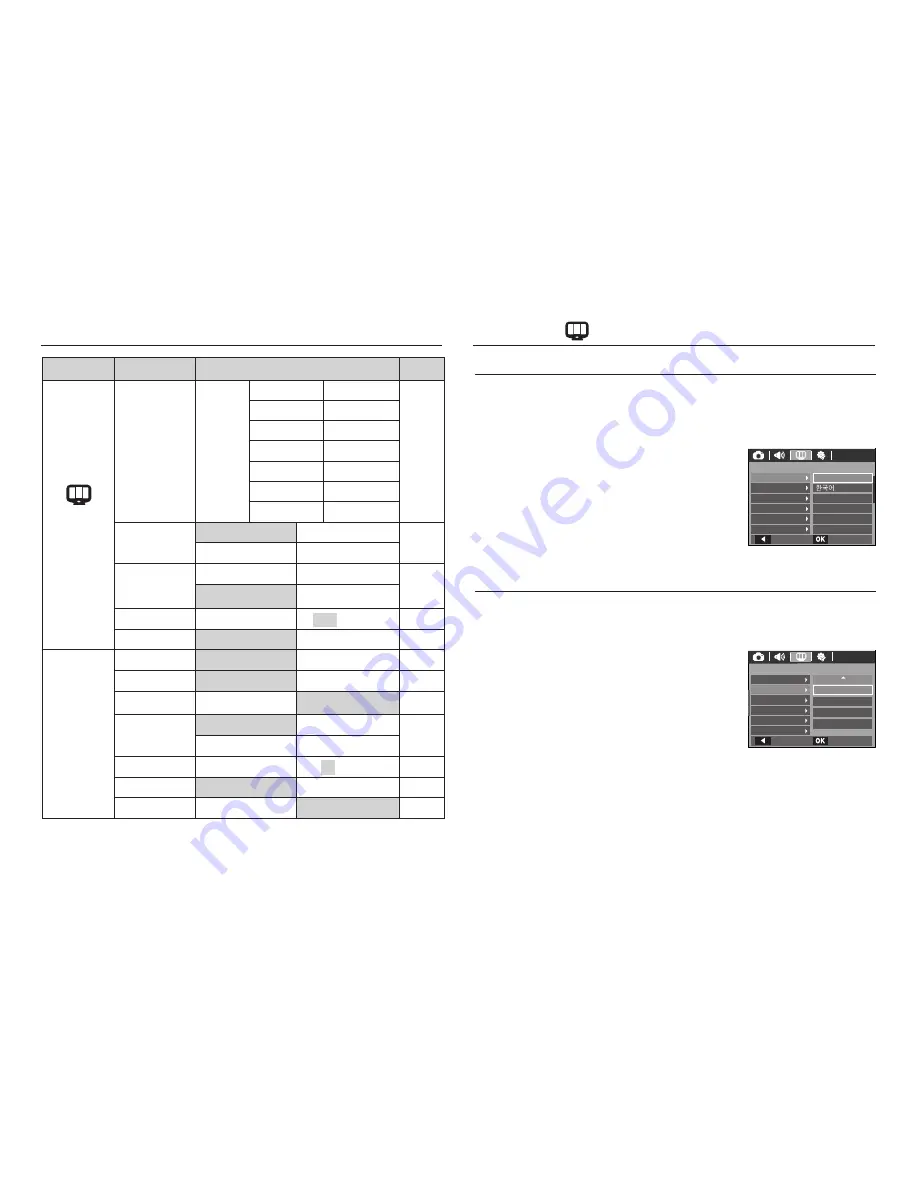
73
LANGUAGE
There is a choice of languages that can be displayed on the LCD monitor.
Even if the battery is removed and inserted again, the language setting will
be preserved.
- LANGUAGE sub menu
: English, Korean, French, German,
Spanish, Italian, S.Chinese, T.Chinese,
Japanese, Russian, Portuguese, Dutch,
Danish, Swedish, Finnish, Thai, Bahasa
(Malay / Indonesian), Arabic, Czech,
Polish, Hungarian and Turkish.
Setup menu
Menu tab
Main menu
Sub menu
Page
(DISPLAY)
Date & Time
World
time
Wellington, Auckland Samoa, Midway
p.73
Honolulu, Hawaii
Alaska
LA, San Francisco Denver, Phoenix
Chicago, Dallas New York, Miami
Caracas, La Paz Newfoundland
Buenos Aires
Mid-Atlantic
Cape Verde
-
Start Image
Off
Logo
p.74
User Image
-
LCD Bright
Auto
Dark
p.74
Normal
Bright
Quick View
Off
0.5, 1, 3 sec
p.75
LCD Save
Off
On
p.75
(SETTINGS)
Format
No
Yes
p.75
Reset
No
Yes
p.76
File
Reset
Series
p.76
Imprint
Off
Date
p.77
Date&Time
-
Power Off
Off
1, 3, 5, 10 min
p.77
Video Out
NTSC
PAL
p.78
AF Lamp
Off
On
p.79
K
Menus are subject to change without prior notice.
Setting up the Date / Time / Date type
You can change the date and time that will be displayed on the captured
images and set up the date type.
- Setting Date/ Time & Selecting Date
Format
RIGHT
button : Selects the world time/
year/ month/day/hour/
minute and date type.
LEFT
button
: Moves the cursor to the
[Date&Time] main menu
if the cursor is at the fi rst item of the date and time
setup. In all other cases, the cursor will be shifted to the
left of its current position.
UP
and
DOWN
buttons : Changes the setting value
- Date type : [yyyy/mm/dd], [Off], [dd/mm/yyyy], [mm/dd/yyyy]
DISPLAY (
)
DISPLAY
ENGLISH
FRAN
Ç
AIS
DEUTSCH
ESPA
Ñ
OL
ITALIANO
Language
Date&Time
Start Image
LCD Bright
Quick View
LCD Save
Back
Set
Language
Date&Time
Start Image
LCD Bright
Quick View
LCD Save
Back
Set
DISPLAY
yyyy/mm/dd
13:00
08/01/01
London
















































