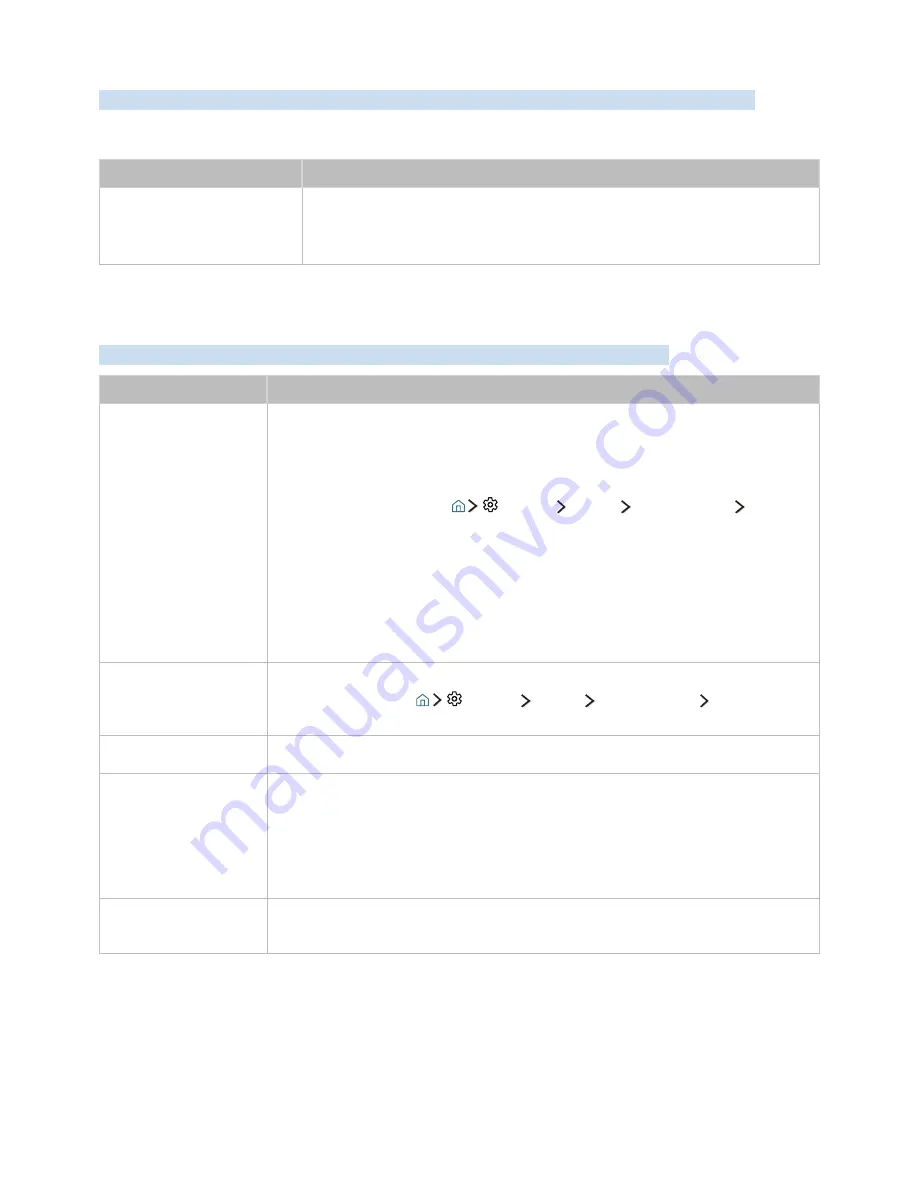
66
67
The Schedule Recording/Timeshift Function Isn't Working
When Timeshift or Schedule recording aren't working, these steps may help resolve the problem.
"
This function is not available in the U.S.A. and Canada.
The problem
Try this!
Schedule Recording
cannot
be used.
Check if there is a USB device connected to the TV.
Recording will automatically stop if the signal becomes too weak. The Timeshift
function will not work if there isn't enough storage space on the USB device.
(HDMI-CEC) Isn't Working
When (HDMI-CEC) isn't working, these steps may help resolve the problem.
The problem
Try this!
does not
work.
Confirm that the device is an device. The system supports
devices only.
Check if the power cord of the device is properly connected.
Check the cable connections of the device.
Go to
(HDMI-CEC)
(
Settings
System
Expert Settings
(HDMI-CEC)
) and see if
(HDMI-CEC)
has been set to
On
.
Check whether the TV remote control is in TV mode.
Check whether the remote control is compatible.
may not function when some other functions are active, including Channel
Search, Smart Hub, Initial Setup, etc.
If you have disconnected and then reconnected the HDMI cable, scan for devices again
or turn your TV off and on.
I want to start .
Check if the device is properly connected to the TV, and then select the
(HDMI-CEC)
(
Settings
System
Expert Settings
(HDMI-CEC)
) menu to see if
(HDMI-CEC)
is set to
On
.
I want to exit .
Open the Source screen and change the input signal or turn off the connected device.
The message
"Connecting to
device..."
or "Disconnecting
from device"
appears on the screen.
You cannot use the remote control when the TV is configuring or switching
to a viewing mode. Use the remote control after the TV has completed the
configuration or has switched to a viewing mode.
The device
won't play.
You cannot use the play function when
Start Setup
is in progress.
















































