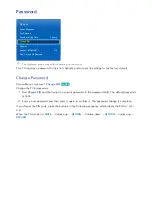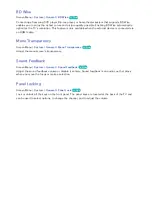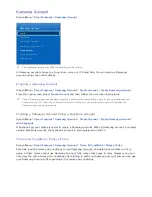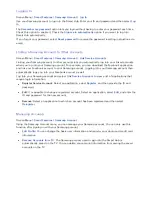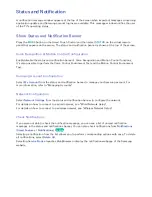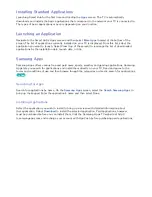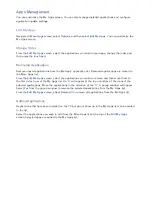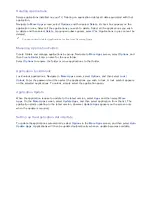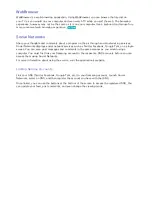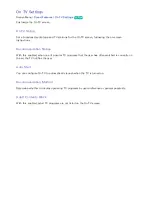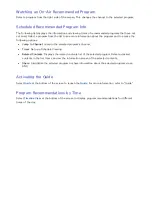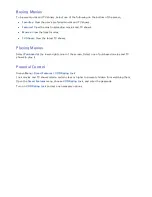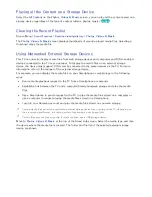122
123
Apps Management
You can customize the My Apps screen. You can also manage installed applications and configure
application update settings.
Edit My Apps
Navigate to
More Apps
screen, select
Options
, and then select
Edit My Apps
. You can customize the
My Apps screen.
Change Order
From the
Edit My Apps
screen, select the applications you wish to rearrange, change the order, and
then press the touch pad.
Removing Applications
Remove unused applications from the My Apps' application list. Removed applications are moved to
the More Apps list.
From the
Edit My Apps
screen, select the applications you wish to remove and then move them to
the first or last row of the My Apps list. An 'X' will appear at the top or bottom of the icons of the
selected applications. Move the applications in the direction of the 'X'. A popup window will appear.
Select
Yes
from the popup window to remove the selected applications from the My Apps list.
From the
Edit My Apps
screen, select
Delete All
to remove all applications from the My Apps list.
Adding Applications
Applications that have been installed on the TV but do not show up in the My Apps list can be added
to the list.
Select the applications you wish to add from the More Apps list at the top of the
Edit My Apps
screen. Selected apps are added to the My Apps list.