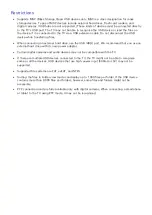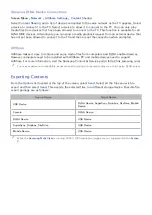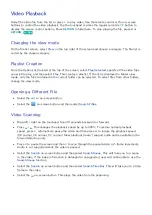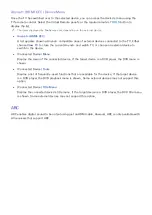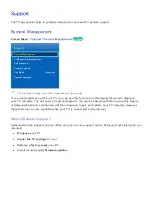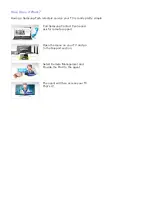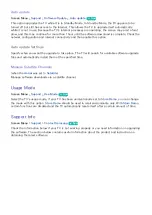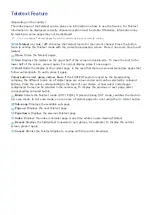156
Sharing Mobile Device Screens on the TV
This TV is capable of displaying mobile device screens. You can use the following features to enjoy
video, photo, and music files from mobile devices directly on your TV.
●
Use an MHL cable to display a mobile device's screen on the TV.
●
Use the
Screen Mirroring
menu to display a mobile device's screen on the TV.
MHL
This SMART TV supports MHL (Mobile High-definition Link) via an MHL cable. Connect an MHL cable
to the mobile device and the TV. However, MHL is only available through the TV's HDMI (MHL) port
and only when used in conjunction with an MHL-enabled mobile device.
This feature is only available with MHL-certified mobile devices. To find out if your mobile device is
certified, visit its manufacturer's website. You can also view a list of MHL-certified devices on the
official MHL website (http://www.mhlconsortium.org).
"
To use MHL function, make sure that your mobile device supports MHL and obtain a MHL cable to connect
it to the TV.
MHL USE
Connect an MHL cable to the mobile device and the TV. Press
SOURCE
button and then select the MHL
connector to display the mobile device's screen on the TV. The following remote control functions will
also be available:
●
Touchpad (Menu navigation / Select),
†
(REW),
…
(FF),
∂
(Play),
∑
(Pause),
∫
(Stop),
e
(Previous
menu)
"
When your device is connected with an MHL cable, it charges even when the TV is in Standby mode.
Restrictions
MHL has several requirements:
●
If you are using an HDMI adapter, the TV recognises the signal as an HDMI signal and may
respond differently than it would to an MHL-to-HDMI cable connection.
●
Upgrade the software to the latest version.
●
This product is officially MHL-certified. If users encounter any problem when using the MHL
function, they must contact the manufacturer of the device.
●
Some mobile devices may not have sufficient specifications or features to support MHL.
●
Because the TV screen is wider than most mobile device screens, the picture quality may appear
lower on the TV.