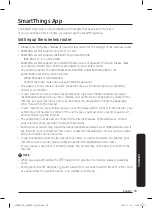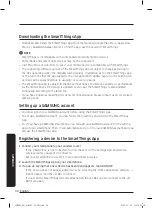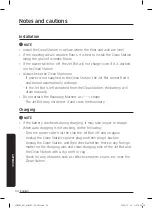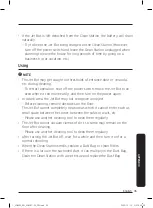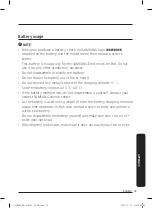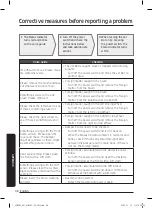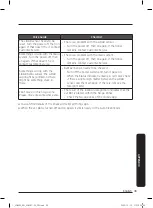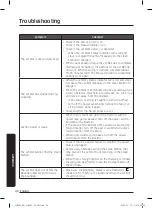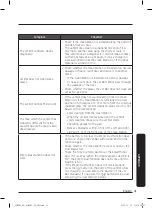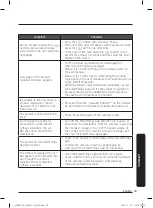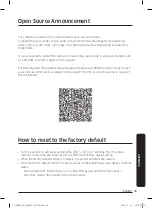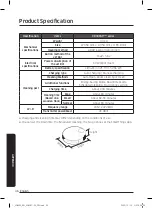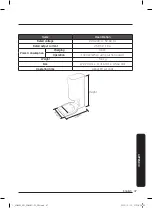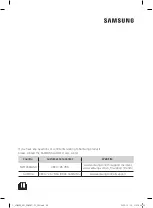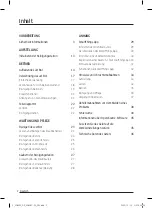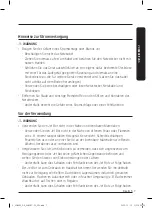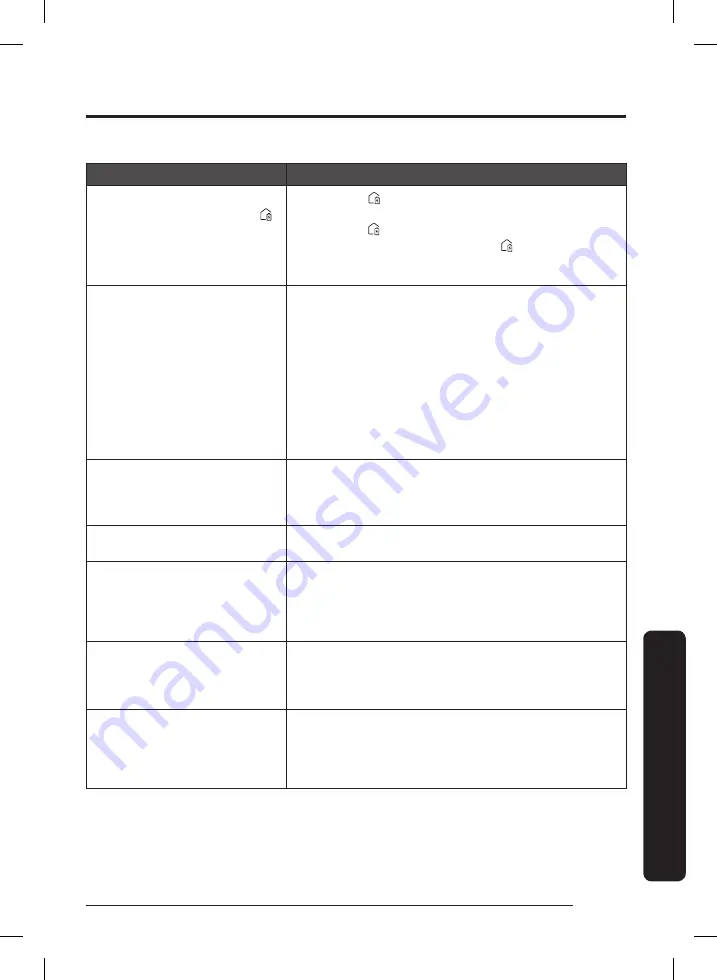
APPENDIX
Symptom
Checklist
During product registration, [ ]
button is pressed and held as
instructed but the next step does
not appear.
• Press the [ ] button until you hear it beep.
• If the next step does not appear within several seconds,
press the [ ] button one more time.
• In the case of iOS, hold down the [ ] button on the
Jet Bot for at least 3 seconds and then select the ‘Next’
button on the screen.
A message of the product
registration failure appears.
• Try the product registration procedure again by
referring to the pop-up messages.
• Please refer to the “Setting up the wireless router” in
the user manual.
• Please refer to the steps for completing the product
registration in the user manual section "Adding a device
to the SmartThings App".
• When the product registration fails repeatedly, restart
the SmartThings App and try the product registration.
• All users should use the SAMSUNG account issued by
the country which launches the product.
(Applicable to iOS only) During
product registration, the AP
password 1111122222 is not
input correctly.
• Press and hold the “[vacuum]_E30AJT**” on the network
list and delete the network to initialize the password.
The Jet Bot is not connected to
Wi-Fi.
• Check the setting status of the wireless router.
Even though the Jet Bot is
connected to a smartphone
without a problem, the Jet
Bot does not work with the
smartphone.
• Turn off the SmartThings App and then run it again, or
disconnect the smartphone from the wireless router and
then connect it again, or turn off the power supply of
the Jet Bot, turn it on, wait for a minute or longer, and
then run the SmartThings App again.
The Jet Bot on the SmartThings
App fails to start.
• Check if the Jet Bot is offline status on the SmartThings
App.
• Connect the wireless router to Jet Bot again by
referring to the ‘SmartThings App’ on the manual.
The 'Offline' message of the Jet
Bot appears on the SmartThings
App though the Jet Bot's
registration has completed
without a problem.
• Close the SmartThings App and then run it again.
• Check whether there is an internet connection problem
of the wireless router. Especially, a firewall may
interrupt standard operation.
English 43
1_VR8500_EN_00858C-02_SW.indd 43
2022-10-13 오후 6:06:32