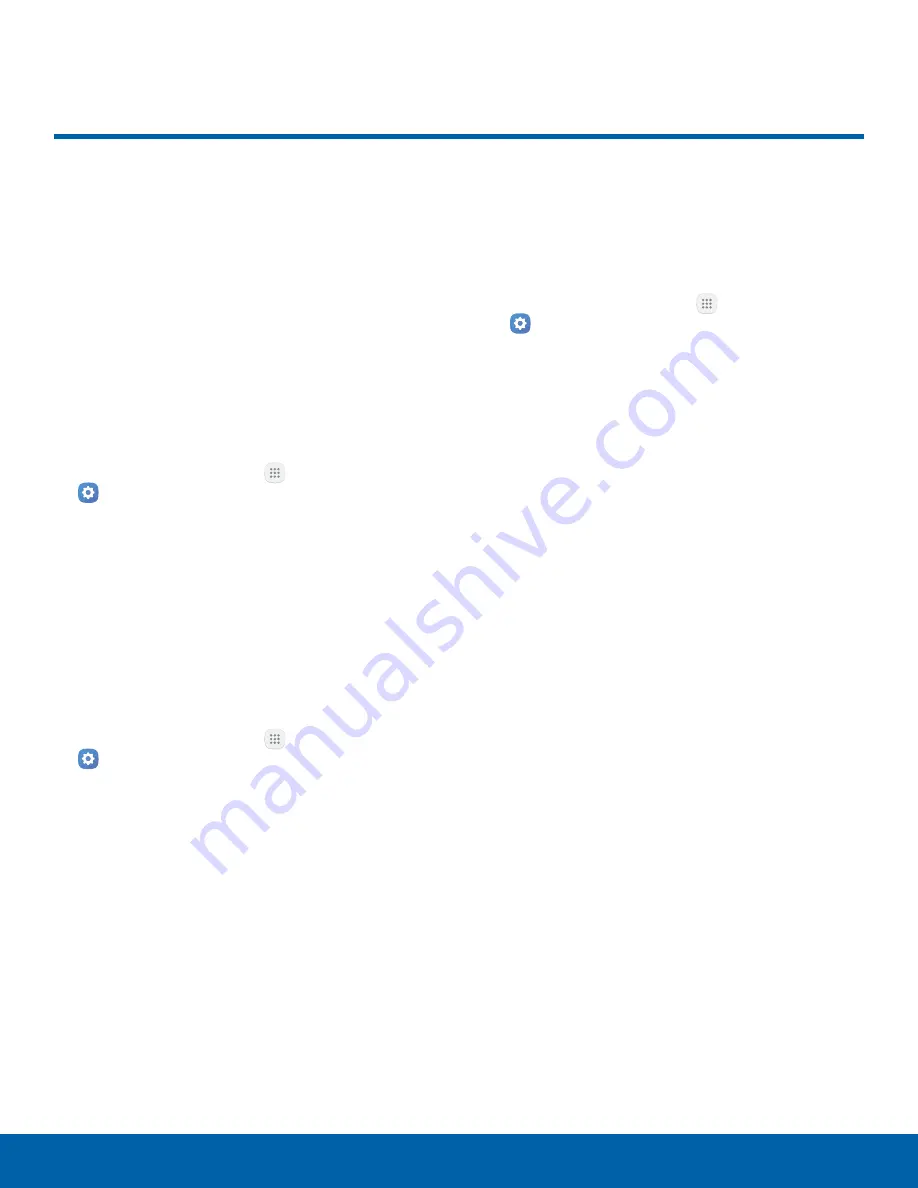
73
NFC and Payment
Settings
NFC and Payment
NFC (Near Field Communication)
allows data exchange when you
touch your device with another
compatible device. This is used
for features like Android Beam.
Enable NFC
Activate NFC to allow your device to exchange data
with other NFC devices.
1. From a Home screen, tap
Apps
>
Settings
.
2. Tap
NFC and payment
.
3. Tap
On/Off
to turn NFC on.
Android Beam
When Android Beam is activated, you can beam app
content to another NFC-capable device by holding
the devices close together. You can beam browser
pages, YouTube videos, contacts, and more.
1. From a Home screen, tap
Apps
>
Settings
.
2. Tap
NFC and payment
.
3. Tap
On/Off
to turn NFC on.
4. Tap
Android Beam
, and tap
On/Off
to turn
Android Beam on.
5. Touch the back of your device with another
NFC-capable device to transfer content.
Tap and Pay
Tap and pay allows you to select the default
payment application you want to use for making
purchases on your device.
1. From a Home screen, tap
Apps
>
Settings
.
2. Tap
NFC and payment
.
3. Tap
On/Off
to turn NFC on.
4. Tap
Tap and pay
.
5. Tap
Payment
for the following options:
•
Choose the app that you want as your default.
•
Tap
If open app supports tap and pay
to
choose whether you want to always use the
default payment application, or use an open
app if it supports Tap and pay.
6. Tap
Others
to choose other types of payment
apps.






























