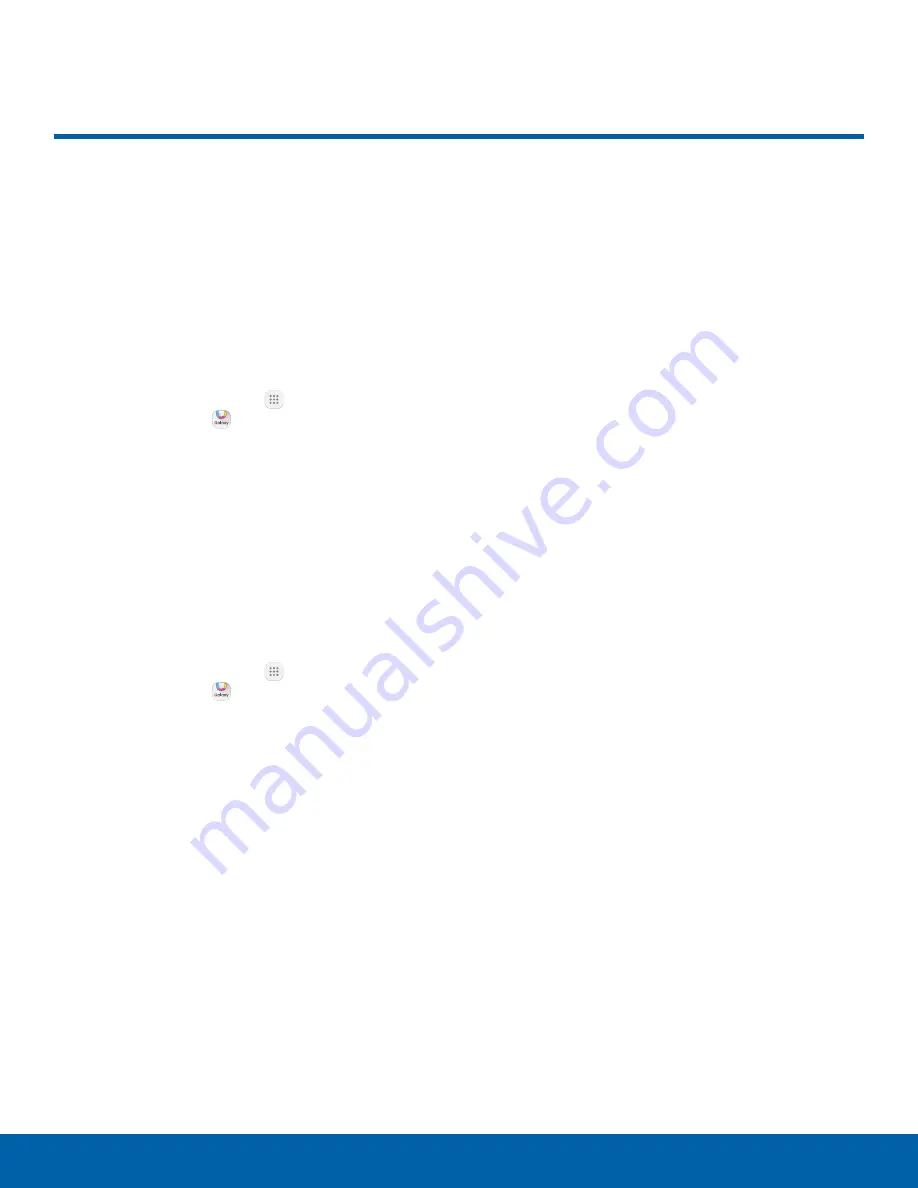
52
Galaxy Apps
Applications
Galaxy Apps
Samsung Galaxy Apps provides
a quick and easy way to find and
download free premium apps
that are compatible with your
Galaxy device.
To access the Samsung Galaxy Apps website:
►
From a Home screen, tap
Apps
>
Samsung
folder >
Galaxy Apps
.
Galaxy Essentials
Galaxy Essentials is a collection of specially chosen
apps available through Samsung Apps.
From Galaxy Essentials, you can access and
download a collection of premium content, free of
charge.
To access Galaxy Essentials:
1. From a Home screen, tap
Apps
>
Samsung
folder >
Galaxy Apps
.
2. Swipe across the Galaxy Apps screens and
locate and tap Galaxy Essentials.
3. Follow the prompts to download Galaxy
Essentials apps.
Note
: A Samsung account is required to purchase
and download apps.






























