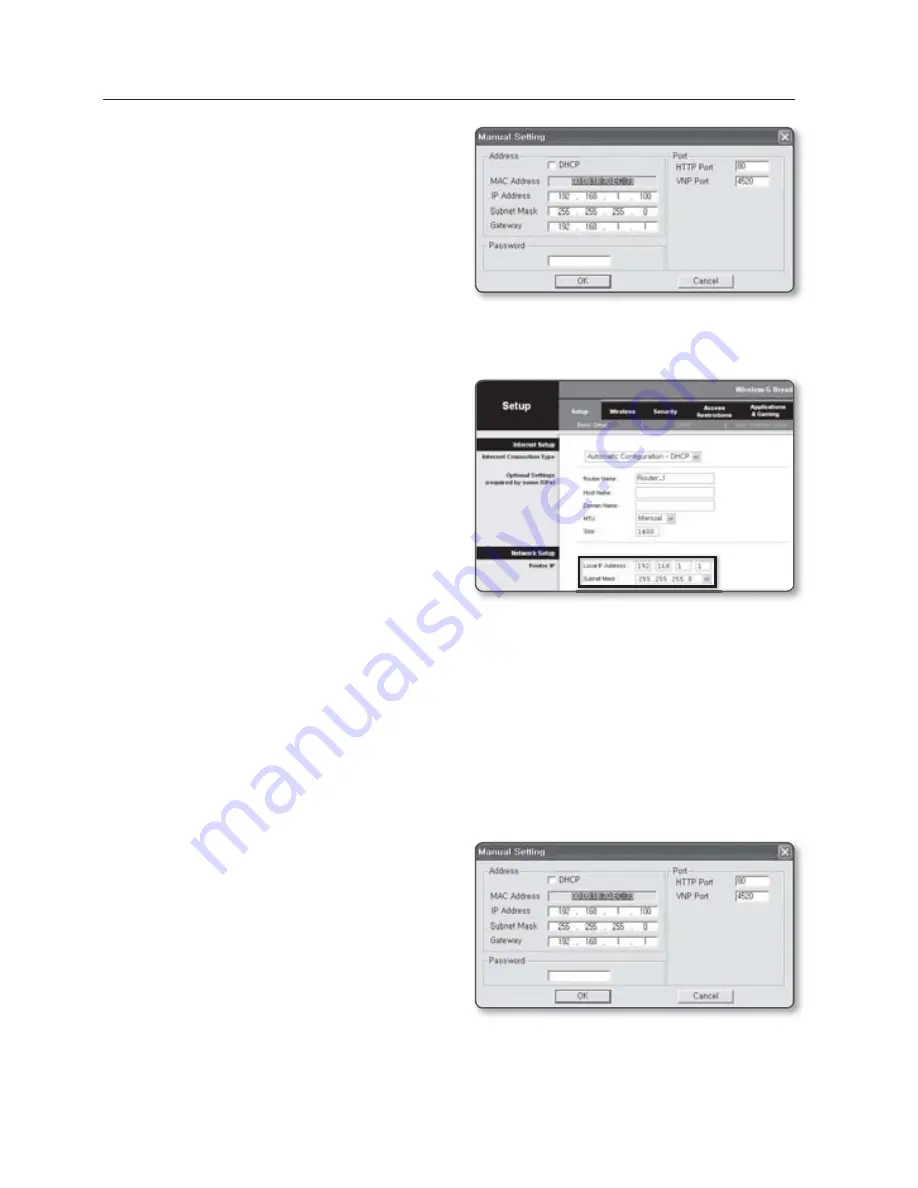
48_
network connection and setup
network connection and setup
In the <
Address
> pane, provide the
necessary information.
MAC (Ethernet) Address : The MAC
(Ethernet) address of the applicable
camera will be set automatically so
you don't need to input it manually.
You can configure the static IP settings
only if the DHCP checkbox is unchecked.
If using a Broadband Router
IP Address : Enter an address falling in
the IP range provided by the Broadband
Router.
ex) 192.168.1.2~254,
192.168.0.2~254,
192.168.XXX.2~254
Subnet Mask : The <
Subnet Mask
>
of the Broadband Router will be the
<
Subnet Mask
> of the camera.
Gateway : The <
Local IP Address
> of
the Broadband Router will be the <
Gateway
> of the camera.
The settings may differ depending on the connected Broadband Router model.
For more information, refer to the user manual of the applicable router.
Refer to the “
Port Range Forward (Port Mapping) Setup
” section of the Broadband Router’s
documentation. (Page 51)
If not using a Broadband Router
For setting <
IP Address
>, <
Subnet Mask
>, and <
Gateway
>, contact your network administrator.
In the <
Port
> pane, provide
necessary information.
HTTP Port : Used to access the
camera using the Internet browser,
defaulted to 80. Use the spin button
to change the HTTP Port value.
VNP Port : Used to control the video
signal transfer, defaulted to 4520.
Enter the password.
This is the login password for the “
admin
” user who accesses the camera.
The default password is “
4321
”.
3.
•
M
•
•
•
M
4.
•
•
5.
















































