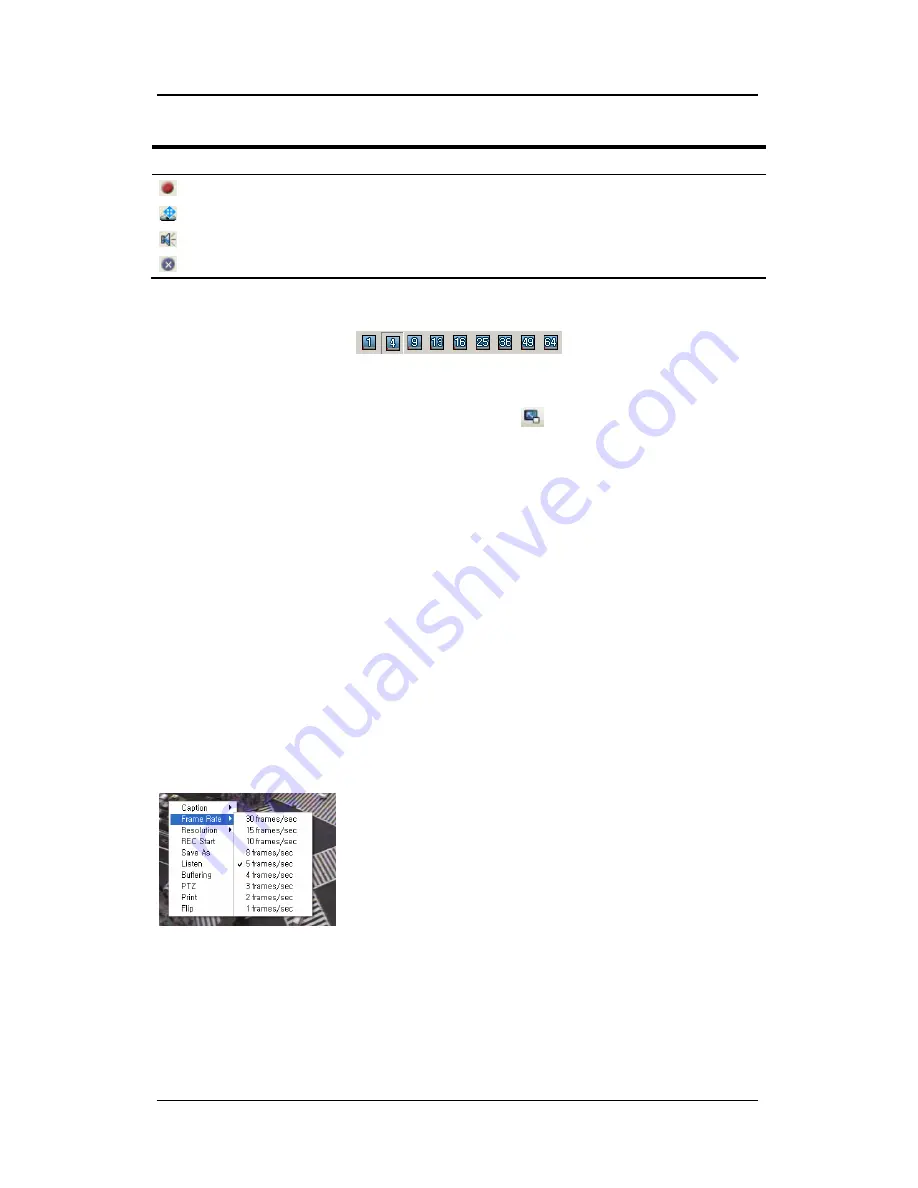
User's Manual
27
(Chart. Monitor Menu Buttons)
Button Function
Saves video. (Maximum length: 10 min, re4 file)
Performs PTZ operations.
Turns audio on or off.
Disconnects from the current monitor. (Close the current monitor.)
2.6.2 Split
Screen
You can split the monitor screen into 1, 4, 9, 13, 16, 25, 36, 49, or 64 screens.
2.6.3 Full
Screen
To expand the Main View window to full screen, click
in the Tools menu. To return to
normal view, press "Esc".
2.6.4 Switching
Screens
To switch to a new monitor screen from the current screen, left click on the current screen, and
then drag and drop it to a new screen.
2.6.5
Caption
Information
To check and change a caption option, select the option under "Caption" in the Monitor popup
menu.
The caption options include Unit Name, Channel Number, Channel Name, Time, Event, and
Speed.
2.6.6 Video Transfer Speed
You can adjust the video transfer speed under "Transfer Speed" in the Monitor popup menu.
Only the SVR-1630, SNP-1000/1000A/3300/3300A, SNS-
100/400, and SNC-550 support this option.
Содержание iPolis SNM-128S
Страница 1: ...User s Manual 0 ...
Страница 26: ...User s Manual 25 ...
Страница 109: ...User s Manual 108 ...






























