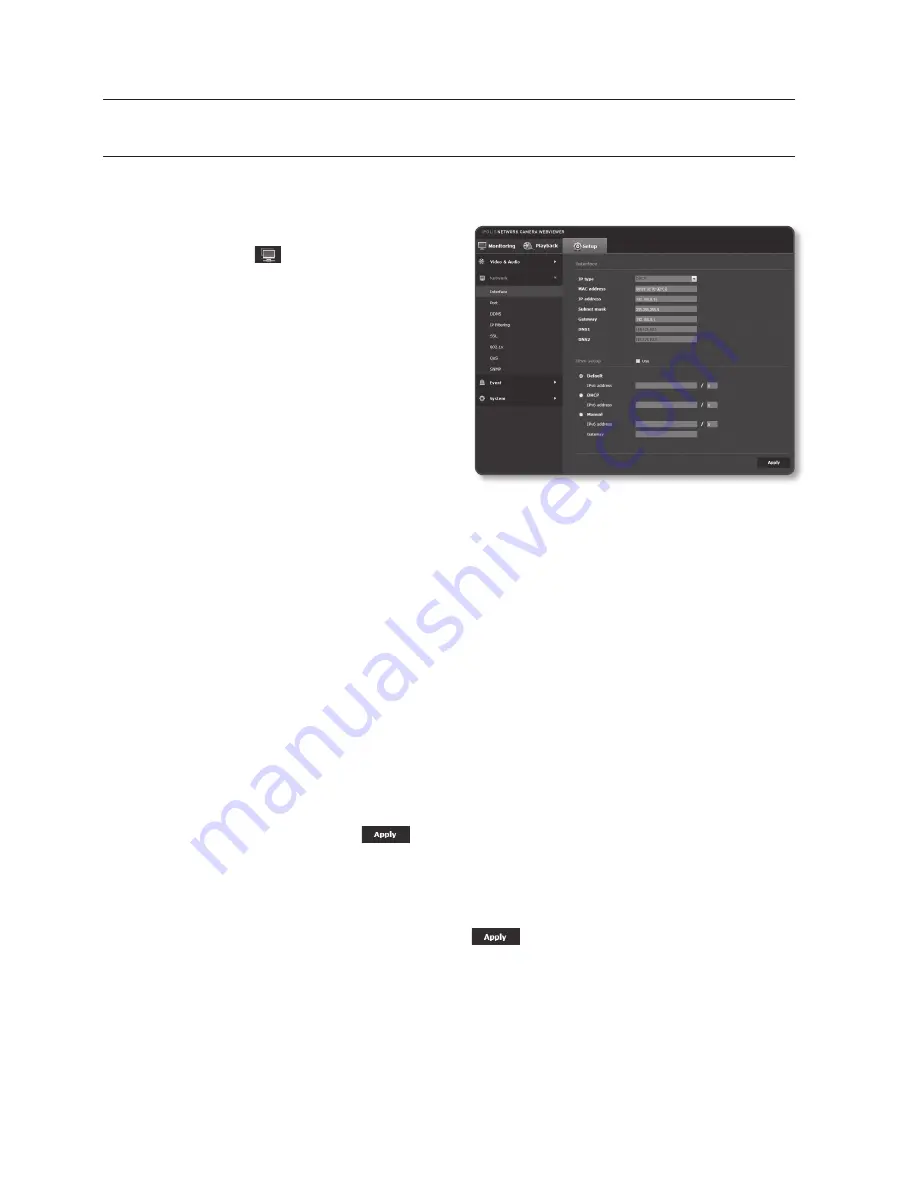
setup screen
networK Setup
interface
1.
From the Setup menu, select the
<
network ( )
> tab.
2.
Click <
interface
>.
3.
Set the <
interface
>.
•
IP type : Select an IP connection type.
- Manual : Specify the IP address,
Subnet mask, Gateway, DNS1,
and DNS2.
- DHCP : Specify the DNS1 and
DNS2.
- PPPoE : Specify the DNS1, DNS2,
ID and Password.
`
If you set it to <
Manual
>, you should specify the IP, Subnet mask, Gateway, DNS 1 & 2 manually.
•
MAC address : Shows the MAC address.
•
IP address : Displays the current IP address.
•
Subnet mask : Displays the <
Subnet mask
> for the set IP.
•
Gateway : Displays the <
Gateway
> for the set IP.
•
DNS1/DNS2 : Displays the DNS(Domain Name Service) server address.
4.
Set the <
ipv6 setup
>.
`
Set to <
Use
> to use IPv6 address.
•
Default : Use the default IPv6 address.
•
DHCP : Display and use the IPv6 address obtained from the DHCP server.
•
Manual : Enter IP address and gateway manually and use it.
5.
When done, click [
apply (
)
].
J
`
The IP addressing system will be defaulted to DHCP. If no DHCP server is found, the previous
settings will be restored automatically.
`
Once completed with editing, click [
Apply
(
)
] to apply changes and the browser exits.
After a while, connect again with the changed IP.
76_
setup screen
Содержание iPolis SND-3082
Страница 1: ...NETWORK CAMERA User Manual SND 3082 SND 3082F SNV 3082 ...
Страница 15: ...English _15 overview Components 4 5 6 Lens 1 2 3 9 7 8 ...
Страница 107: ...Product Overview Unit mm inch SND 3082 125 110 Ø90 Ø133 0 5 24 Ø100 4 3 94 129 4 5 09 English _107 appendix ...
Страница 109: ...SNV 3082 Ø34 5 1 36 83 5 3 29 85 0 3 35 Ø160 0 6 30 Ø100 0 3 94 134 5 5 30 46 0 1 81 85 0 3 35 English _109 appendix ...






























