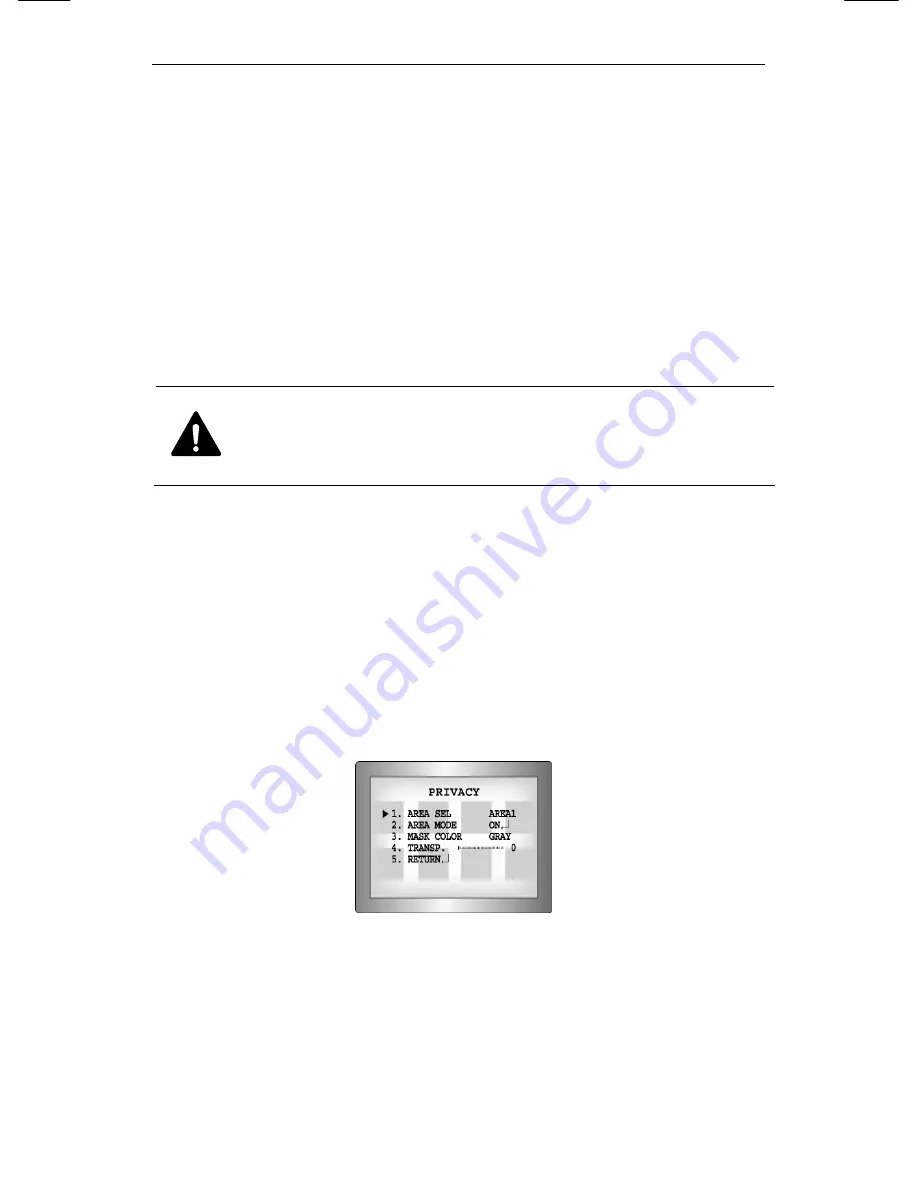
Network Camera SNC-570
112
-
YPOS : Determines the coordinate of the vertical axis for SEL
POS.
-
XPOS : Determines the coordinate of the horizontal axis for
SEL POS.
-
FILL
→
SET : Fills in a selected MD area. Fills in a selected MD
area. The color of filling is sequentially selected as brown,
orange, blue, cyan, yellowish green, yellow and red.
-
RETURN : Select this to save the MOTION DET menu
settings and return to the SPECIAL menu.
Caution
MD areas show only MOTION DET menu.
Therefore, MD areas don’t display on the monitor
screen.
PRIVACY
Hide an area you want to hide on the screen.
1) When the SPECIAL menu screen is displayed, press the
Up and Down buttons so that the arrow indicates
‘PRIVACY’.
2) Set up the mode using the 4 direction buttons.
-
AREA SEL : You can select up to 8 MD areas.
-
- AREA MODE: Determines whether to use the area selected
in the AREA SEL, and the size and position of the area.
Содержание IPOLIS SNC-570
Страница 2: ......
Страница 4: ......
Страница 17: ...C Ch h1 1 O Ov ve er rv vi ie ew w ...
Страница 22: ...Network Camera SNC 570 18 ...
Страница 23: ...C Ch h2 2 P Pr ro od du uc ct ti io on n D De es sc cr ri ip pt ti io on n ...
Страница 31: ...C Ch h3 3 I In ns st ta al ll la at ti io on n a an nd d N Ne et tw wo or rk k S Se et tu up p ...
Страница 49: ...C Ch h4 4 H Ho ow w t to o U Us se e W We eb b V Vi ie ew we er r ...
Страница 58: ...Network Camera SNC 570 54 4 2 2 Live Please Move to Web Viewer page Web Viewer live screen ...
Страница 61: ...4 2 Using Administration page 57 4 2 4 Network Network Configuration menu ...
Страница 93: ...C Ch h5 5 H Ho ow w t to o O Op pe er ra at te e C Ca am me er ra a ...
Страница 119: ...C Ch h6 6 T Tr ro ou ub bl le es sh ho oo ot ti in ng g ...
Страница 127: ...Dimension 123 Dimension ...













































