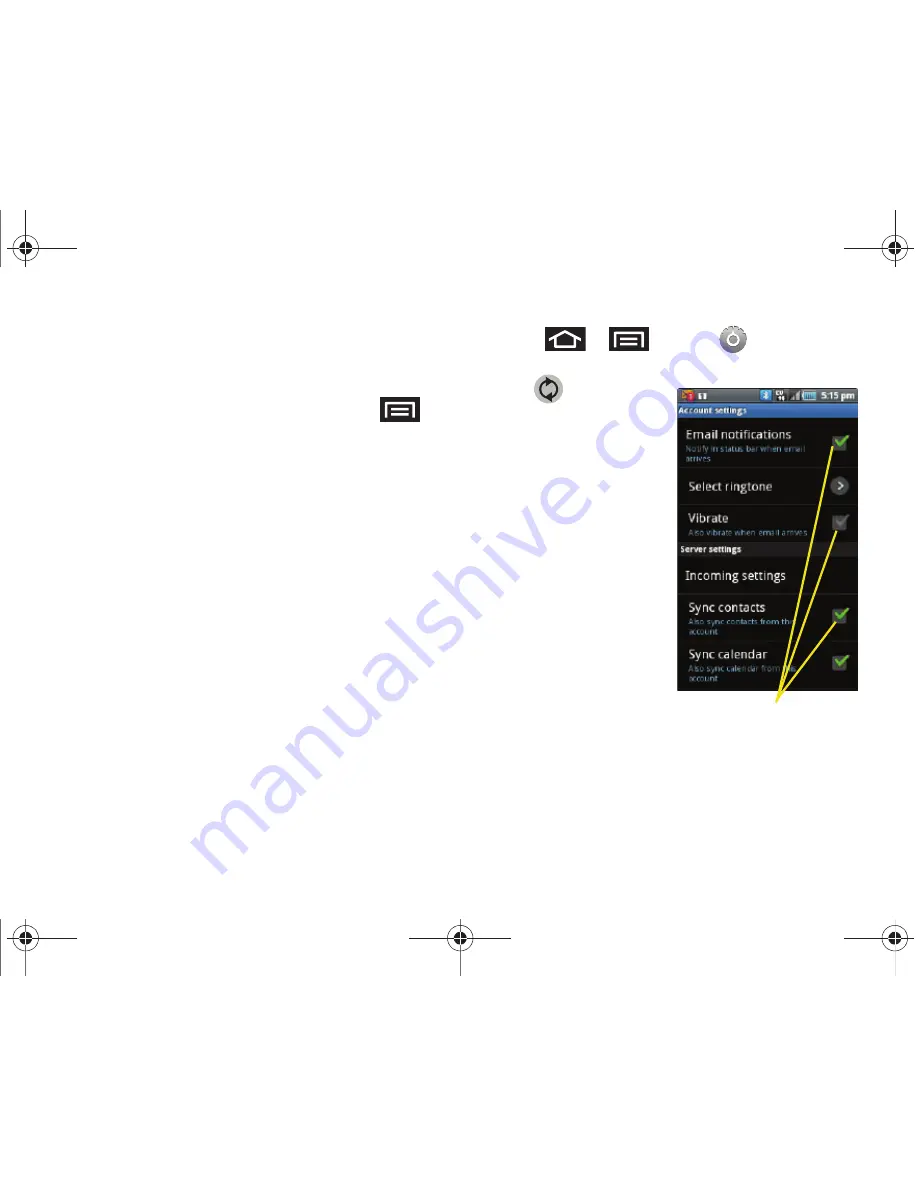
172
3B. Web and Data Services
2.
With the email message displayed, tap either
Reply
or
Reply all
.
– or –
With the email message displayed, press
and tap either
Reply
or
Reply all
.
䡲
If you select
Forward
, you must specify the
message’s recipients.
3.
Enter a new message body and tap
Send
.
To delete an email message:
䊳
Touch and hold an email (from your inbox list) and
select
Delete
from the onscreen context menu.
– or –
With the email message displayed, tap
Delete
.
Configuring Corporate Email Settings
After your initial setup, you are taken to the Settings
menu for your new Work Email account.
Account Settings
: configures send and receive settings,
such as email signature, notifications, synching, etc.
1.
Press
>
and tap
>
Accounts & sync.
2.
Tap
within the
Corporate account field
to reveal the account’s
synchronization settings
screen.
3.
Toggle either the
Sync
Contacts
or
Sync
Calendar
fields to force
the device to manually
resync either the
exchange Contacts or
Calendar entries.
– or –
Tap
Account settings
and configure any other
email parameters you
wish to synchronize.
See “Synchronizing
Accounts” on page 67.
Setting Options
SPH-M910.book Page 172 Monday, June 14, 2010 1:08 PM
Содержание Intercept SPH-M910
Страница 14: ...SPH M910 book Page viii Monday June 14 2010 1 08 PM...
Страница 15: ...Section 1 Getting Started SPH M910 book Page 1 Monday June 14 2010 1 08 PM...
Страница 22: ...SPH M910 book Page 8 Monday June 14 2010 1 08 PM...
Страница 23: ...Section 2 Your Device SPH M910 book Page 9 Monday June 14 2010 1 08 PM...
Страница 149: ...Section 3 Sprint Service SPH M910 book Page 135 Monday June 14 2010 1 08 PM...
Страница 205: ...Section 4 Safety and Warranty Information SPH M910 book Page 191 Monday June 14 2010 1 08 PM...
Страница 222: ...SPH M910 book Page 208 Monday June 14 2010 1 08 PM...






























