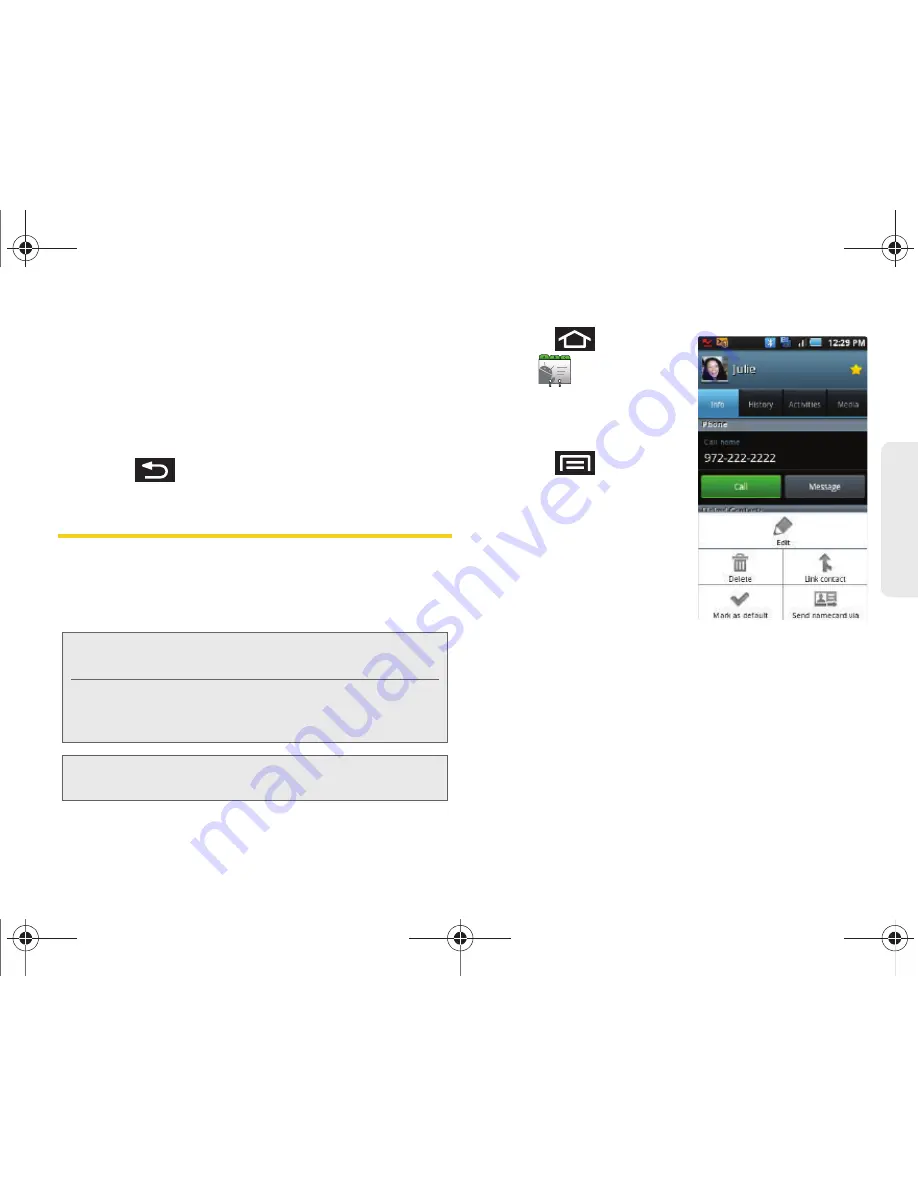
2I. Bluetooth
133
B
luetooth
To access a paired device’s settings:
1.
Verify your Bluetooth is active.
2.
From the Bluetooth settings page,
touch and hold
the name of the previously paired device.
3.
Tap
Options...
and configure the desired options.
4.
Press
to return to the previous page.
Sending Contacts via Bluetooth
Depending on your paired devices’ settings and
capabilities, you may be able to send pictures,
Contacts information, or other items using a Bluetooth
connection.
1.
Press
and
tap
.
2.
Touch an entry to open
its details page
(page 95).
3.
Press
and tap
Send namecard via >
Bluetooth
.
4.
Tap a paired device.
䡲
The external Bluetooth
device must be visible
and communicating for
the pairing to be
successful.
Note:
Prior to using this feature, Bluetooth must first be
enabled, and the recipient’s device must be visible.
Only a Contact’s information can be sent via Bluetooth.
No other file type (video, image, or audio) can be sent
using Bluetooth.
Note:
If no devices are detected, tap
Scan devices
to begin a
new search.
SPH-M910.book Page 133 Monday, June 14, 2010 1:08 PM
Содержание Intercept SPH-M910
Страница 14: ...SPH M910 book Page viii Monday June 14 2010 1 08 PM...
Страница 15: ...Section 1 Getting Started SPH M910 book Page 1 Monday June 14 2010 1 08 PM...
Страница 22: ...SPH M910 book Page 8 Monday June 14 2010 1 08 PM...
Страница 23: ...Section 2 Your Device SPH M910 book Page 9 Monday June 14 2010 1 08 PM...
Страница 149: ...Section 3 Sprint Service SPH M910 book Page 135 Monday June 14 2010 1 08 PM...
Страница 205: ...Section 4 Safety and Warranty Information SPH M910 book Page 191 Monday June 14 2010 1 08 PM...
Страница 222: ...SPH M910 book Page 208 Monday June 14 2010 1 08 PM...






























