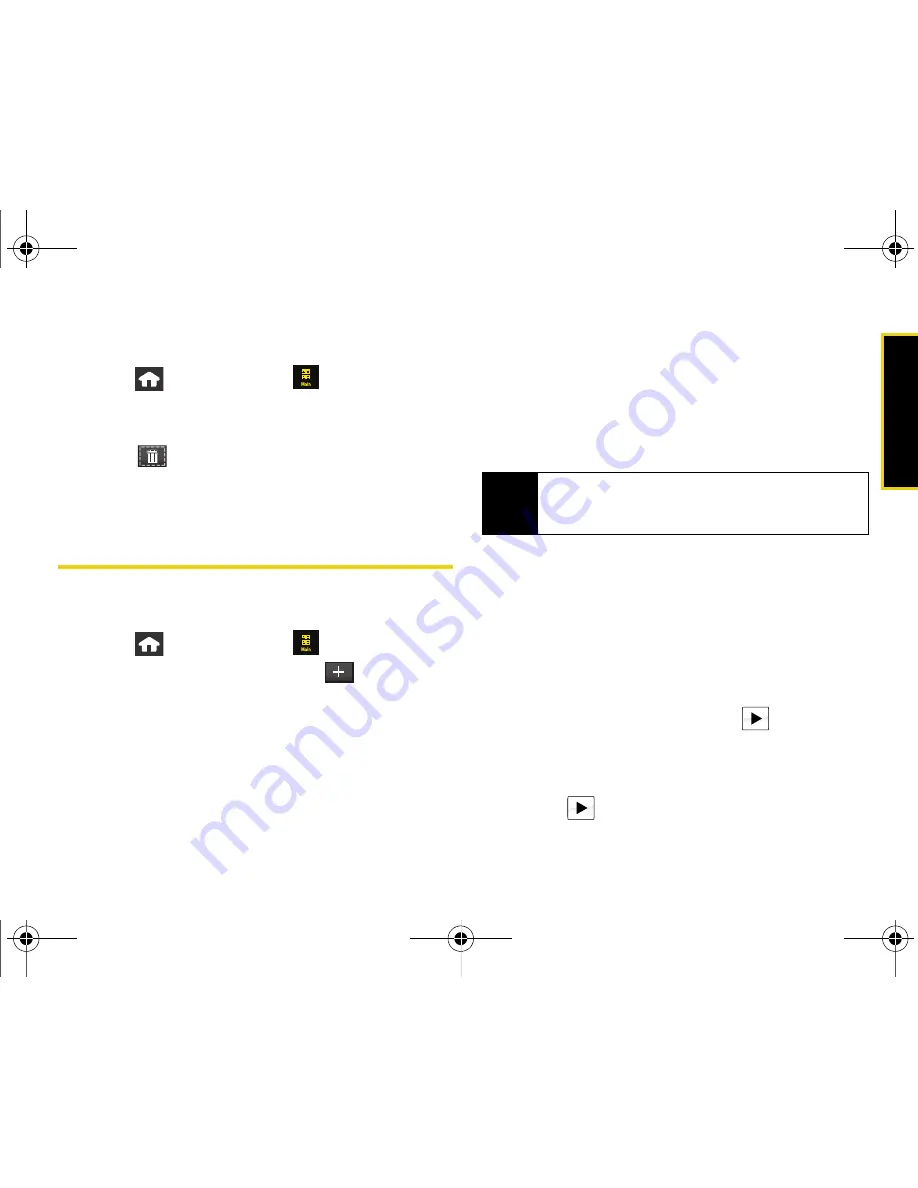
Calendar/T
ools
Section 2G. Calendar and Tools
81
Erasing All Events
1.
Press
and
touch
Main
(
)
>
Calendar
.
2.
Touch the day containing the events you would like
to erase.
3.
Touch
>
Delete All
.
4.
Touch
Yes
from the Erase confirmation screen to
erase all events for the currently selected day.
Using Your Device’s Alarm Clock
Your device comes with a built-in alarm clock that has
multiple alarm capabilities.
1.
Press
and
touch
Main
(
)
>
Clock > Alarm
.
2.
Create a new alarm by touching
.
3.
Turn the alarm on or off by sliding the alarm
activation slider to either
On
or
Off
.
4.
Select a time for the alarm by touching the time
field.
䡲
Assign an hour and minute by either scrolling
through both reels (hour and minute) or by
touching the up or down arrows above/below
each field.
䡲
Drag the slider to either
am
or
pm
.
䡲
Once you are done setting the times, touch
Done
.
5.
Select a repeating status for the alarm by touching
the
Repeat
button and then choosing from one of
the following:
䡲
Daily
,
Once
,
Mon to Fri
, or
Sat & Sun
.
6.
Select a ringer type for the alarm by touching the
Ring
button. (You can first touch
to play a
sample of the current ringer.)
7.
Scroll through the list of available ringer sounds
and touch a ringer name to assign it.
䡲
Touch
to play a sample of the ringer.
Tip
Touching and holding down the arrows (up or down)
increases the speed at which the numbers scroll
through each reel.
Nerva.book Page 81 Monday, June 16, 2008 11:31 AM
Содержание Instinct SPH-M800
Страница 2: ...M800_UG_BE09_PS_061608_F8 Nerva book Page B Monday June 16 2008 11 31 AM ...
Страница 13: ...Section 1 Getting Started Nerva book Page 1 Monday June 16 2008 11 31 AM ...
Страница 22: ...Nerva book Page 10 Monday June 16 2008 11 31 AM ...
Страница 23: ...Section 2 Your Device Nerva book Page 11 Monday June 16 2008 11 31 AM ...
Страница 145: ...Section 3 Sprint Service Nerva book Page 133 Monday June 16 2008 11 31 AM ...
Страница 221: ...Section 4 Safety and Warranty Information Nerva book Page 209 Monday June 16 2008 11 31 AM ...






























