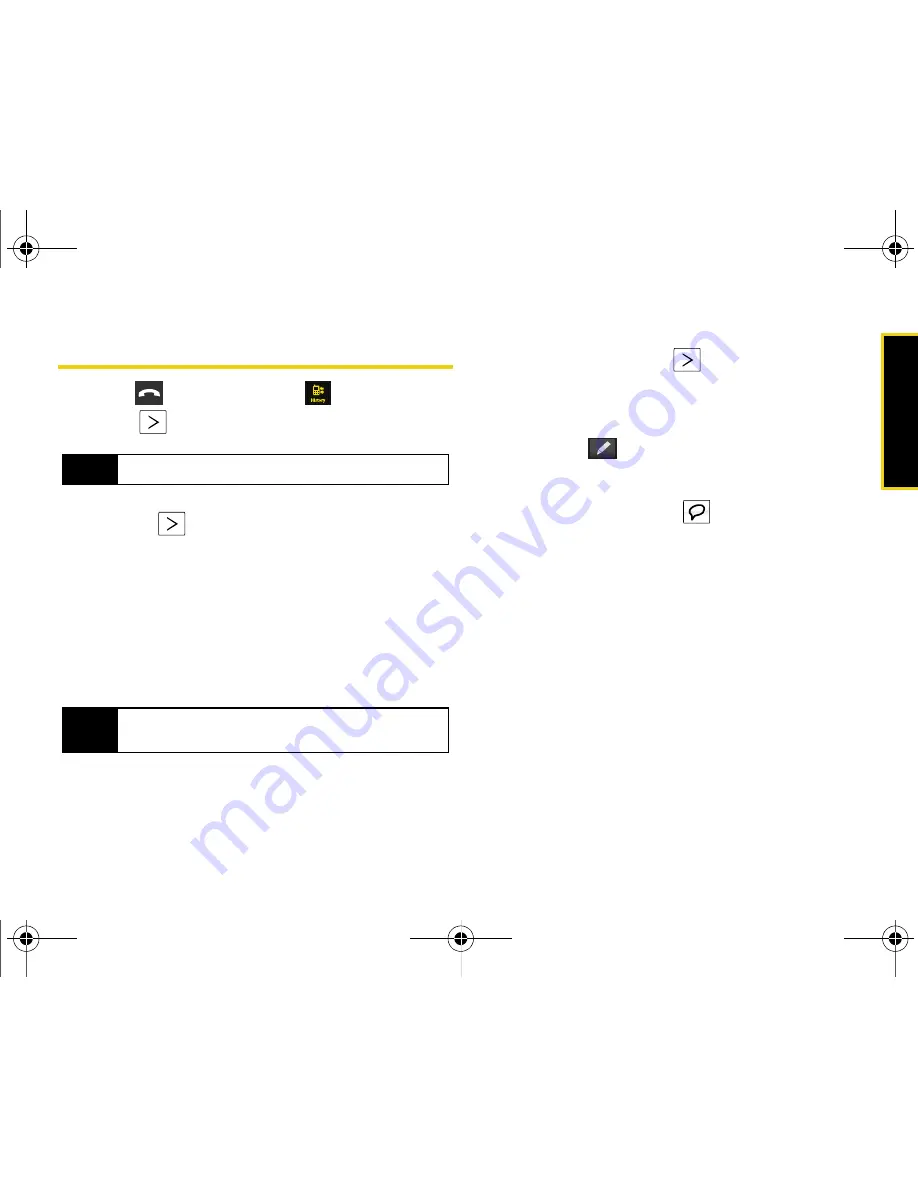
Histor
y
Section 2E. History
61
History Options
1.
Press
and touch
History
(
).
2.
Touch
to display an entry’s options.
3.
If the entry is not currently part of your Contacts list,
touching
reveals the following options:
䡲
Save
to store the entry into your Contacts list.
䡲
Call
to dial the phone number for the currently
selected entry.
䡲
Message
to send the current history entry a new
text message.
䡲
History
provides a specific call history list for the
current entry.
4.
If the entry has been previously entered into your
Contacts list, touching
reveals the Contacts
entry page and the following options:
䡲
Caller’s name
(if the number is already in your
Contacts).
䡲
Edit Entry
(
) to either edit the existing number
(if already in your Contacts list) or create a new
entry.
䡲
Send New Text Message
(
) to send the current
history entry a text message.
䡲
<Name’s> history
provides a specific call history list
for the current entry.
䡲
Send Contact
delivers the current history entry
information to an available user via a wireless
Bluetooth connection. See “Bluetooth” on
page 125.
Tip
An unknown entry only displays a contact number.
Tip
A known entry (found within the Contacts list) is
shown with the entry name and contact number.
Nerva.book Page 61 Monday, June 16, 2008 11:31 AM
Содержание Instinct SPH-M800
Страница 2: ...M800_UG_BE09_PS_061608_F8 Nerva book Page B Monday June 16 2008 11 31 AM ...
Страница 13: ...Section 1 Getting Started Nerva book Page 1 Monday June 16 2008 11 31 AM ...
Страница 22: ...Nerva book Page 10 Monday June 16 2008 11 31 AM ...
Страница 23: ...Section 2 Your Device Nerva book Page 11 Monday June 16 2008 11 31 AM ...
Страница 145: ...Section 3 Sprint Service Nerva book Page 133 Monday June 16 2008 11 31 AM ...
Страница 221: ...Section 4 Safety and Warranty Information Nerva book Page 209 Monday June 16 2008 11 31 AM ...






























