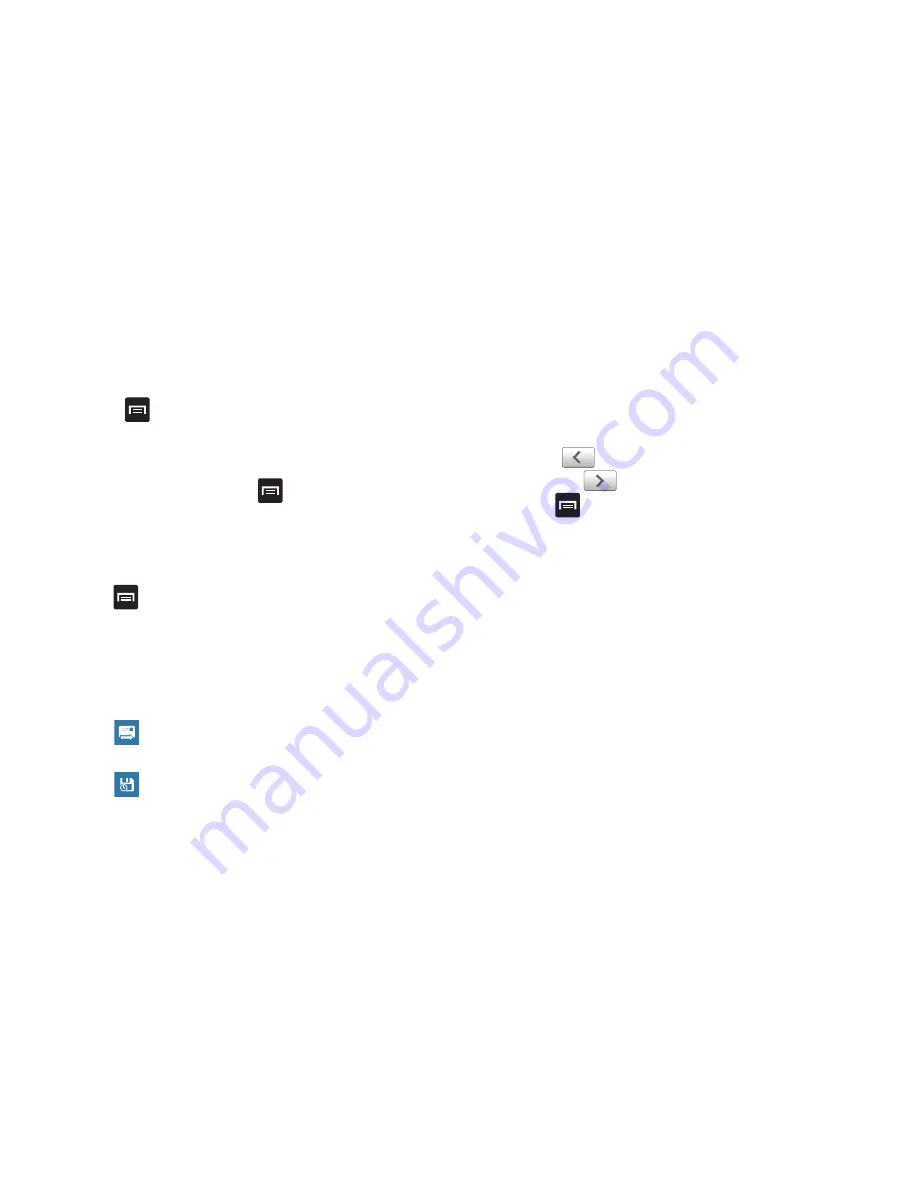
Messaging 98
4.
Follow the on-screen instructions.
The Inbox loads conversations and email.
Refreshing Gmail
䊳
Press
➔
Refresh
to send and receive new emails and
synchronize your email with the Gmail account.
Creating a Gmail Message
1.
From the Gmail Inbox, press
➔
Compose
.
2.
Enter the recipients Email address in the
To
field.
Separate multiple recipient email addresses with a
comma.
3.
Tap
and select
Add Cc/Bcc
to add a carbon or blind
copy.
4.
Enter the subject of this message in the
Subject
field.
5.
Tap the
Compose Mail
field and begin composing your
message.
6.
Tap
to send the email when you are done.
– or –
Tap
to save the email as a draft.
Viewing a Gmail Message
1.
From the Gmail Inbox, tap a message to view it.
2.
The following options are available:
• Archive
: archives the selected Email.
• Delete
: deletes the Email.
• Next
:
displays the next Email in your inbox.
• Previous
:
displays the previous Email in your inbox.
3.
Press
to select one of the following additional options:
• Change labels
: changes the label on the email or conversation.
• Mark unread
: unread messages or threads with unread messages
display in boldface text in the Inbox.
• Go to inbox
: returns you to your Gmail Inbox.
• Mute
: mutes the conversation (Email thread).
• Add/Remove star
: click a message's star to add or remove the
star (just like clicking flags in Outlook).
• More
:
–
Report spam
: reports the Email message as spam.
–
Select text
: allows you to copy text to your clipboard.
–
Settings
: displays Email settings that you can modify.
–
Help
: displays the Google.com webpage so you can search the web for
help.
Содержание Infuse 4G
Страница 200: ...195 Section 13 Samsung Product Registration ...






























