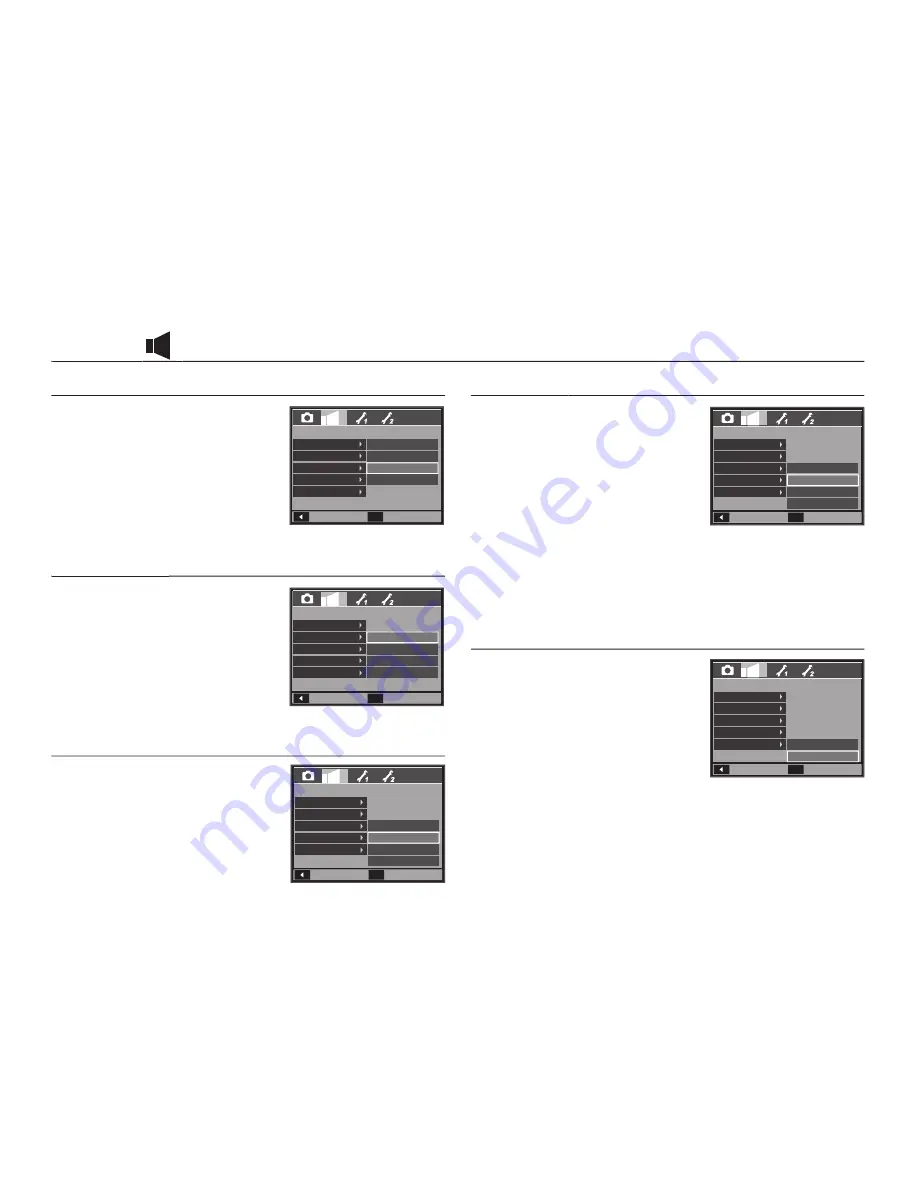
055
Volume
You can set select a volume of start up
sound, shutter sound, beep sound and AF
sound.
– [Volume] sub menu : [Off], [Low],
[Medium], [High]
Start up sound
Start up sound
You can select the sound that is activated
whenever the camera is turned on.
– Start up sound : [Off], [Sound 1],
[Sound 2], [Sound 3]
– If the start up image is set to [Off], the
start up sound will not activate, even
though you may have set these to on.
Shutter sound
You can select the shutter sound.
– Shutter sound : [Off], [Sound 1],
[Sound 2], [Sound 3]
Sound (
Sound ( ))
Beep Sound
Beep Sound
If you set sound to ON, various sounds
will be activated for camera startup, when
buttons are pressed, so that you can be
aware of the camera operation status.
– [Beep Sound] sub menu : [Off], [Sound
1, 2, 3]
AF sound
If you set AF sound to ON, AF sound will
be activated when a subject is focused
so that you can be aware of the camera
operation status.
– [AF sound] sub menu : [Off], [On]
SOUND
Volume
Start Sound
Shutter Sound
Beep Sound
AF Sound
Back
Set
OK
Off
Low
Medium
High
Back
SOUND
Volume
Start Sound
Shutter Sound
Beep Sound
AF Sound
Set
OK
Off
Sound 1
Sound 2
Sound 3
Back
SOUND
Volume
Start Sound
Shutter Sound
Beep Sound
AF Sound
Set
OK
Off
Sound 1
Sound 2
Sound 3
Back
SOUND
Volume
Start Sound
Shutter Sound
Beep Sound
AF Sound
Set
OK
Off
Sound 1
Sound 2
Sound 3
Back
SOUND
Volume
Start Sound
Shutter Sound
Beep Sound
AF Sound
Set
OK
Off
On
Содержание i85
Страница 1: ......
















































