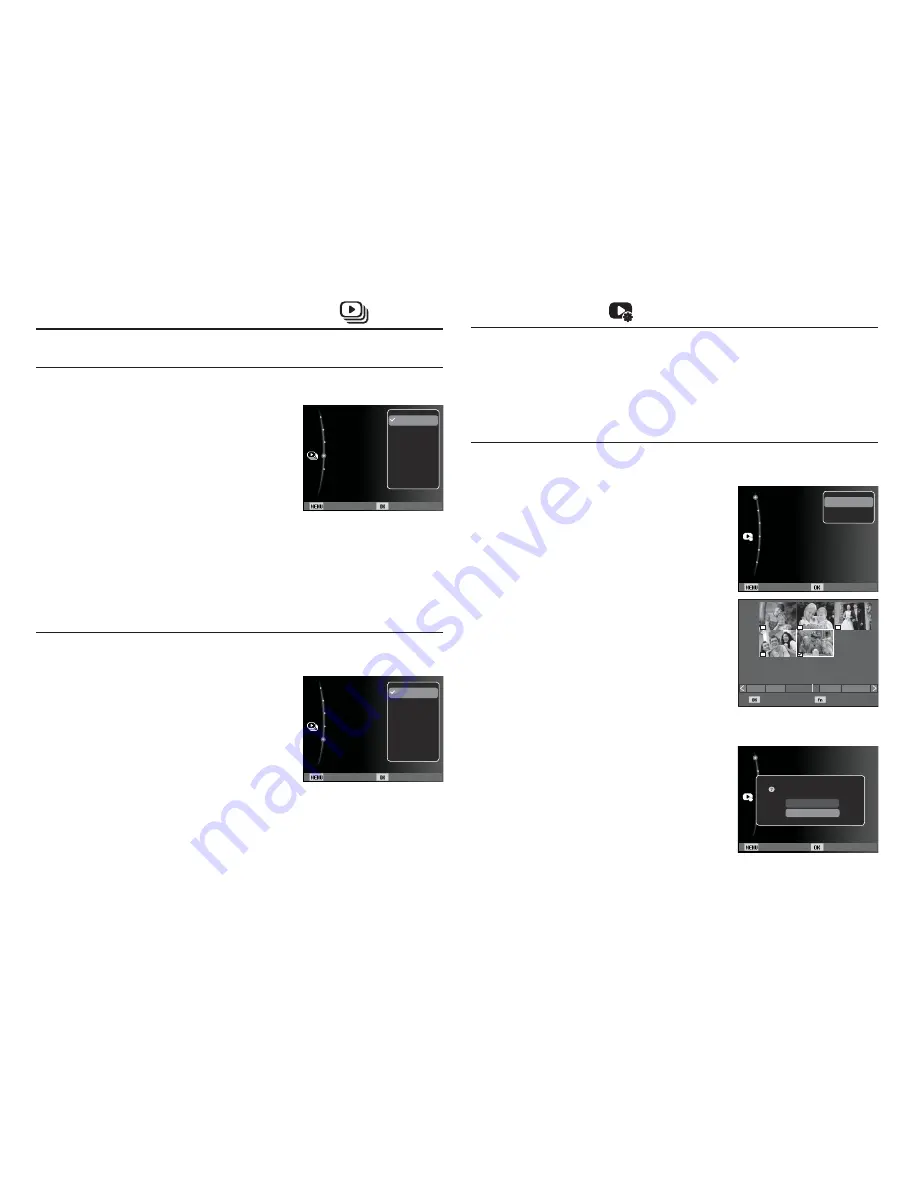
091
You can apply unique screen effects to Multi Slide Shows.
1. Select the [Effect] sub menu by
pressing the Up / Down button, and
then press the Right button.
2. Use the Up / Down button to select
the type of effect.
3. Press the OK button to confirm the
setting.
Con
fi
gure Multi Slide show effects
Set the Multi Slide Show music.
1. Select the [Music] sub menu by
pressing the Up / Down button, and
then press the Right button.
2. Use the Up / Down button to select the
desired Music.
3. Press the OK button to save the
configuration.
Starting the Multi Slide Show (
)
Setting Background Music
File Options (
)
Deleting images
1. Press the Up / Down button and select
the [Delete] menu tab. And then press
the Right button.
2. Press the Up/Down button to select a desired
sub-menu, and then press the OK button.
If you chose [Select], a thumbnail screen
appears.
- Use Up/Down/Left/Right to select an image.
- Press the OK button to mark an image for
deletion.
- Press the Fn button to display the Delete
Confirmation window. Select [Yes], and
then press the OK button to delete the
marked images.
If you chose [All], the Delete Confirmation
window appears. Select [Yes], and then
press the OK button to delete all unpro-
tected images. If there are no protected
images, all images are deleted and the [No
Image File] message appears.
3. After the deletion finishes, the screen will
be changed to the Play mode screen.
Use this function to delete images stored in the memory.
1. Press the play mode button, and then press the menu button.
2. Press the Up / Down button, select the [File Options] menu tab,
and then press the OK button.
Select Delete
1
3
12
11
5
Back Set
Images :All
Interval :1
sec
Music :Off
Effect :Off
Start
Off
Calm
Shine
Relax
Lively
Sweet
Back Set
Images :All
Interval :1
sec
Music :Off
Effect :Off
Start
Off
Mist
Drops
Muse
Trip
Fall
Back Set
Protect
Face List Edit
Voice memo
:Off
DPOF
Delete
Copy to Card
Select
All
Back Set
Protect
Face List Edit
Voice memo
:Off
DPOF
Delete
Copy to Card
Delete All File(s)?
Yes
No






























