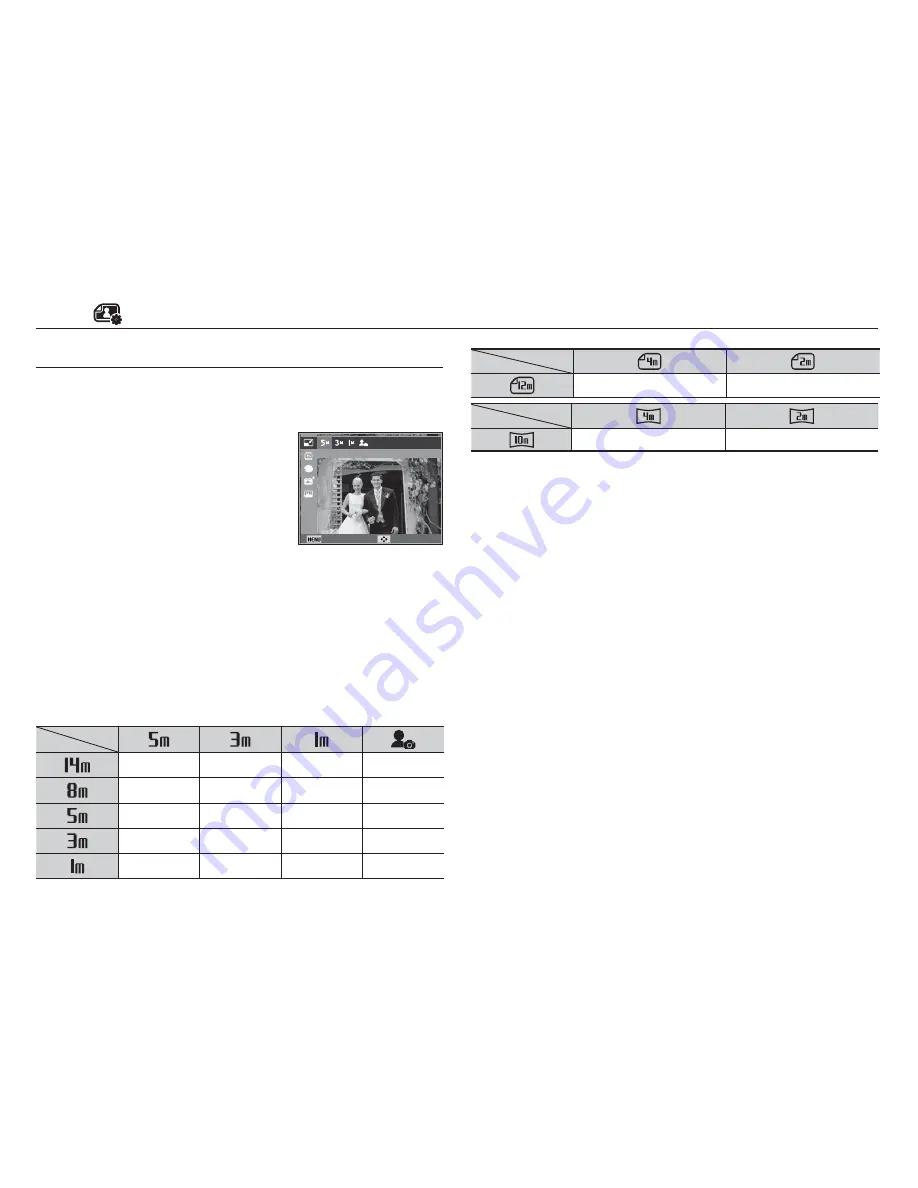
084
Edit (
)
Change the resolution (size) of pictures taken. Select [Start image]
to save an image to be the start-up image.
1. Press the Play mode button.
2. Press the Left/Right button to select an
image.
3. Press the Menu button.
4. Press the Up/Down button (if necessary)
to select Edit, and then press the OK
button.
5. Press the Up/Down button (if necessary) to select Resize, and
then press the OK button.
6. Press the Left/Right button to select a size or the Start Image
icon, and then press the OK button.
Resize
Image Resize Tables
The current image sizes are on the left side of the table. The available
resize dimensions are on the top.
( o : Sizes you can Select)
o
o
o
o
o
o
o
o
o
o
o
o
o
o
o
o
o
o
- You can resize a large sized image to a smaller size, but not vice
versa.
- You can only resize JPEG images. Movie clip (H.264), Voice
recording (WAV) files can’t be resized.
- You can change the resolution of only those files compressed in
the JPEG 4:2:2 format.
- The resized image will have a new file name. The [Start Image]
image is not stored in the memory card but in the internal memory.
- If you save a new Start Image, the original Start Image is deleted.
- If the memory capacity is insufficient to store the resized image,
a [Memory Full] message appears on the LCD screen and the
resized image can't be stored.
Back Move
Resize






























