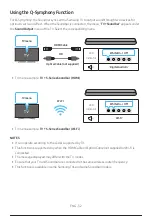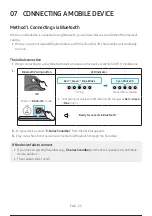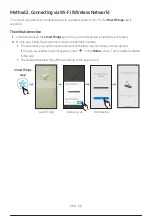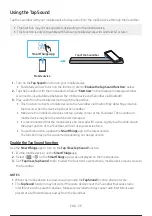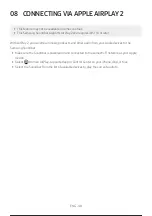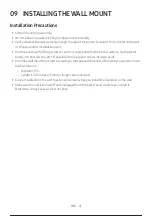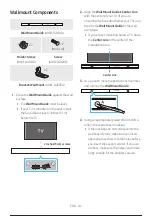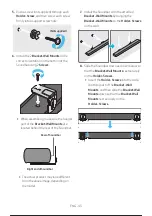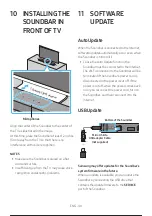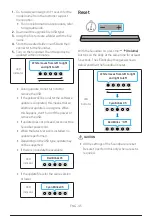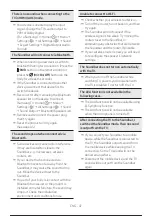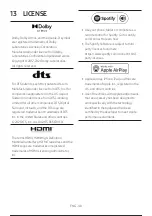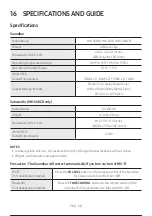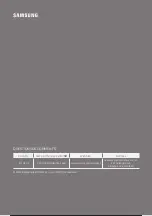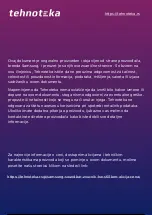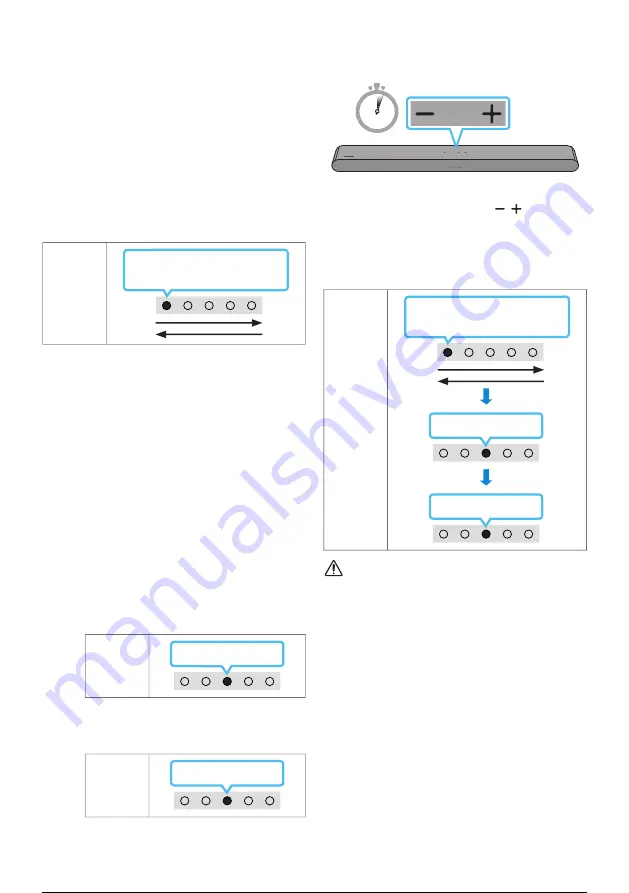
ENG - 45
1.
Go to (www.samsung.com) → search for the
model name from the customer support
menu option.
•
For more information about update, refer
to Upgrade Guide.
2.
Download the upgrade file (USB type).
3.
Unzip the file to create a folder with the file
name.
4.
Store the created folder in a USB and then
connect it to the Soundbar.
5.
Turn on the Soundbar. Then the product is
updated within 3 minutes.
LED
Indicator
White moves from left to right
and right to left
•
During update, do not turn it off or
remove the USB.
•
If the yellow LED is on after the software
update is completed, this means that an
additional update is in progress. When
this happens, don't turn off the power or
remove the USB.
•
If update does not proceed, reconnect the
Soundbar power cord.
•
When the latest version is installed, no
update is performed.
•
Depending on the USB type, update may
not be supported.
• If there is no update file available
LED
Indicator
Red Blinks X3
• If the update file is for the same version
or lower
LED
Indicator
Cyan Blinks X3
Reset
5 Sec
With the Soundbar on, press the
(Volume)
buttons on the body at the same time for at least
5 seconds. The LED display changes as shown
below and then the Soundbar is reset.
LED
Indicator
Cyan Blinks X3
Red Blinks
→
Off
White moves from left to right
and right to left
CAUTION
•
All the settings of the Soundbar are reset.
Be sure to perform this only when a reset is
required.
46 / 54
45 / 52
46 / 54