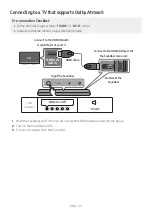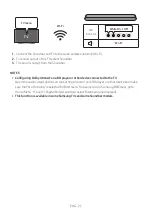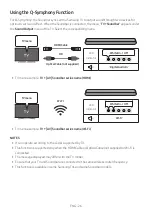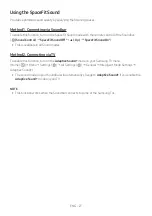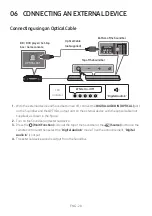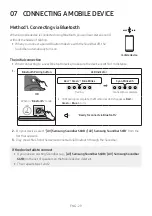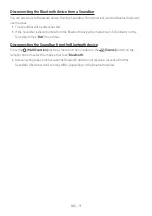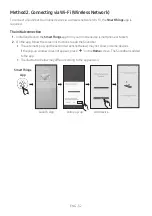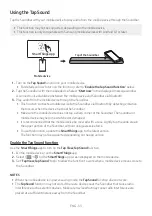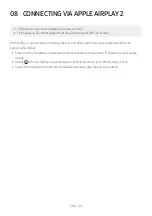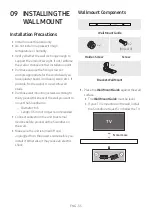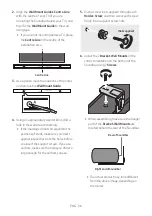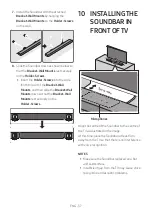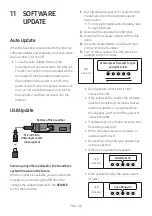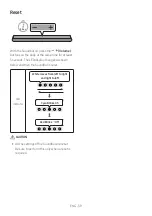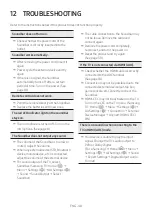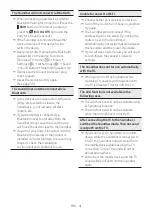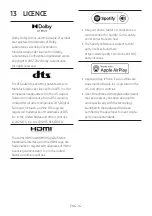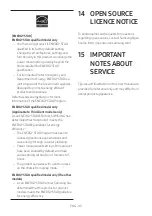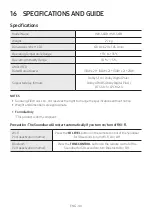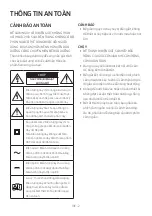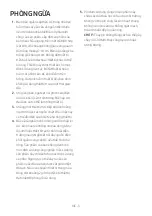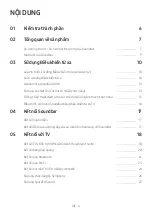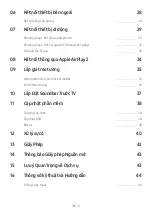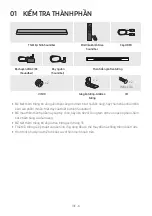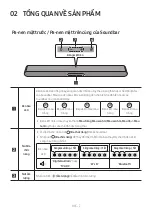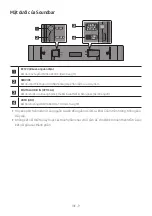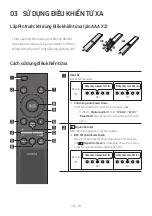ENG - 38
11 SOFTWARE
UPDATE
Auto Update
When the Soundbar is connected to the Internet,
software updates automatically occur even when
the Soundbar is turned off.
•
To use the Auto Update function, the
Soundbar must be connected to the Internet.
The Wi-Fi connection to the Soundbar will be
terminated if the Soundbar’s power cord is
disconnected or the power is cut off. If the
power is cut off, when the power comes back
on or you reconnect the power cord, turn on
the Soundbar, and then reconnect it to the
Internet.
USB Update
SERVICE
DC 19V
DIGITAL
AUDIO IN
(OPTICAL)
HDMI
(ARC)
SERVICE
DC 19V
Micro USB to
USB adapter Cable
(not supplied)
Bottom of the Soundbar
Samsung may offer updates for the Soundbar’s
system firmware in the future.
When an update is available, you can update the
Soundbar by connecting the USB drive that
contains the update firmware to the
SERVICE
port of the Soundbar.
1.
Go to (www.samsung.com) → search for the
model name from the customer support
menu option.
•
For more information about update, refer
to Upgrade Guide.
2.
Download the upgrade file (USB type).
3.
Unzip the file to create a folder with the file
name.
4.
Store the created folder in a USB and then
connect it to the Soundbar.
5.
Turn on the Soundbar. Then the product is
updated within 3 minutes.
LED
Indicator
White moves from left to right
and right to left
•
During update, do not turn it off or
remove the USB.
•
If the yellow LED is on after the software
update is completed, this means that an
additional update is in progress. When
this happens, don't turn off the power or
remove the USB.
•
If update does not proceed, reconnect the
Soundbar power cord.
•
When the latest version is installed, no
update is performed.
•
Depending on the USB type, update may
not be supported.
• If there is no update file available
LED
Indicator
Red Blinks X3
• If the update file is for the same version
or lower
LED
Indicator
Cyan Blinks X3