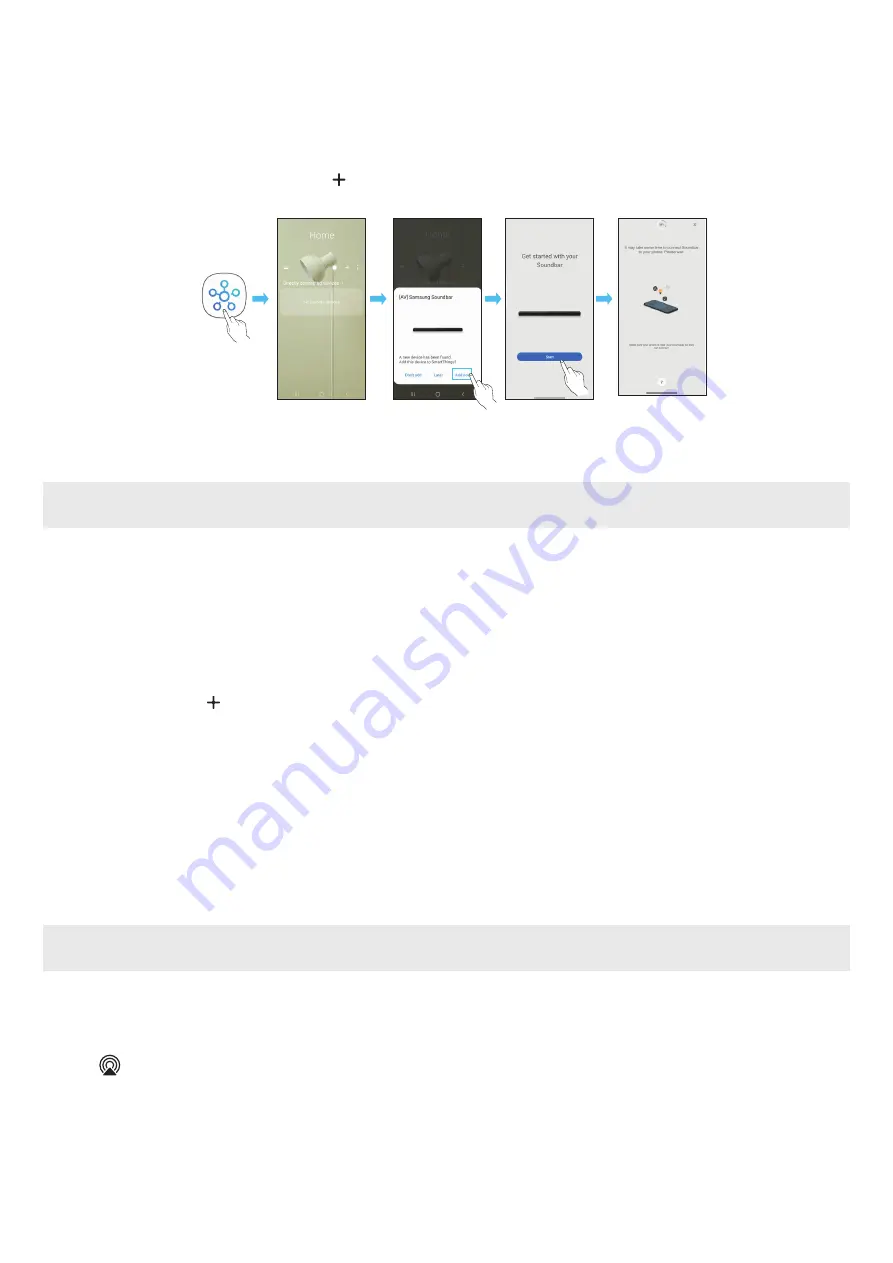
ENG - 23
Method 2. Connecting via Wi-Fi (Wireless Network)
To connect a Soundbar to a mobile device via a wireless network (Wi-Fi), the
SmartThings
app is required.
The initial connection
1.
Install and launch the
SmartThings
app from your mobile device (smartphone or tablet).
2.
On the app, follow the screen instructions to add the Soundbar.
• The automatic pop-up (the second screenshot below) may not show on some devices.
If the pop-up window does not appear, press “ ” on the
Home
screen. The Soundbar is added to the app.
• The illustration below may differ according to the app version.
Launch App
Auto pop-up
Add device
SmartThings
App
Using the SmartThings Hub
• You can use the Soundbar’s
SmarThings Hub
function to connect the IoT devices (bulbs, plugs, sensors etc.) that require
SmartThings Hub
.
• To use the
SmartThings Hub
function, you must register the Soundbar in the
SmartThings
app.
Registering an IoT device on the SmartThings app
1.
Add the Soundbar in the
SmartThings
app according to the instructions in the “
Method 2. Connecting via Wi-Fi (Wireless Network)
>
” section.
2.
Tap the Soundbar device card.
3.
Tap
SmartThings Hub
at the bottom of the screen.
4.
Tap
Using SmartThings Hub
, and then tap
Set up
to activate the
SmartThings Hub
function.
• When the
SmartThings Hub
function activates,
unset
changes to
using
.
•
SmartThings Hub
device card will appear next to the Soundbar device card.
5.
On the
Home
screen, tap “ ” to add an IoT device.
• An IoT device card appears on the app when you successfully add an IoT device.
• If you unplug the Soundbar, devices connected through the
SmartThings Hub
may be disconnected. You must reconnect the devices once
they get disconnected.
Deleting SmartThings Hub from the SmartThings app
1.
On the devices screen , tap the Soundbar device card.
2.
Tap
SmartThings Hub
at the bottom of the screen.
3.
Tap
Removing SmartThings Hub
to deactivate the
SmartThings Hub
function.
• When the
SmartThings Hub
function deactivates,
using
changes to
unset
.
Connecting via Apple Airplay 2
• This feature may not be available in some countries.
• This Samsung Soundbar supports AirPlay 2 and requires iOS 13.4 or later.
With AirPlay 2, you can stream music, podcasts, and other audio from your Apple devices to the Samsung Soundbar.
•
To enable AirPlay2 in your Soundbar, you must first register the device with the Samsung Smart Things app by agreeing with the app’s terms
and conditions.
• Make sure the Soundbar is powered on and connected to the same Wi-Fi network as your Apple device.
• Select
from an AirPlay-supported app or Control Center on your iPhone, iPad, or Mac.
• Select the Soundbar from the list of available devices to play the current audio to.





















