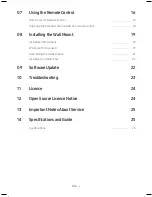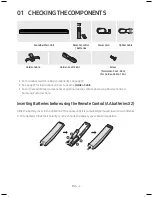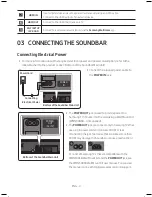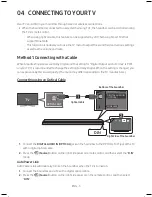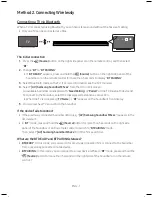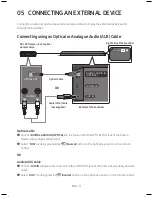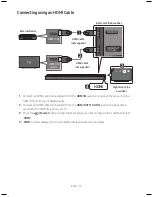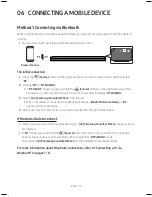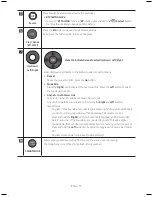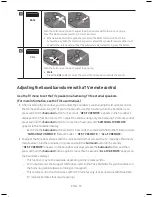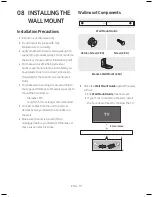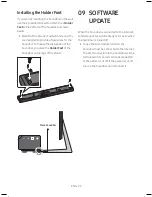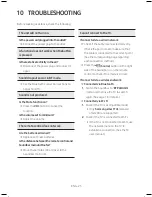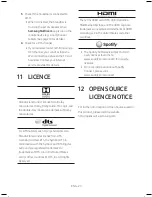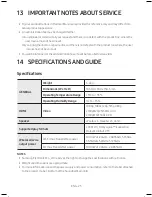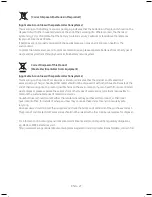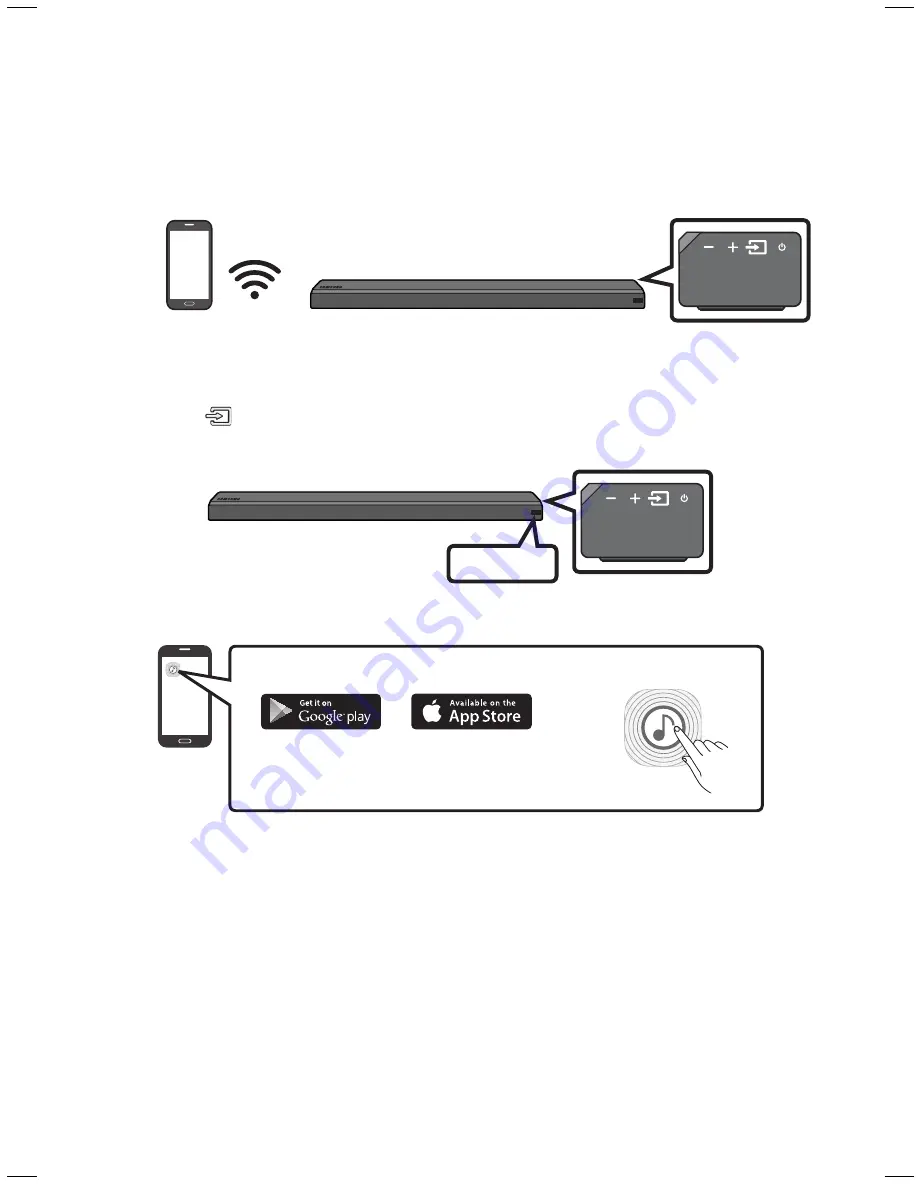
ENG - 14
ENG - 15
Method 2. Connecting via Wi-fi (Wireless network)
•
Connect a single Soundbar to Wi-Fi to access a variety of music streaming services and Internet
radio. Connect multiple Soundbars to Wi-Fi to use grouped playback or stereo sound mode.
•
To connect a Soundbar to a mobile device via a wireless network (Wi-Fi), the
Samsung Multiroom
app is required.
Mobile device
the initial connection
1.
Press the
(Source)
button on the right side of the Soundbar or on the remote control to select
“
WIfI
” mode.
WIfI
2.
Install and launch the
Samsung Multiroom
app on your mobile device (e.g. smartphone or tablet).
iOS
Android
Samsung Multiroom app
3.
Follow the instructions in the app screen on the mobile device to connect the Soundbar to Wi-Fi.
Installing an additional Soundbar when Samsung wireless speakers are already in use
1.
On the Home screen of the
Samsung Multiroom
app, select
Settings
( ) at the top, and then
select “
add Speaker
”.
2.
To connect the Soundbar to
2 Samsung wireless speakers
and configure a surround sound system,
follow the steps shown below. (You cannot set up a surround sound system using one audio device
and one Soundbar.)
X
Touch to go to the list of all speakers.
Y
Touch on the right of the Soundbar model name.
Z
Touch
Surround Setup
. Select
Done
after dragging the speaker to the desired location.
[
The Surround connection is complete.
Soundbar
note
•
To connect an additional SWA-9000S (not supplied), disconnect the Samsung wireless speakers
from the Soundbar to disable the surround sound system. (If connecting the surround speakers
without disconnecting SWA-9000S, sound is played via both the Samsung wireless speaker and the
Surround speaker.)
Содержание HW-MS650
Страница 1: ...HW MS650 HW MS651 USER MANUAL...